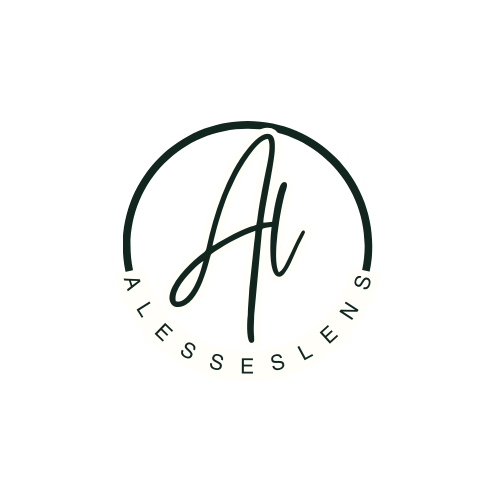For Mac Desktop
Downloading the ZIP File from Google Drive:
- Open the email or message or PDF that contains the Google Drive link.
- Click on the download link to open the Google Drive page in your browser.
- Once on the Google Drive page, you’ll see the zip file listed (it should have a .zip extension).
- Click the file to select it.
- Click the download button (a downward arrow icon at the top-right of the page). The file will begin downloading to your Downloads folder.
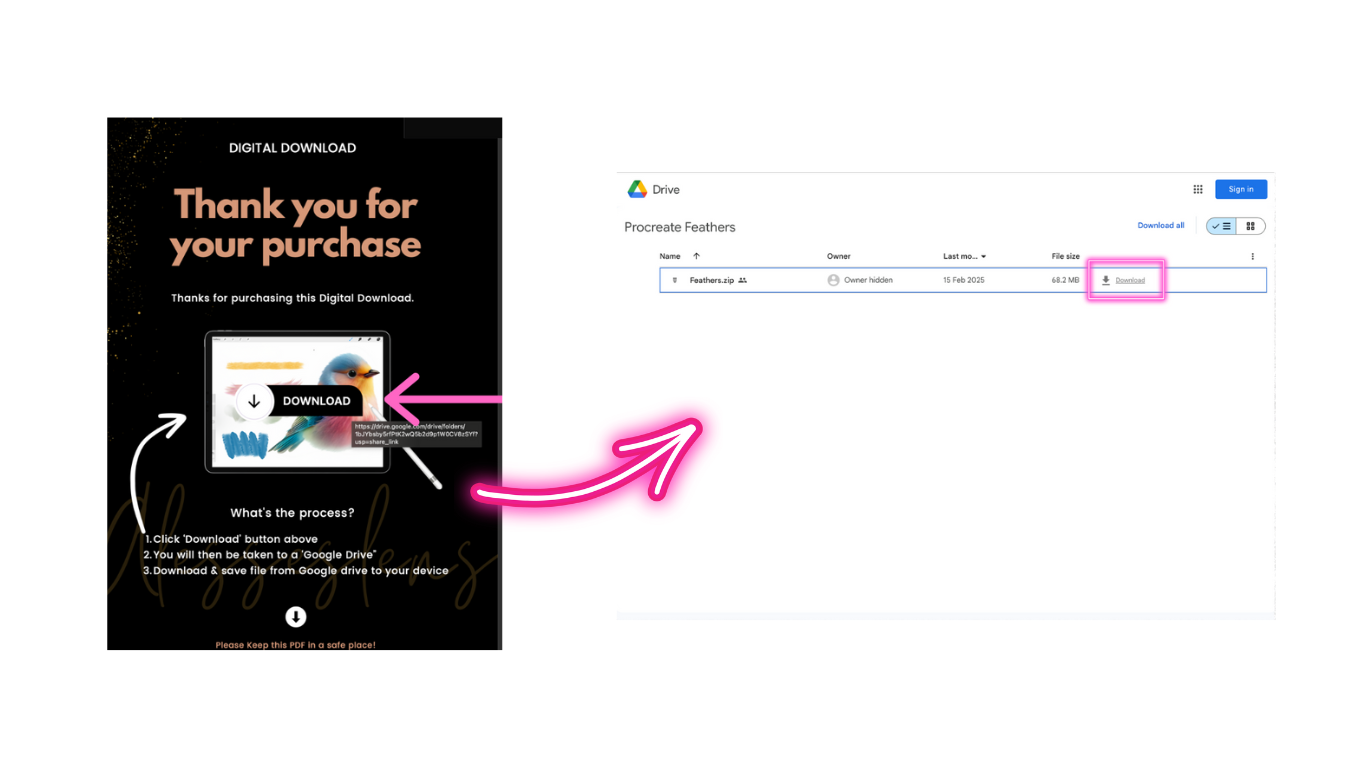
2. Unzipping the File:
- Once the download is complete, open your Downloads folder.
- Find the downloaded .zip file.
- Double-click on the zip file. Your Mac will automatically unzip the file, and you’ll see a new folder with the same name as the zip file.
- Open the folder to access the unzipped contents. You should now see your Photoshop or Procreate brush files ready for use.
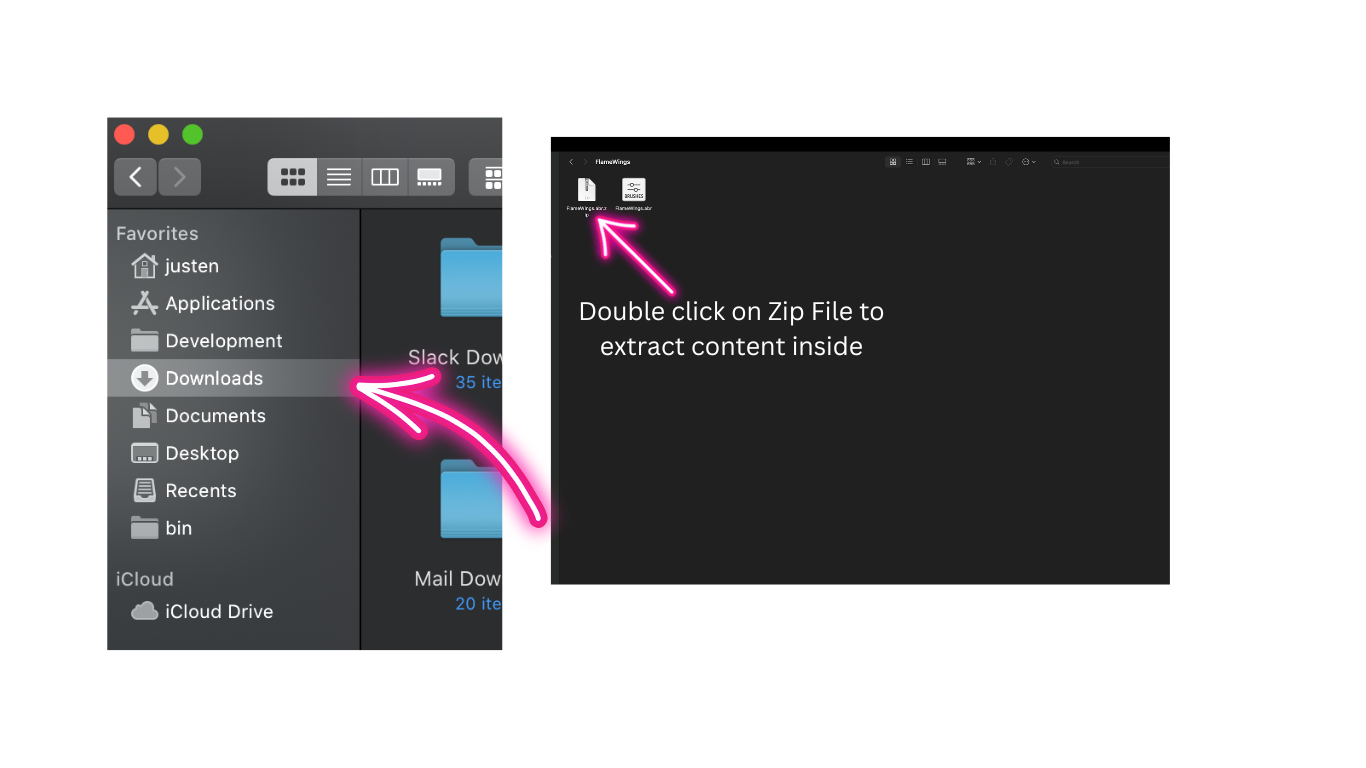
For iPad:
Downloading the ZIP File from Google Drive:
- Open the email, PDF or message with the Google Drive link on your iPad.
- Tap the download link to open the file in Google Drive.
- Once the file opens in Google Drive, tap the three dots in the upper-right corner of the file or on the file name.
- Select “Open in…” and then choose “Save to Files”. This will allow you to save the zip file to your Files app.
- Choose a location in Files (like On My iPad or iCloud Drive), then tap Save.
Unzipping the File:
- Open the Files app on your iPad.
- Navigate to the folder where you saved the .zip file.
- Tap the zip file once. The iPad will automatically unzip it.
- You will now see a new folder with the same name as the zip file. Tap the folder to access your Photoshop or Procreate brushes.
If You Can't See the Unzipped Folder:
- If you don’t see the folder immediately, try restarting the Files app or close and reopen the zip file. The unzipped folder should appear inside the same location.
Troubleshooting Tips:
- If the file doesn’t unzip on your iPad: Ensure you are using iOS 11 or later, as this is when native unzip functionality was introduced.
- If you still can't unzip on the iPad: You can download a third-party app like iZip from the App Store to help unzip files if the built-in Files app doesn’t work.
Next Steps:
- After unzipping, the files you need (such as .brushset for Procreate or .abr for Photoshop) will be in the folder. Follow the instructions specific to the app (Procreate or Photoshop) to import the brushes.
Troubleshooting Guide for “File Not Supported” or “Unable to View Files” Errors
1. “File Not Supported” Error:
This error typically occurs when the device or app doesn't recognize the file type or can't preview the file. It’s important to note that this doesn't mean the file is broken or corrupted—it just means the app or device can't preview it.
For Procreate (on iPad):
- Issue: Procreate files may show a "File Not Supported" or "Unable to View" message.
- Solution:
- Ignore the error. This error just means that Procreate can't preview the .brushset file type in the Files app.
- What you should do: After downloading, go directly to Procreate and import the brush setusing Procreate's Brush Library.
- Steps:
- Open Procreate.
- Go to the Brush Panel.
- Tap the "+" icon in the top right corner.
- Select Import and navigate to the location where you saved the brush file.
- Select the .brushset file to add it to Procreate.
- Note: Procreate brushes will still work fine even if you can’t view them in the Files app.
For Photoshop (on Desktop):
- Issue: Photoshop brush files (.abr) may not show a preview in Finder (Mac) or File Explorer (Windows), leading to the “file not supported” message.
- Solution:
- Ignore the error. Photoshop can still open the brush files, even though you can't preview them.
- What you should do: Open Photoshop, then import the brush file via the Brush Panel.
- Steps:
- Open Photoshop.
- Go to the Brush Panel (Window > Brush or F5).
- Click on the gear icon in the top right of the Brush Panel.
- Select Import Brushes.
- Navigate to the location where you saved the .abr brush file, select it, and click Open.
- Note: Even without a preview in Finder or Explorer, the brush will work once imported into Photoshop.
2. “Unable to View Files” Error:
This can happen when you're trying to preview the file in a file manager (like Files on iPad or Finder on Mac) but can't open it.
For Procreate (on iPad):
- Issue: The brush file shows as “unable to view,” but this doesn’t affect the ability to use it in Procreate.
- Solution:
- Ignore the error and use the Brush Import feature in Procreate.
- What you should do:
- Make sure the file is in a folder that’s easy to access (like On My iPad).
- Open Procreate and go to the Brush Panel.
- Tap the “+” icon, select Import, and navigate to the brush file.
- The brushes will still work perfectly once imported.
For Photoshop (on Desktop):
- Issue: Photoshop brushes may show as “unable to view” in the file manager, but you can still use the file in Photoshop.
- Solution:
- Ignore the “unable to view” error. This simply means the file manager doesn’t show a preview, but Photoshop can still read the file.
- What you should do:
- Open Photoshop.
- Use the Brush Import function to load the brush into the Brush Panel (as explained above).
- Once imported, the brushes will be fully usable.
3. “File Not Downloading” or “Error During Download”:
Sometimes the download process might fail due to network issues or device settings.
Solution:
- Check your internet connection: Ensure you have a stable internet connection before trying the download again.
- Try a different browser or app: If you're downloading from Google Drive, try using a different browser (like Safari, Chrome, or Firefox), or use the Google Drive app for easier downloading.
- Re-download the file: If the download fails, delete the partially downloaded file and try again.
- For iPad users: Try saving the file in a different location (like On My iPad rather than iCloud) to ensure it’s properly saved.
4. “Brush Not Appearing After Import” (Procreate):
If you import your Procreate brushes and they don’t appear in the Brush Library:
Solution:
- Check the correct file format: Ensure the file is a .brushset file, which is the format Procreate uses for brush sets. If you have a .brush file instead, it may need to be imported individually into Procreate.
- Ensure you’re importing correctly: Make sure you’re following the right steps to import the brush as mentioned earlier.
- Restart Procreate: If the brush still doesn’t show, try restarting Procreate and re-importing the brush.
5. General Tips for Both Procreate and Photoshop:
- Always follow the download and unzip instructions carefully to avoid any missing steps.
- Ensure your apps are updated: Make sure Procreate or Photoshop is updated to the latest version. Sometimes, outdated apps can cause compatibility issues.
- Clear enough space: Make sure there is enough free storage on your device to download and unzip files.