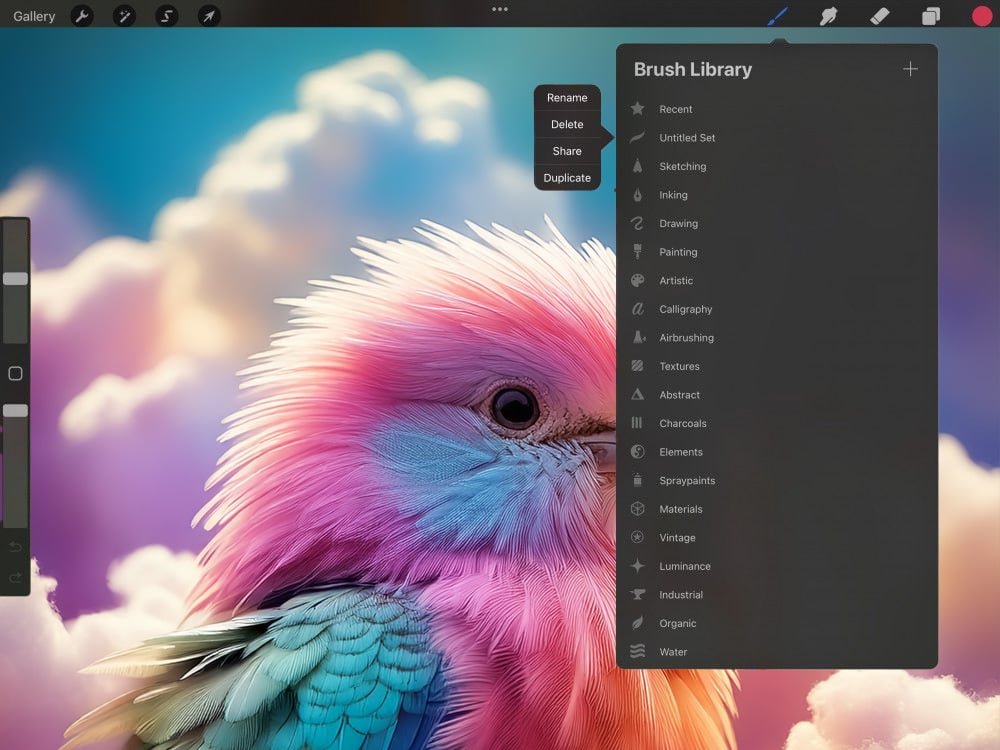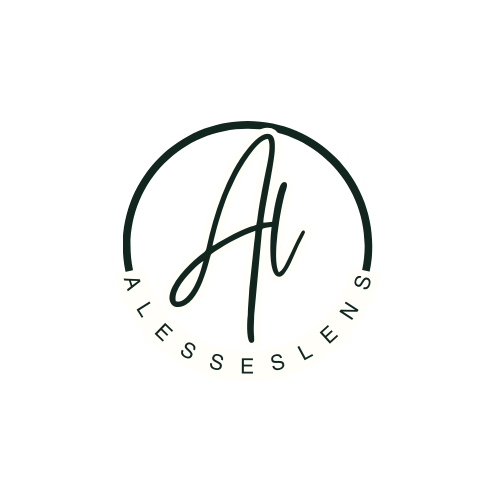Import Brushes and Brush sets
Import Procreate (.brush and .brushset) Adobe® Photoshop® (.abr) brushes into Procreate.
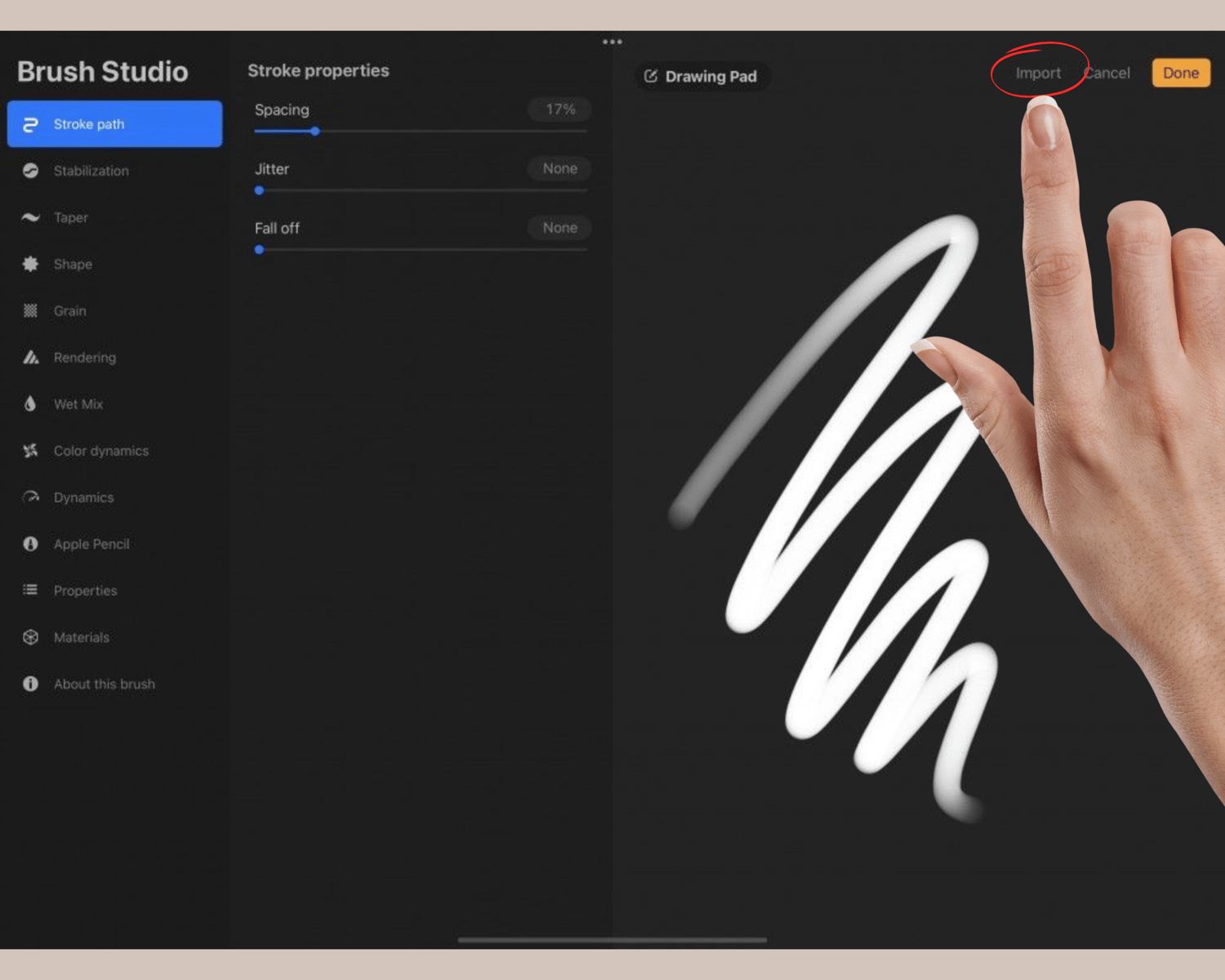
You can add Procreate and Adobe® Photoshop® brushes to your Brush Library in two ways:
In-App Import
- Easily import brushes created by others directly into Procreate.
- Tap the + button to create a new brush, then tap the Import button at the top right to add a brush from the Files app. Your imported brush will be placed in the Imported folder.
File Association
- Import brush files directly into Procreate.
- If you receive a .brush, .brushset, or .abr file through email or download it online, simply tap the file. You'll be prompted to import the brush into Procreate, where it will appear in a newly created Imported folder at the bottom of your Brush Library.
Drag and Drop Brushes
- Easily share or import brushes into and out of Procreate with Drag and Drop.
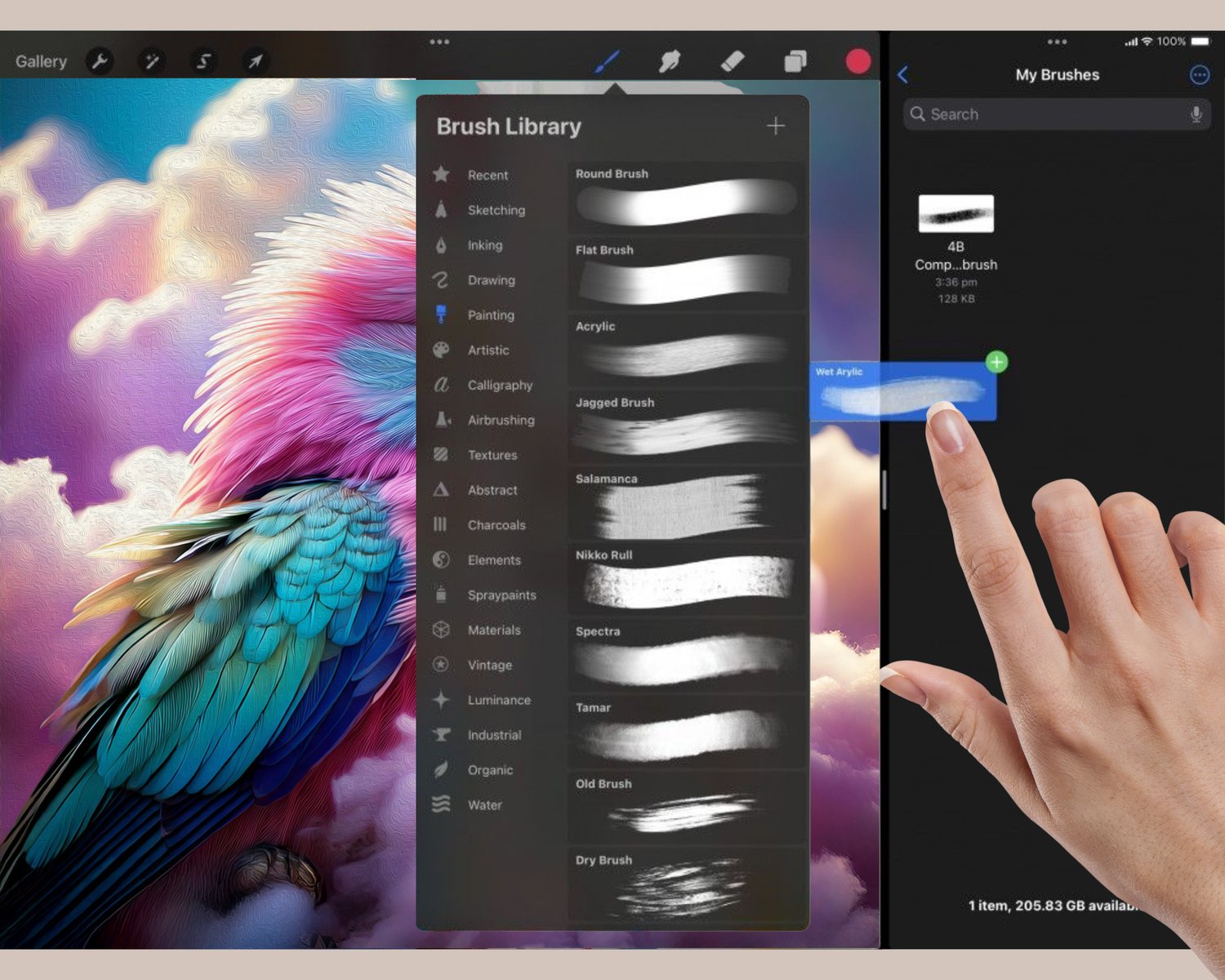
Export Brushes
To export a brush, press and hold on it to pick it up, then drag it into any compatible application.
To export multiple brushes at once, press and hold a single brush to pick it up. With your free hand, tap the other brushes you want to include in your selection. Then, Drag and Drop them all at once.
Import Brushes
To import a brush, press and hold on a .brush, .brushset, or .abr file, then drag it into Procreate.
Alternatively, press and hold on a .brush, .brushset, or .abr file in the Files app or any other compatible application, then Drag and Drop it into Procreate. You can import multiple brushes by selecting one brush and tapping additional ones to bring them all in at once.
Custom Sets
Create your own custom Brush Sets to better organize your brushes.
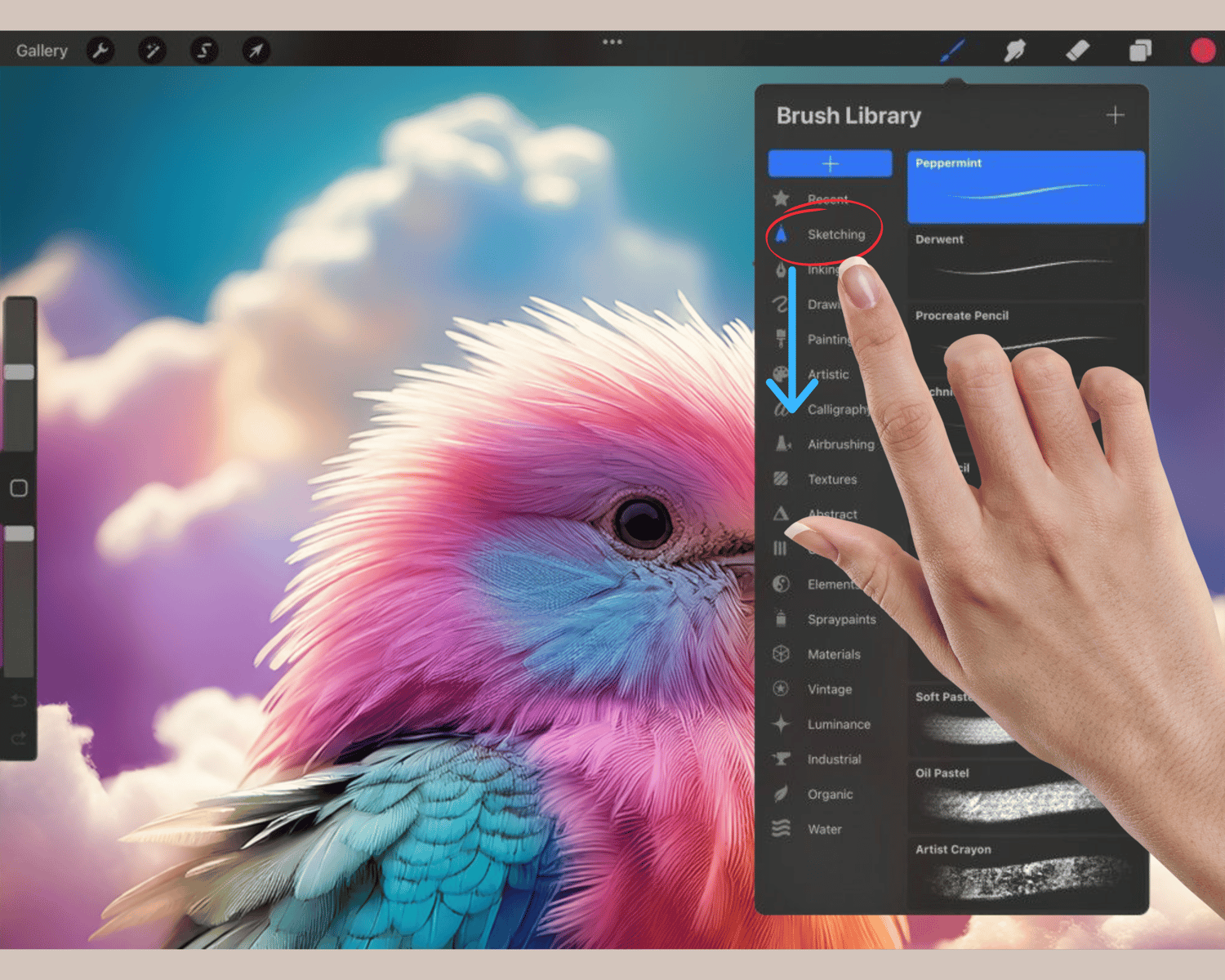
Create a new Brush Set
If you drag your Brush Set list downward, you’ll see a blue + button appear at the top. Tap this to create a new Brush Set. You can create unlimited sets, and drag your new group to any position in the Brush Set list.
Custom Set Options
Tap your custom Brush Set to reveal a menu with options to Rename, Delete, Share, and Duplicate.