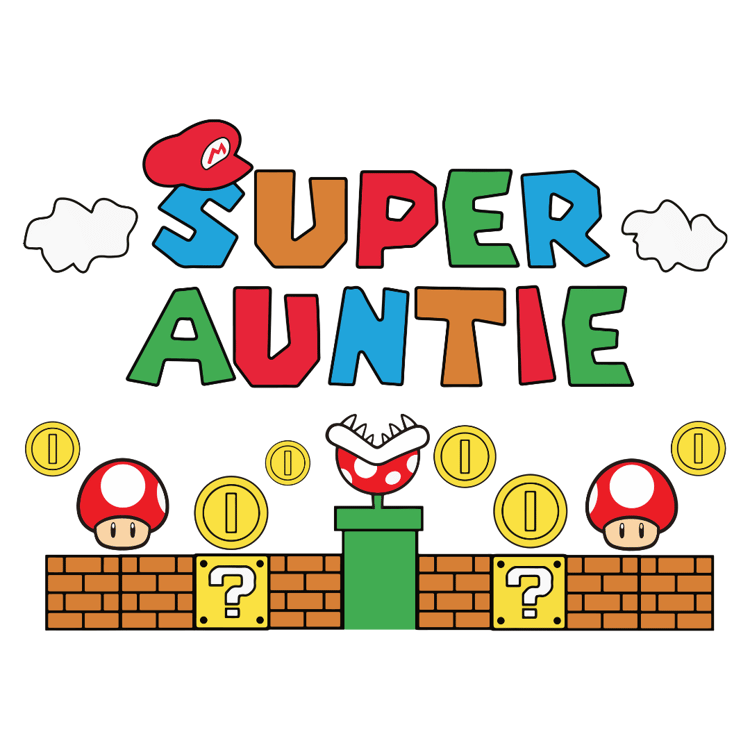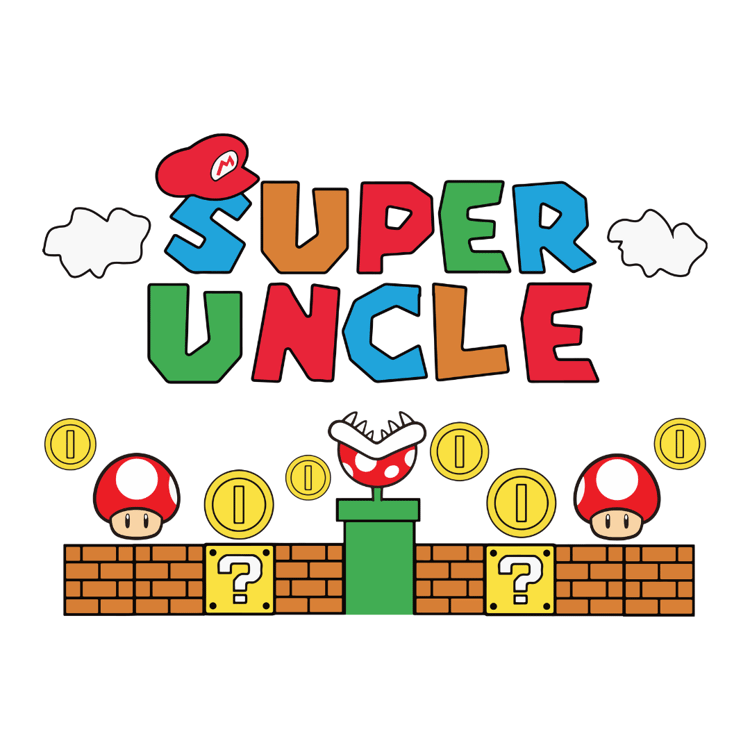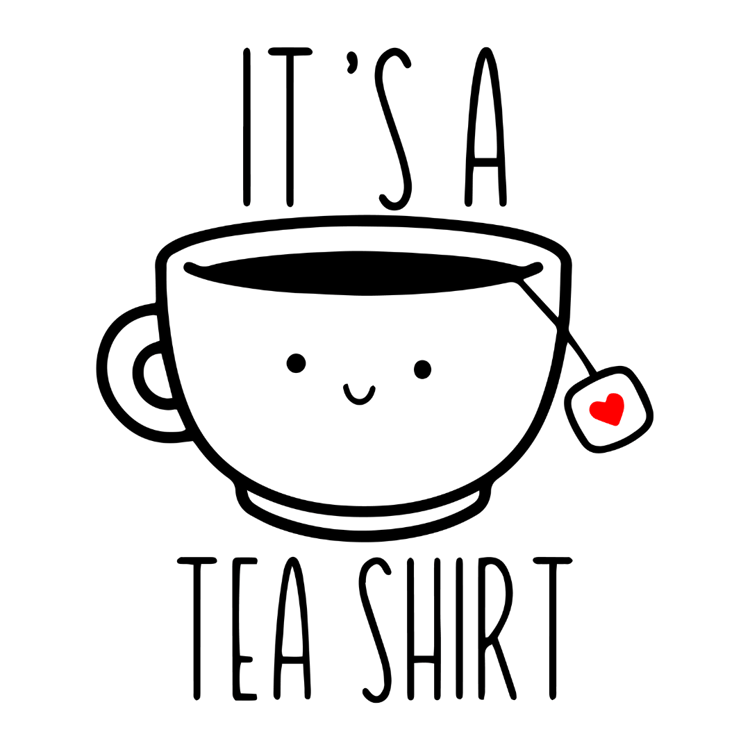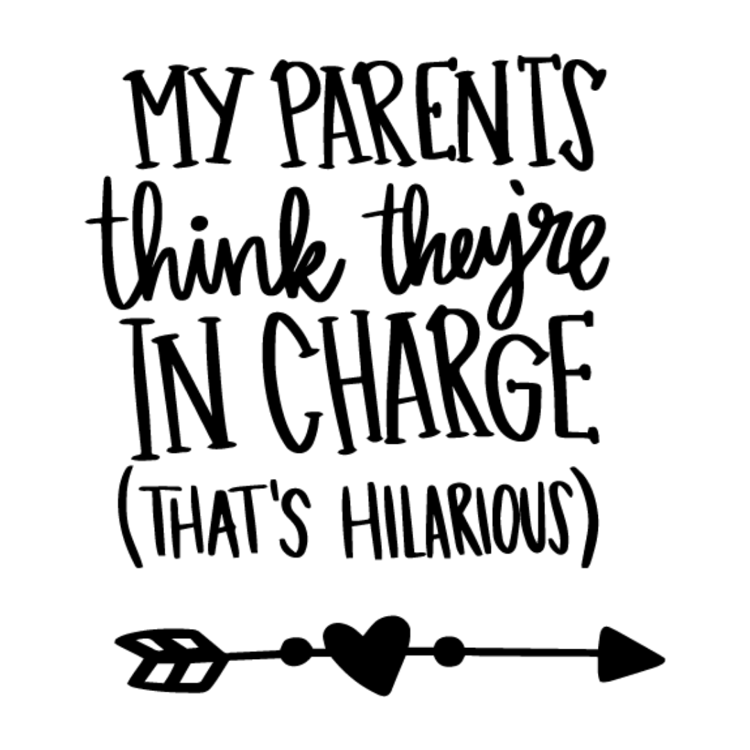What Does SVG Stand For? A Guide to Scalable Vector Graphics
If you're into graphic design, web development, or crafting, you've probably come across the term SVG. But what exactly does SVG stand for, and why is it so popular? In this blog post, we’ll break down the meaning of SVG, its uses, and why it’s an essential tool for creators. Plus, we'll include some of the best tools you can use to work with SVGs, with Amazon affiliate links for easy shopping!
What is SVG?
SVG stands for Scalable Vector Graphics. It is a file format used to display two-dimensional graphics and images on the web. Unlike raster images (like JPEGs or PNGs), SVGs are vector-based, meaning they are made up of lines, curves, and shapes defined by mathematical formulas instead of pixels. This allows SVG images to be scaled up or down without losing quality, which is why they are so popular in both web design and crafting.
Why SVGs Are So Popular
1. Scalability
SVG files can be resized infinitely without losing their clarity or sharpness. Whether you need a tiny icon for a mobile app or a large banner for a website, SVG images will always look crisp.
2. Small File Size
Because SVGs are vectors and use mathematical formulas, they tend to have much smaller file sizes compared to raster images, making your website load faster and perform better.
3. Interactive
SVGs can be animated or made interactive with CSS or JavaScript. This makes them a great choice for logos, icons, and even illustrations that need dynamic effects.
4. Editability
SVGs are easy to edit in graphic design software like Adobe Illustrator or free programs like Inkscape. You can change colors, shapes, and text without losing quality.
Common Uses for SVGs
- Web Icons and Logos: SVGs are widely used for web icons and logos because they look great at any size.
- Crafting and Cricut Designs: SVG files are perfect for cutting machines like Cricut and Silhouette for making custom t-shirts, mugs, and decorations.
- Infographics and Charts: Since SVGs are scalable, they are great for infographics that need to look good at any resolution.
- Illustrations and Animations: SVGs can be animated using CSS or JavaScript, making them perfect for interactive web designs.
Tools for Working with SVGs
To work with SVG files, whether for web design or crafting, you'll need the right tools. Here are some top recommendations that will help you create and edit SVGs.
1. Adobe Illustrator
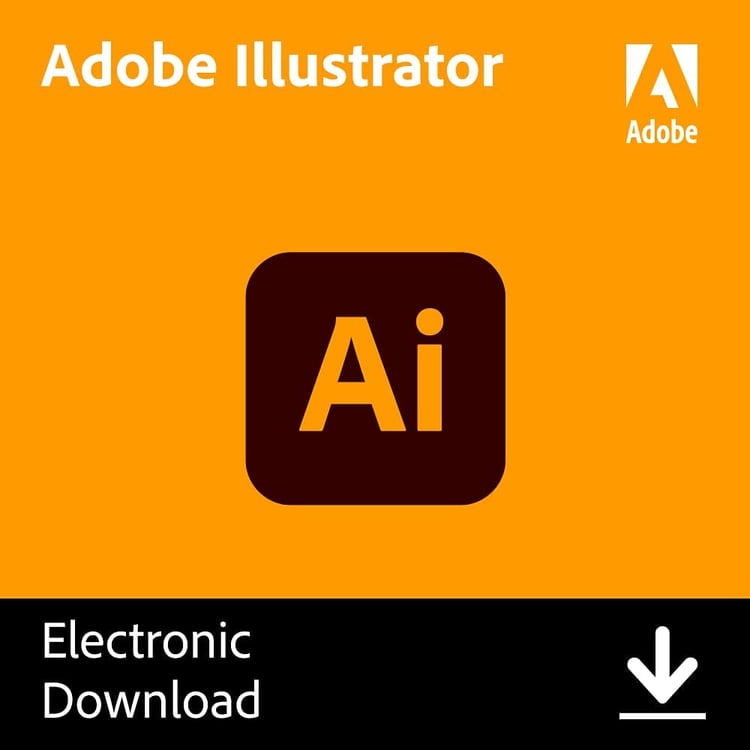
Adobe Illustrator is one of the most powerful tools for creating and editing SVG files. Its vector-based design tools make it easy to create complex designs that can be resized infinitely.
- Get Adobe Illustrator: Available on Amazon
2. Cricut Explore Air 2 Machine
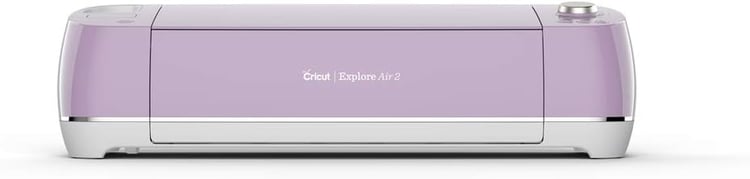
For crafters, the Cricut Explore Air 2 is a fantastic cutting machine that works seamlessly with SVG files. You can upload SVGs to create custom t-shirts, mugs, decals, and more.
- Get the Cricut Explore Air 2: Available on Amazon
3. Inkscape (Free)

If you’re looking for a free option to create and edit SVGs, Inkscape is an excellent open-source vector graphic software. It offers many of the same features as Adobe Illustrator and is great for beginners and pros alike.
- Download Inkscape: Get Inkscape here
4. Silhouette Cameo 4
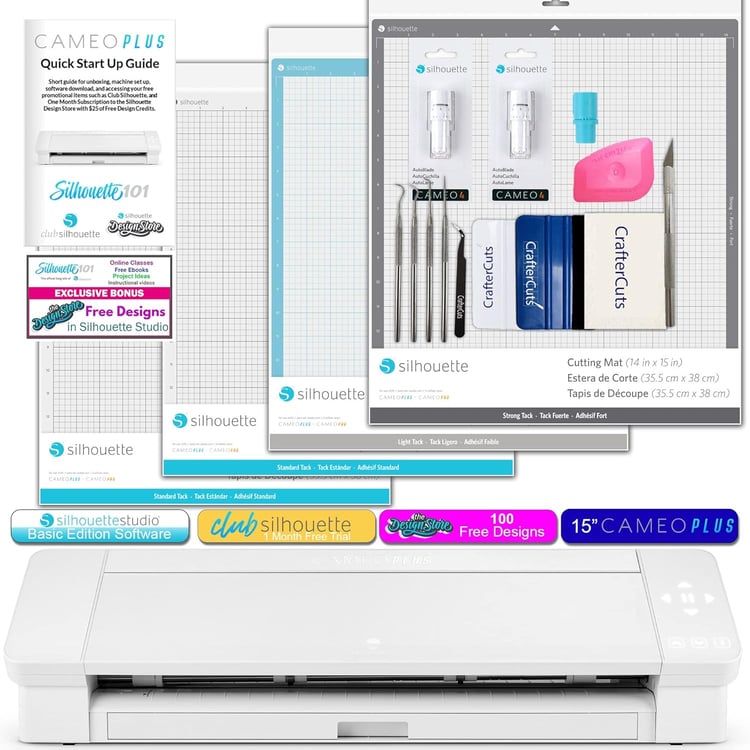
The Silhouette Cameo 4 is another popular cutting machine for crafters. Like Cricut, it allows you to upload and cut SVG files for your DIY projects.
- Get the Silhouette Cameo 4: Available on Amazon
How to Use SVGs in Your Crafting Projects
If you’re a crafter, SVGs are a game changer! You can easily find thousands of SVG files for use with your Cricut or Silhouette machines on websites like Etsy or design your own. Here’s how you can incorporate SVGs into your next DIY project:
1. Download Your SVG File
Find or create an SVG file for your project. Many websites offer free or paid SVG designs, like Cricut Design Space or Creative Market.
2. Upload to Your Cutting Machine Software
Upload the SVG file into your cutting machine’s design software (such as Cricut Design Space or Silhouette Studio).
3. Customize Your Design
You can resize, rotate, and even add text to your SVG design before cutting.
4. Cut Your Material
Once your design is ready, let your cutting machine work its magic! Use materials like vinyl, paper, or fabric for your crafting project.
Recommended Tools:
- Cricut Explore Air 2: Available on Amazon
- Silhouette Cameo 4: Available on Amazon
- Cricut Tools Starter Set: Available on Amazon
Final Thoughts: Why You Should Use SVGs
SVGs are incredibly versatile and can be used in a variety of ways, whether you're a web designer, illustrator, or a DIY crafter. Their scalability, small file size, and easy editability make them a go-to format for creating high-quality graphics.
If you're looking to get started with SVGs, investing in the right tools like Adobe Illustrator, Cricut Explore Air 2, or Silhouette Cameo 4 will help you create professional-quality designs in no time.
Start Your SVG Journey Today!
Ready to get started with SVGs? Check out some of these must-have tools on Amazon:
- Adobe Illustrator: Available on Amazon
- Cricut Explore Air 2: Available on Amazon
- Silhouette Cameo 4: Available on Amazon
Note: This post contains Amazon affiliate links. If you make a purchase through these links, I may receive a small commission at no extra cost to you.
Happy crafting and designing!