Hi everyone! If you've recently purchased a Canva template from my shop, first of all, thank you! Today, I'm going to walk you through the simple steps to access and use your template right after your purchase. Let’s dive in!
[Step 1: Check Your Email]
After you complete your purchase, you’ll receive an email from Payhip with a link to download your purchase. This email will include a PDF file with the Canva template link. Be sure to check your inbox, and if you don’t see it right away, check your spam or promotions folder.

[Step 2: Click the Download Now]
If you open the email, you’ll find a 'Download Now' button. Click the button, and it will direct you to PDF.
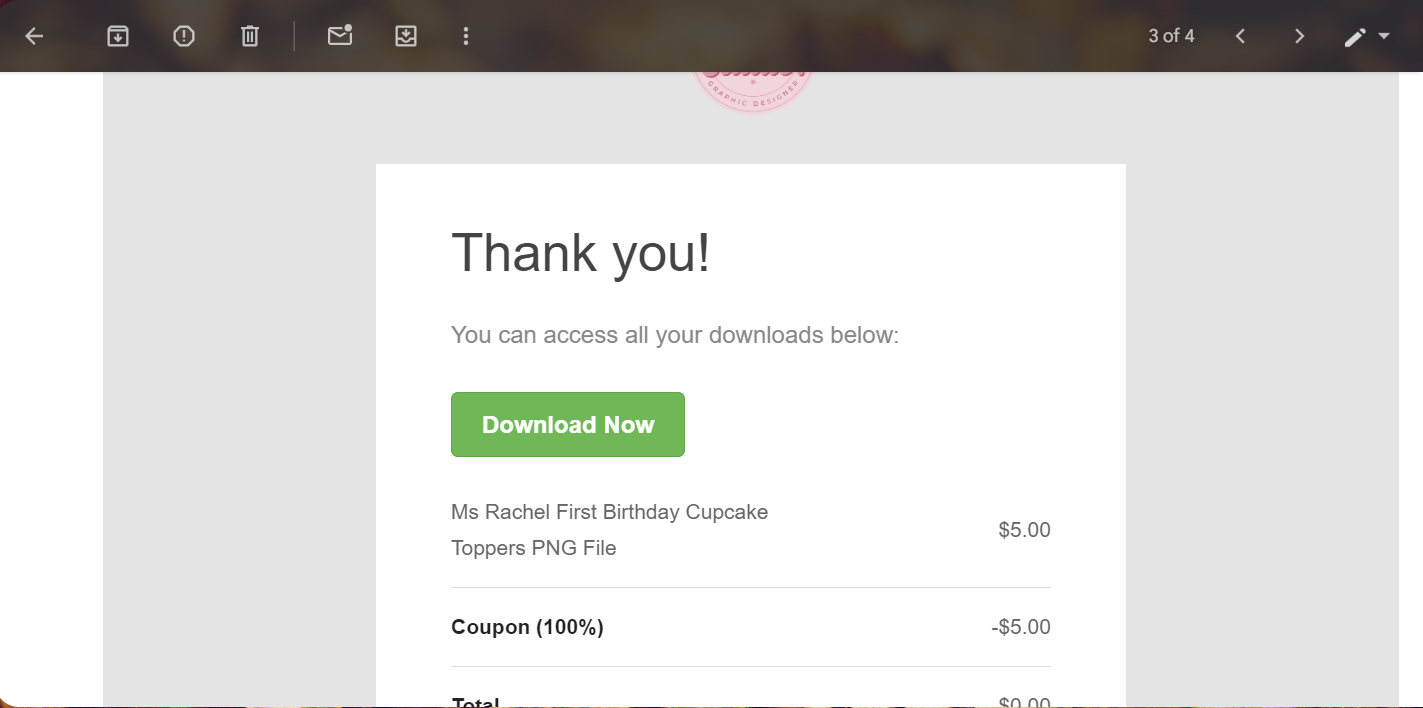
[Step 3: Open the PDF]
After you open the PDF, the next thing to do is to follow the instructions inside. Click the ‘Click Here to Access the Template’ and it will direct you to Step 5.
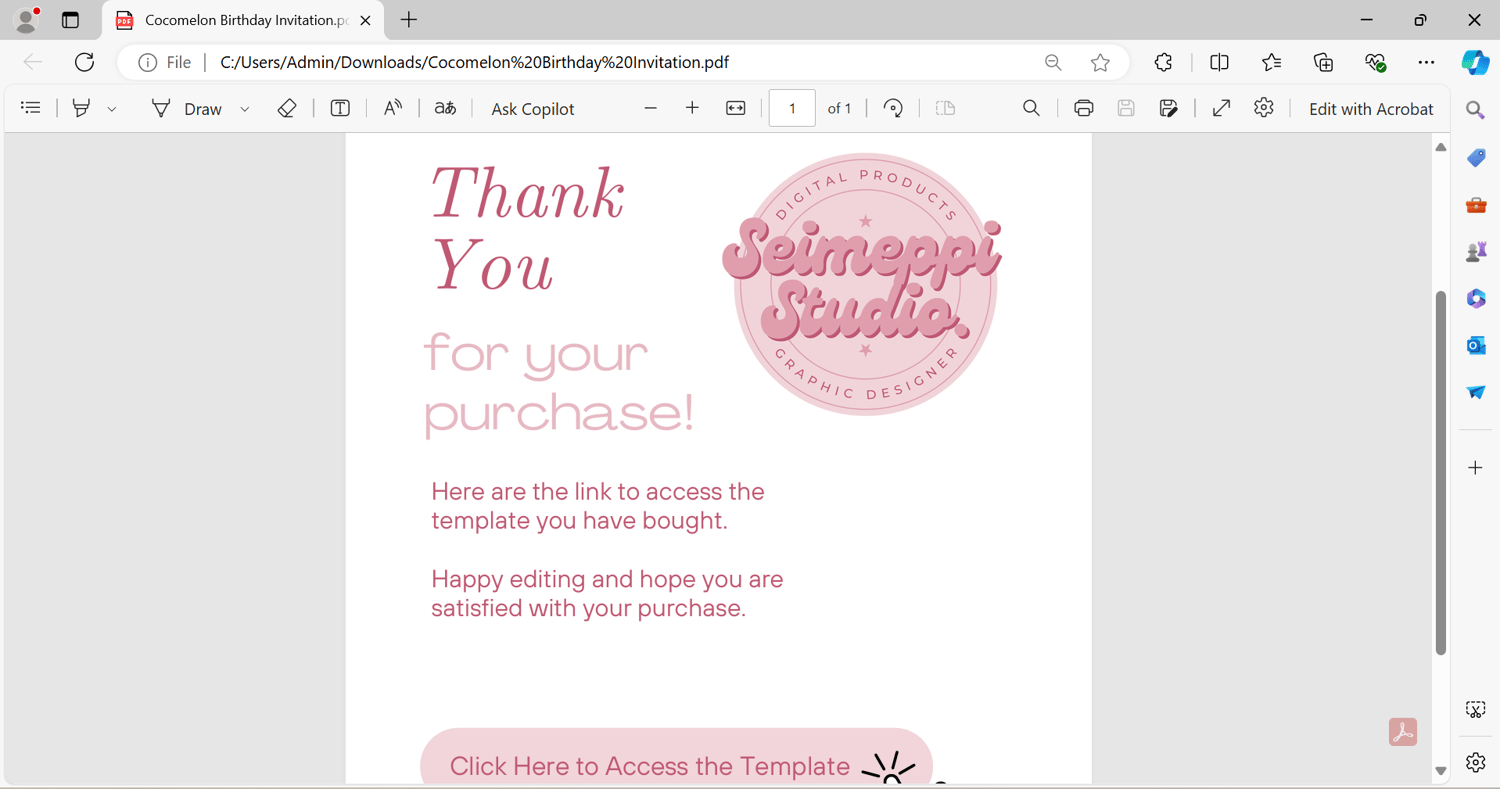
[Step 4: Log in or Create your Canva Account]
If you’re not already logged into Canva, you’ll be prompted to do so. You can use your existing account or create a new one—it’s free and only takes a few seconds!
[Step 5: Access Your Template]
Once you’re logged in, you can now click the ‘Use the template for new design’ and start customizing it with your own text, images, and colors to make it uniquely yours.
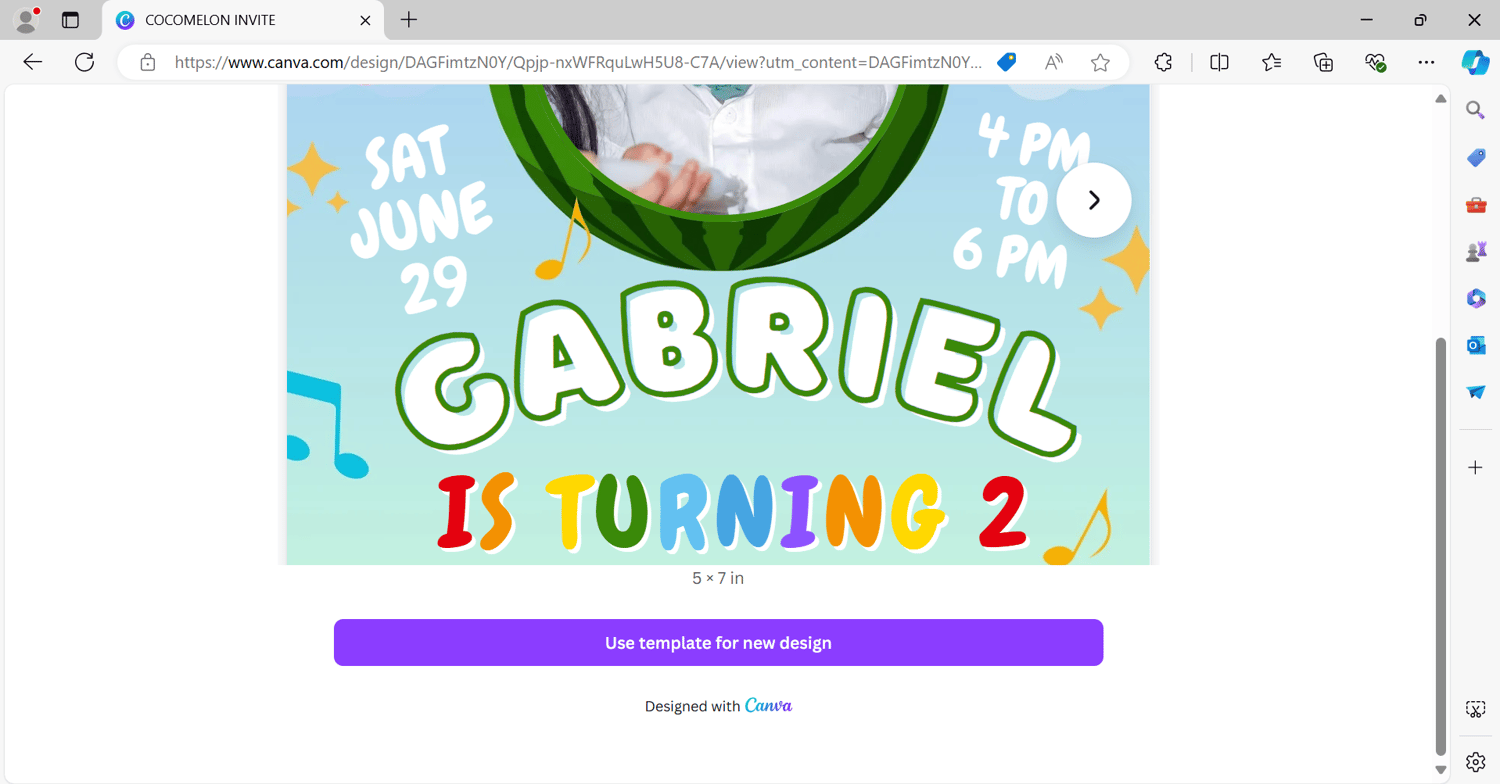
[Step 6: Save and Use Your Design]
After you've customized your template, don't forget to save your work. You can also download your design in various formats like PNG, PDF, or JPG. Just click the ‘Share’ button > scroll for ‘Download’ and change the file format, depending on what you need it for.
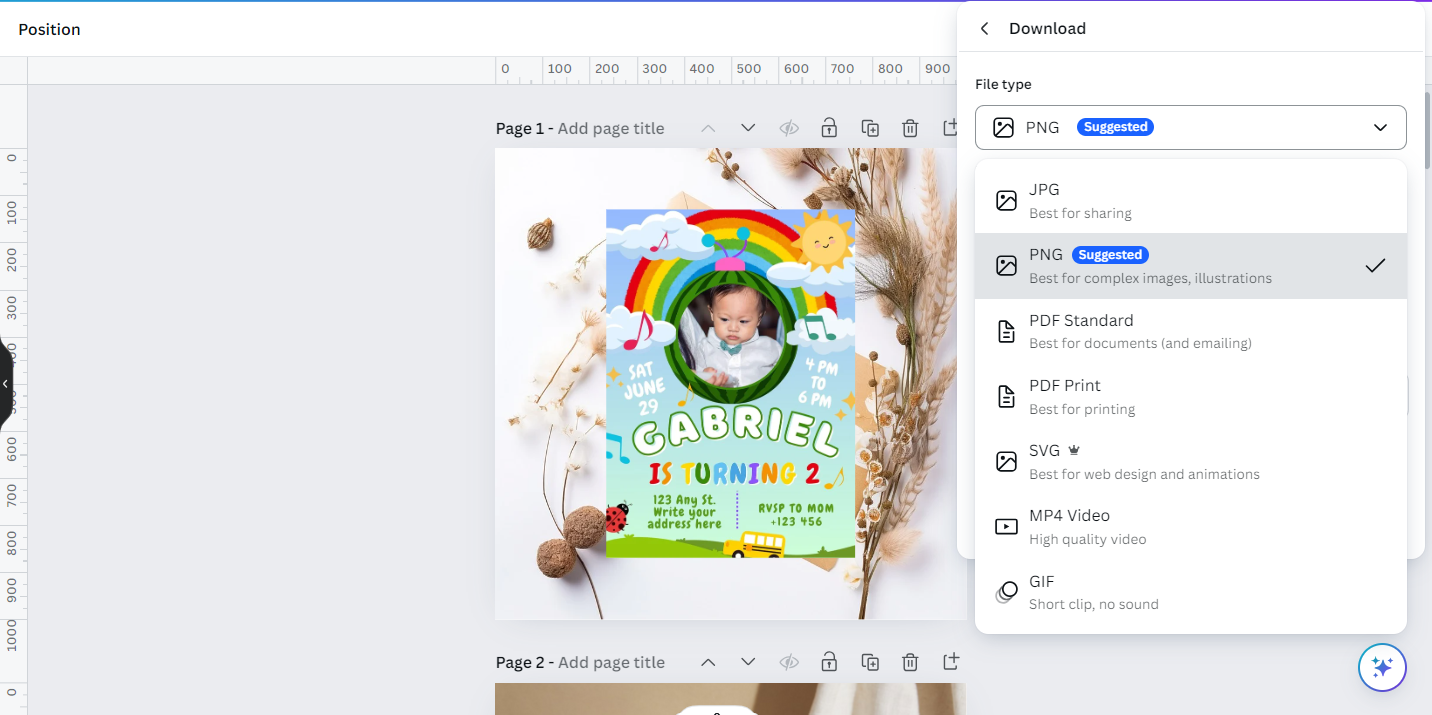
And that’s it! It’s that easy to get started with your Canva template. If you have any questions or run into any issues, feel free to reach out—I’m here to help. Thanks, and happy designing


