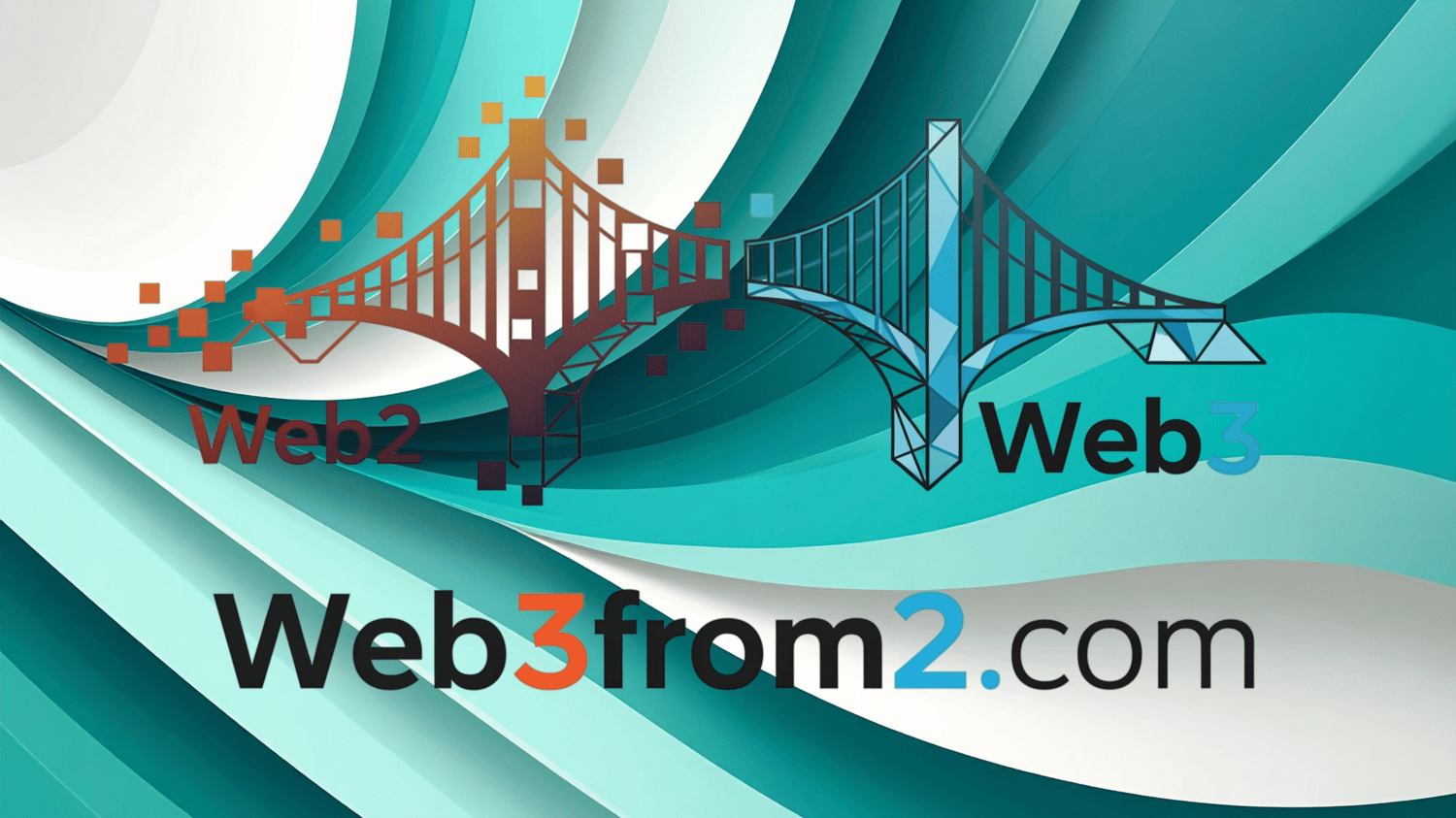🚨 You're Losing Customers Right Now
Every day without modern payment options = missed sales. Customers want choice. They want convenience. They want to pay their way.
Your competition is already there. Are you?
Your Storefront is not a marketplace; it’s a personalized toolkit.
You Control the Storefront: The power is in your hands. Customers can curate their own personalized menus by simply adding products from links you provide. This eliminates the need for a massive, centralized catalog, allowing you to control exactly what products your customers see.
Direct-to-Wallet Payments: With direct integration, every transaction is a secure, peer-to-peer payment. Funds go straight to your digital wallet, bypassing central processors and giving you instant access to your revenue.
No Centralized Databases: We've replaced complex backend systems with a simple, elegant solution. Your customers' "storefronts" and orders are self-contained on their devices, ensuring their privacy and giving them a truly personal experience. This also simplifies your life—no more managing a central database. Your business is defined by the unique links you create and share.
Empowerment and Privacy: Your Storefront empowers you to manage your products and business on your own terms. Your customers' personal data and order history remain on their own devices, building a relationship based on trust and direct interaction.
Your Storefront is more than just a tool—it's a new philosophy for business, offering you unprecedented control over your digital storefront and the products you release.

What You Get Instantly!
🌉 Web2.5 Bridge
Not scary crypto stuff. Just comfortable, familiar business with modern payment options when customers want them.
🎯 Smart Order Tracking
Every customer gets a unique serial number. Real-time updates. No more "where's my order?" - they see exactly where it is.
💰 Every Payment Method
Every payment outlet card imagineable, CashApp, Zelle, even crypto (USDC). Your customers pay however they want. You get paid faster.
📱 Mobile-First Design
Perfect for food trucks, kiosks, pop-ups, or any mobile business. Works on any device, anywhere.
Accept Payments From Everyone
Stop turning away customers because they don't have cash or the "right" card. You will be able to accept any payment form that you can create a profile for.
💳 Cards
📱 CashApp
💸 Zelle
🔗 USDC Crypto
🦊 MetaMask
Anything You Wish...
💰Stop Losing Money Today, No Subscription💰
Customer Kiosk Instructions
- Start Your Order: From the main welcome page, click the "Customer Kiosk" button to access the product ordering interface.
- Browse the Menu: The main section of the kiosk displays all available menu items with their name, description, and price.
- Add Items to Your Cart: Click the "Add to Cart" button on any menu item you want to order. The items and their total price will be displayed in the "Your Order" section on the right side of the screen.
- Load a Product from a Link: If you have a specific product link (a shareable link generated by an admin), you can paste it into the "Have a Product Link?" input field and click "Load Product." This will add the item to the menu.
- Complete Your Order: Once your cart is ready, click the "Complete Order" button. This will send your order to the product seller and take you to the payment page. (Which is your choice to pick how to pay)
- Pay for Your Order: On the order page, you can choose a payment provider to finalize your payment. The payment link for the selected provider will be copied to your clipboard.
- Start a New Order: Click the "Start a New Order" button to return to the kiosk and place another order.
Admin Dashboard Instructions
- Access the Dashboard: From the main welcome page, click the "Admin Dashboard" button.
- Login: Enter the 15-digit PIN to gain access to the dashboard. The correct PIN will be a 15 digit code by default.
- Manage Store Text: Use the text inputs at the top of the dashboard to change the store's title, tagline, and menu title. Changes are saved automatically.
- Manage Menu Items:
- Add a New Item: Fill out the form with the item's name, price, description, and an image URL. Click "Add Item" to save it.
- Edit an Item: Click the pencil icon next to an item in the "Current Menu Items" list. The form will be populated with the item's details, and you can make changes. Click "Update Item" to save.
- Delete an Item: Click the trash can icon next to an item in the "Current Menu Items" list. A confirmation dialog will appear before the item is removed.
- Generate Shareable Product Links: The dashboard automatically generates a shareable link for each menu item you add. You can copy these links to share them directly with customers.
- Manage Payment Providers:
- Add a Provider: Enter the name and payment link for a new provider (e.g., Stripe, PayPal) and click "Add Provider".
- Delete a Provider: Click the trash can icon next to a provider in the "Current Payment Providers" list to remove it.
- Manage Order Status: Orders are automatically sorted into three columns: "Pending Payments," "Orders In Progress," and "Completed/Delivered Orders".
- Change Status: Click the "In Progress" or "Completed" button on an order card to move it to the next stage.
- Revert Status: Click the "Revert" button on a completed order to move it back to "In Progress".
- Order Management Actions:
- Clear All Orders: Click the "Clear All Orders" button to permanently delete all orders from the system. A confirmation dialog will appear.
- Save Completed Orders: Click "Save Completed Orders to Clipboard" to copy a summary of all completed orders to your clipboard.
Get the missing piece.
Fill your Web 2.5 Kiosk.
PAY CLOSE ATTENTION!
The new, updated code now includes the MetaMask button and a disclaimer about how the links work, is provided below.
The system now has two types of links:
- Product Links: These are generated from the Admin Dashboard for each menu item. They contain the product's data encoded in the URL. Sharing these links allows customers to directly add a specific item to their kiosk menu by pasting the link into the input field on the Kiosk page. This is useful for sharing specific products via email, social media, or other channels.
- Payment Provider Links: These are generated when an order is completed. They redirect the customer to a third-party payment provider (like a fake "Stripe" or "PayPal" page in this example) to complete the transaction.
You must have both a product link and a payment provider set up in the Admin Dashboard to be able to access the full shopping capabilities on the Kiosk page.
Remember: The payment provider is selected for each individual menu item.
NO SHARING THIS DEVICE, THIS IS AN IN-MEMORY APPLICATION.