Step 1: Download the Brushes or Stamps
Once you've purchased or downloaded your Procreate brushes or stamp sets, you'll typically receive them in a .brushset (for brushes) or .brush (for individual brushes/stamps) file format. These files may come compressed in a .zip folder.
- If it's a ZIP file, use the Files app on your iPad to extract it. Just tap the file to unzip.
Step 2: Open the Files App
Locate the downloaded .brush or .brushset file in your Files app. It's often found in the Downloads folder, under iCloud Drive or On My iPad.
Step 3: Tap to Import into Procreate
Simply tap the .brushset or .brush file, and Procreate will automatically open and import the brush or brush set into your brush library.
- Imported brushes usually appear at the top of the brush list in a new folder with the file name.
Step 4: Use Your New Brushes or Stamps
Open any canvas and select the brush tool. Scroll through the brush library to find your new brushes or stamps and start creating!
How to Import Brushes from Cloud Services
If your brush files are stored in Google Drive, Dropbox or OneDrive, use the "Share" or "Open in..." function and select Procreate. This also works seamlessly to import the file directly into your app.
Troubleshooting Tips
- Make sure your Procreate app is updated to the latest version.
- If a file doesn't import, double-check the file format.
- Reboot your iPad and try again if things get stuck.
Importing Procreate brushes and stamps is quick and easy and it opens up endless possibilities for creativity. Whether you're using free brushes or premium ones, having the right tools at your fingertips can transform your workflow.
If you found this guide helpful, be sure to check out our digital brush packs in the shop and follow for more Procreate tips and tutorials!
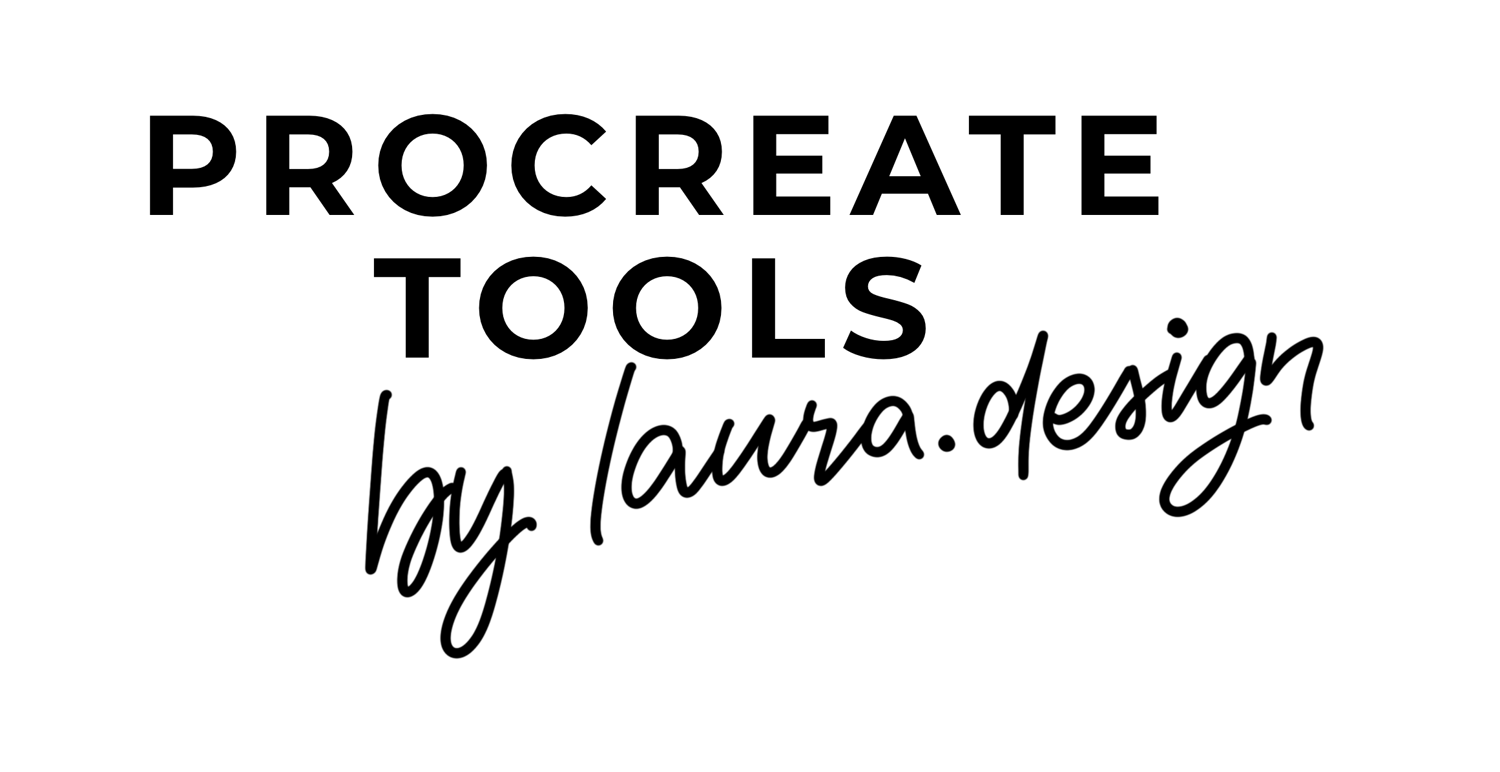

Comments ()