Are you interested in learning design but not sure where to start? Don’t worry, with the right tools, you can make learning design easy and fun! Whether you’re just beginning with Canva or Figma, organizing your studies and staying productive is key. Let’s dive into a step-by-step guide that will show you how to create your own learning corner using Notion, Canva, and Figma.
1. Build Your Learning Hub with Notion
Notion is an amazing tool that will be the backbone of your learning. Here’s how to use it:
- Organize Your Projects: Set up a dashboard to track all your progress. You can create to-do lists, add links to design tutorials, and embed videos to keep everything in one place.
- Track Your Learning: Add progress bars and checklists to help you stay motivated and see how far you’ve come. Notion lets you keep all your design materials organized so you never feel lost.
- Free Resources: You can also save links to free tutorials and design templates from Canva and Figma right in Notion, making everything easy to find.

2. Get Hands-On with Canva and Figma
Now that you have your learning hub, it’s time to get creative. Canva and Figma are both awesome for learning and applying design skills.
- Canva for Beginners: Canva is perfect if you’re just starting out with social media designs, presentations, or flyers. Its drag-and-drop feature makes it super simple to use, even for first-timers.
- Figma for Advanced Design: If you’re interested in creating websites or apps, Figma is the place to be. It allows you to work on more detailed projects, like UI/UX design, and even lets you collaborate with others in real-time!

3. Learn by Doing with Free Templates
One of the best ways to learn design is by using free templates. These templates give you a starting point, so you don’t have to worry about creating something from scratch.
- Imitate to Learn: Start by copying a design template to see how it’s made. This helps you understand why certain design choices were made. Over time, you can tweak the design and make it your own!
- Experiment: Canva and Figma both offer loads of templates designed by professionals. As you practice, you’ll not only get better but also develop your own unique style.
4. Work Smarter with Automation
Want to boost your productivity? Use automation! Both Notion and Figma have features that can help you save time and keep you on track.
- Template Libraries: Canva and Figma offer free libraries filled with design ideas. Not only do they give you a head start, but they also inspire you to think outside the box.
- Notion Automation: Set reminders and deadlines in Notion to keep your projects organized. You can even link your Canva designs to Notion, so you can see your progress in one place!
5. Master the Power of Templates
Templates are like a shortcut to success. They not only help you get started but also show you how experts create beautiful designs. Use them to your advantage!
- Study, Imitate, Apply: When you imitate a design, you learn the process behind it. Then, with practice, you’ll move from copying to creating your own designs.
- Review and Repeat: Keep practicing by going through this cycle: study a template, imitate it, and then apply your own changes. Over time, your designs will improve, and you’ll be making things from scratch!

6. Fast-Track Your Learning
By mastering Notion, Canva, and Figma, you’ll stay ahead of the game. This combination not only speeds up your learning but also keeps you organized and motivated.
- Stay Organized with Notion: Track your goals and progress.
- Have Fun with Canva: Create simple and fun designs easily.
- Tackle Complex Projects with Figma: Dive into more detailed design work like a pro.
7. Boost Your Learning with Custom GPTs
Custom GPTs (Generative Pre-trained Transformers) can take your design learning to the next level by offering personalized assistance and ideas. Here’s how they can help:
- Get Instant Help: Struggling with a design concept or need quick feedback? You can ask a custom GPT to explain tricky topics or give you creative suggestions tailored to your learning needs.
- Generate Ideas: GPTs can brainstorm design ideas, layouts, or even help you write descriptions and captions for your work, saving you time and sparking new creativity.
- Personalized Learning Assistant: With a custom GPT, you can have a virtual learning buddy that answers your questions, provides resources, and guides you through difficult parts of the design process.
Incorporating custom GPTs into your learning corner gives you the edge by providing real-time support and enhancing your creative productivity!

Conclusion: Take Control of Your Learning
Ready to take charge of your design learning? With Notion, Canva, and Figma, you can organize your studies, learn faster, and have fun while doing it. So, set up your learning corner today and start designing with confidence!


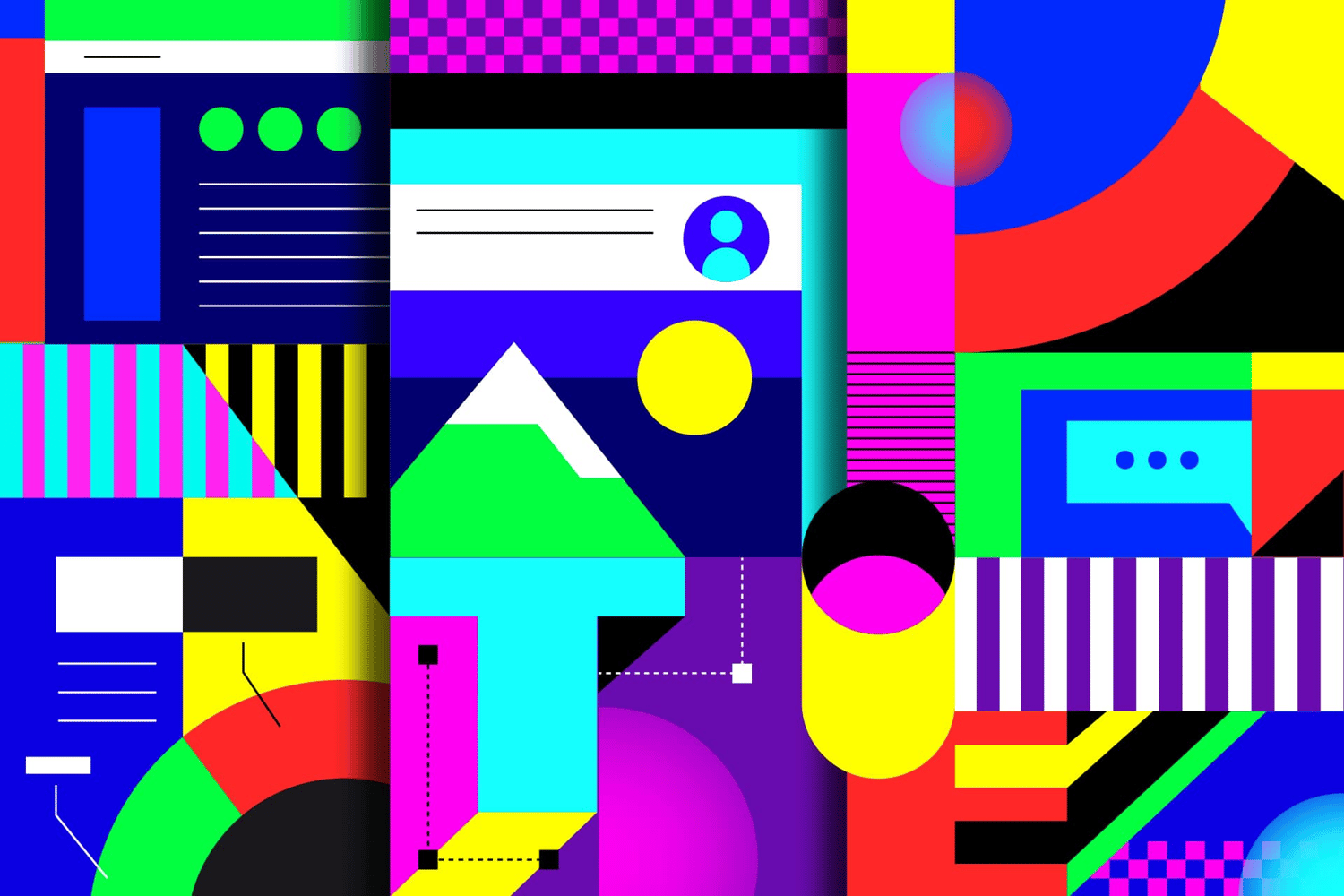
Comments ()