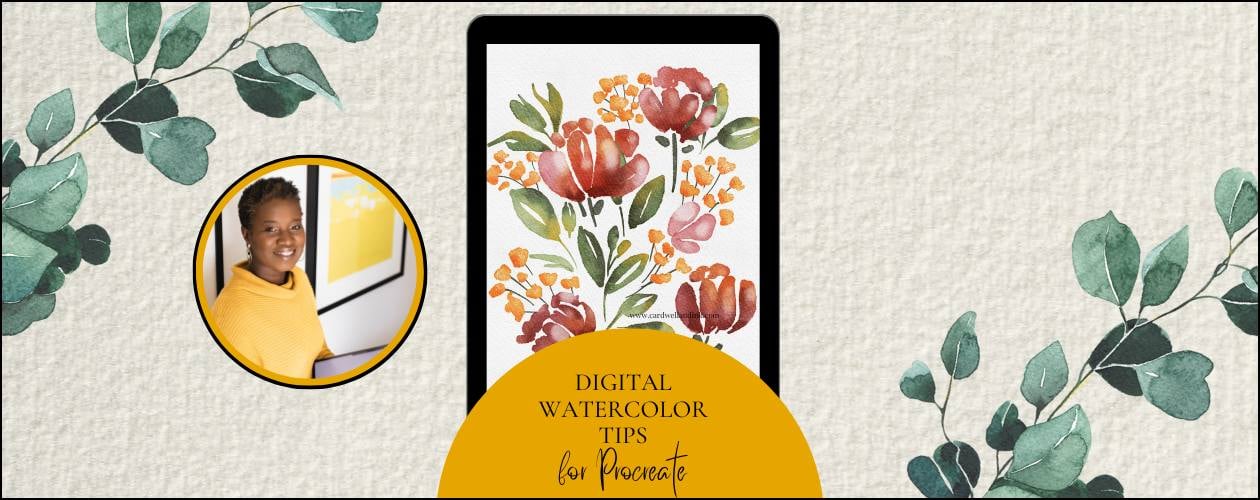Hello creative!
Are you ready to embark on a delightful journey into the world of digital watercolor? If you're passionate about art, and want to explore the realm of digital painting in procreate, you've come to the right place! In this blog post, I'm going to share with you ten tips for using Procreate to create realistic watercolor illustrations. So let's dive in!
1.Embrace the Magic of Digital Watercolor: With Procreate, you can experience the enchanting qualities of traditional watercolor while enjoying the benefits of a digital medium where mistakes are reversible and the freedom to play is endless. One thing I love about digital painting is the fact that I can have a whole studio of art supplies on my iPad without the mess and immediately create a ready to print finished product.
2.Choose Watercolour specific Brushes: Procreate offers a wide variety of inbuilt digital watercolor brushes that come with the app. Sometimes they lack the texture of traditional watercolor unless you use a watercolor texture to overlay your paint strokes. If you are a total beginner , I would recommend that you begin at the procreate resources page for a stack of procreate freebies. https://folio.procreate.com/discussions/10/ Be prepared to search specifically for what you are looking for to sift through the resources and prevent overwhelm. There are also a bunch of creators that sell realistic procreate brushes based on images of traditional watercolor images as sources. This ensures that your digital painting has all the characteristics of traditional art. Experiment with different brush sets to find the ones that suit your style. Look for brushes that mimic the transparency, texture, and flow of real watercolor.
3.Master Layering: Layers are your best friend when it comes to creating detailed watercolor illustrations. Use separate layers for each element, allowing you to adjust and change the position and color effects of individual components without affecting the rest of the artwork.
4.Understand Opacity and the smudge tool: To achieve a realistic watercolor effect, play around with the opacity settings of your brushes. Adjusting this allows you to add that realistic semitransparency to your brushstrokes. The Smudge Tool can be used to create soft, blended edges in your painting. Use it to blend colors together seamlessly.
5.Experiment with Blending Modes: Procreate offers an great range of blending modes that can enhance the watercolor effect and adjust the way that layers interact. Try linear burn, overlay, soft light, and multiply, to achieve beautiful interactions between colors and textures.
7.Use the Eraser Tool: The Eraser Tool is essential for creating digital watercolor art. Use it to selectively remove parts of your painting or to create interesting textures. Any procreate brush can be turned into an eraser by long pressing on the eraser icon. This allows you to achieve those textured edges to your painting.
8.Add Texture and Details: Incorporate texture and details to bring your watercolor leaves to life. You can do this by experimenting with splatter brushes, textured brushes, or even custom brushes you create yourself, to add depth and realism to your artwork.
9.Use Reference Images: Observing real leaves and botanical references is crucial for being able to learn the details of organic shapes. Take advantage of Procreate's split-screen feature to have your reference image side by side with your artwork. I love using sites like Unsplash as a royalty free source for my reference images that can be used for personal and commercial purposes. This site allows you to create collections of images that you may regularly use as references and to follow other creatives pages. https://unsplash.com/@scill77/collections
10.Practice, Experiment, play and Have Fun: As with any art form, practice makes perfect. Dedicate time to explore and play with different techniques, experiment with brush settings, and embrace happy accidents. Remember to enjoy the process and let your creativity flow.
11.Find classes online that target your area of interest: You can find a host of instructional videos on You tube or if you prefer beginner friendly classes that are more targeted, Skillshare is a great site for creative classes. I have learned so much on the platform when I was beginning my journey in digital art and I am now also a Top teacher there too. If you're eager to delve deeper into digital watercolor in a beginner friendly step by step class in Procreate, I invite you to join my online Skillshare course, "Digital Painting in Procreate: Watercolor Leaves." In this class, I'll guide you through the process of how to use digital watercolor brushes with drills on creating effective leaf shapes, I'll show you how to create three different types of watercolor leaves and wreaths and provide you with the watercolor brushes and canvas that I use in the course so that you are using the same tools as I am using through the whole process. As a special offer for reading this blog post, the course link below gives you one month of free access to this class and all my other classes on Skillshare. You can see a class trailer below.
https://www.skillshare.com/en/r/profile/CardwellandInk-Design/2281925?gr_tch_ref=on&gr_trp=on
Remember, practice, patience, and a playful spirit will lead you to amazing results.
Have a great day and Happy creating!
Priscilla (@Cardwell and Ink design )