How to Upload SVG Files to Cricut Design Space (Step-by-Step Guide)
Introduction
One of the best things about owning a Cricut machine is the ability to use SVG files. SVG stands for Scalable Vector Graphic — a format that Cricut Design Space can read and cut with perfect accuracy. Whether you’ve downloaded free SVGs or purchased a bundle, uploading them into Cricut Design Space is simple. In this guide, we’ll walk you through how to upload SVG files step by step, so you can start crafting right away.
Step 1: Open Cricut Design Space
- Download and install Cricut Design Space if you haven’t already.
- Log in with your Cricut ID and open a new project.
- You’ll see a blank canvas where your designs will appear.
Step 2: Click “Upload”
- On the left-hand menu, click “Upload”.
- You’ll see two options: Upload Image and Upload Pattern Fill.
- Choose Upload Image (this is where SVGs go).
Step 3: Select Your SVG File
- Click “Browse” to find your SVG file on your computer.
- Cricut Design Space supports .SVG, .PNG, .JPG, .BMP, .GIF, and .DXF — but SVG is the best because it’s already cut-ready.
- Select your SVG and click “Open.”
- Check out our Free SVG Library (2025) to start crafting today! - https://payhip.com/DesignXShop
Step 4: Preview and Save
- Cricut Design Space will show you a preview of your SVG.
- Click “Save” to add it to your Uploaded Images Library.
Step 5: Insert onto Canvas
- Go to Uploaded Images and select your SVG.
- Click “Insert Images.”
- Now your SVG will appear on the Cricut canvas, ready to resize, color, and cut!
Tips for Uploading SVG Files
- Organize your files: Keep SVGs in folders (like “Holidays,” “Quotes,” or “Floral”) for easy access.
- Check the license: Free SVGs may be for personal use only — check before selling.
- Resize carefully: Cricut will cut at the exact size you set.
- Use Layers: Many SVGs come layered, which means you can cut different colors and materials easily.
Troubleshooting Common Problems
- File won’t upload? → Make sure it’s an actual .SVG (sometimes files are in .ZIP folders; unzip first).
- Design looks strange? → Some SVGs are grouped; ungroup them in Design Space to fix.
- Cricut says unsupported file type? → Convert your file to SVG with a free tool like Inkscape.
Conclusion
Uploading SVG files to Cricut Design Space is quick and beginner-friendly. Once you know how, you can use thousands of free and premium SVGs for your DIY projects. From T-shirts to mugs and home décor, SVGs give you unlimited creative possibilities.
✨ Next Step: Check out our Free SVG Library (2025) to start crafting today! - https://payhip.com/DesignXShop


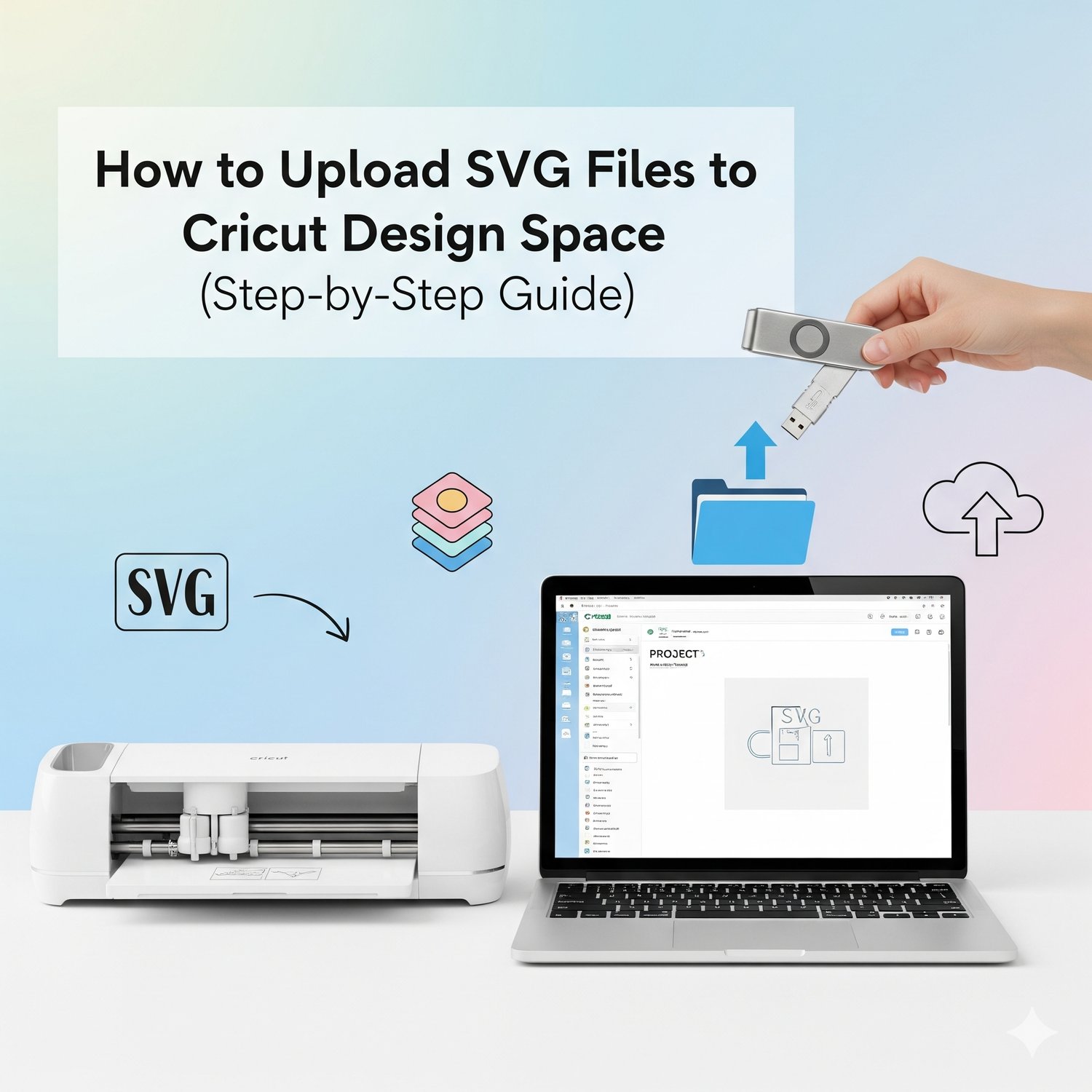
Comments ()