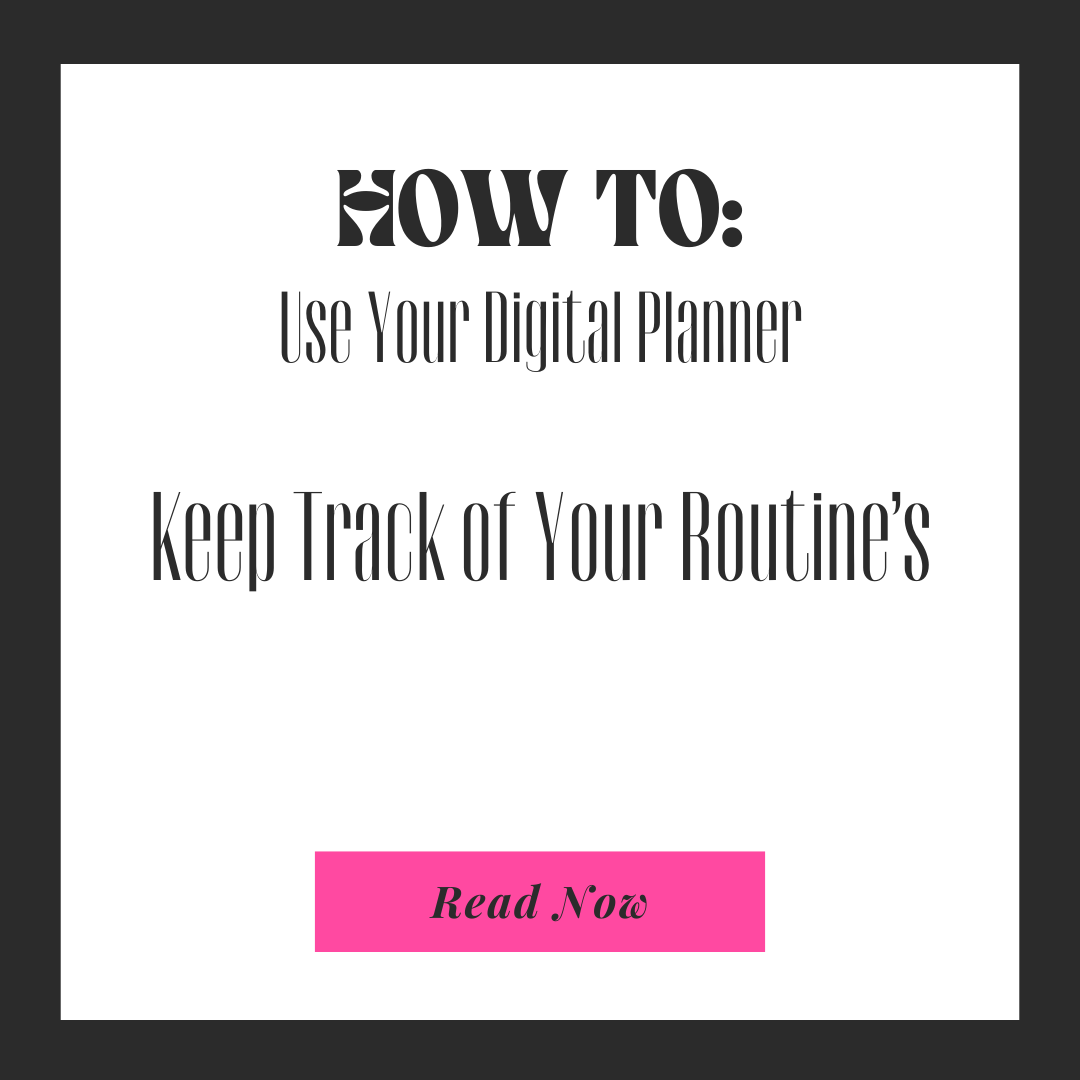Are you ready to take your planning game to the next level? Say goodbye to paper planners and hello to the convenience of digital planning! DreamPlan digital planner offers all the functionality of a traditional planner, with the added benefits of easy customization, doodling capabilities, and accessibility across multiple devices. In this guide, we'll walk you through the simple steps to download and use our digital planner, along with tips for making the most of it on your laptop, iPad, and iPhone.
Step 1: Downloading the Digital Planner
- Visit Our Website: Head over to our website and navigate to the planner section.
- Select Your Planner: Choose the digital planner that best suits your needs and preferences. Whether you prefer a daily, weekly, or monthly layout, we have options to accommodate every planning style.
- Add to Cart and Checkout: Once you've found the perfect planner, add it to your cart and proceed to checkout. Don't forget to enter any discount codes you may have!
- Download the PDF: After completing your purchase, you'll receive a download link via email. Click on the link to download the digital planner PDF to your device.
Step 2: Using the Digital Planner
Now that you've downloaded the digital planner, it's time to start planning! Here are some tips for using the planner on different devices:
Laptop/Desktop:
- PDF Software: Open the PDF file using your preferred PDF software, such as Adobe Acrobat Reader or Preview (for Mac users).
- Fillable Fields: Many PDF viewers allow you to fill out text fields directly on the digital planner. Simply click on the text field and start typing.
- Doodling: Use the drawing tools available in your PDF software to doodle, highlight, or annotate the planner as desired.
iPad:
- Apple Pencil: If you have an Apple Pencil, you can use it to write, draw, and doodle directly on the digital planner. Open the PDF in a compatible app like GoodNotes or Notability.
- Annotation Tools: Most PDF annotation apps offer a variety of tools for marking up PDFs, including pens, highlighters, and stickers. Get creative with your annotations!
iPhone:
- Mobile Apps: Download a PDF annotation app from the App Store, such as Adobe Acrobat Reader or PDF Expert. These apps allow you to view and edit PDFs on your iPhone.
- Touchscreen Doodling: Use your finger to doodle and write directly on the digital planner. While it may be more challenging than using a stylus, it's still a great option for on-the-go planning.
Additional Tips:
- Sync Across Devices: Save your digital planner to a cloud storage service like iCloud, Google Drive, or Dropbox to access it from any device.
- Backup Regularly: Make sure to regularly backup your digital planner to avoid losing any important information.
- Experiment with Apps: Explore different PDF annotation apps to find the one that best fits your workflow and preferences.
With DreamPlan digital planner, planning has never been easier or more fun! Whether you prefer to plan on your laptop, iPad, or iPhone, this versatile planner has you covered. Download yours today and start planning your way to success!