Step 1: Locate Your DAW's Sample Folder
Every DAW has a designated folder where it looks for samples. This is where you'll copy or move your downloaded sample packs. Here's where to find it in some popular DAWs:
- Ableton Live: Preferences > File/Folder > "Browser Resampling" or "Library."
- FL Studio: Options > File Settings > "Browser Extra Search Folders."
- Logic Pro X: Logic Pro X > Preferences > Advanced Tools > "Show Advanced Tools," then go to the "Project Settings" tab.
- Pro Tools: Options > Settings > "Library."
Step 2: Copy or Move Sample Packs to the DAW Folder
Once you've located the sample folder, copy or move your sample packs into it. Make sure to follow the organization you set up earlier. This step ensures that your DAW recognizes and can access the samples when needed.
Step 3: Rescan or Refresh Your DAW's Library
After adding sample packs, you might need to refresh your DAW's library for it to recognize the new additions. Look for an option to rescan or refresh the library. In Ableton Live, for example, this can be done by clicking "Rescan" in the Browser.