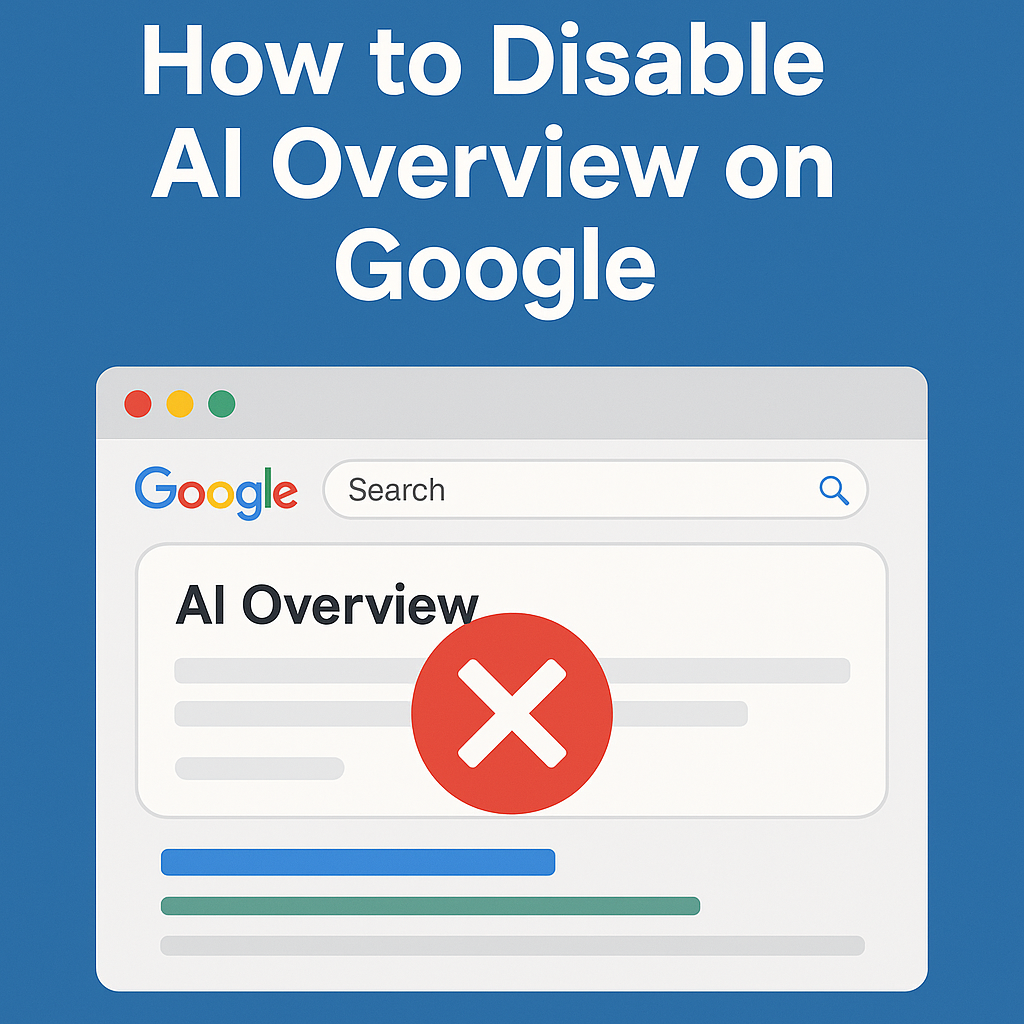How to Disable AI Overview on Google: A Step-by-Step Guide
With the rollout of Google’s AI Overview feature, many users have noticed a significant change in how search results are presented. While it aims to provide quick summaries using Google AI Ultra, Geminis, and other advanced language models like ChatGTP, some users find these AI-generated results distracting or less useful than traditional search listings.
In this article, we’ll walk you through how to disable AI Overview on Google, why people are opting out, and what alternatives exist for a more classic search experience.
What Is Google AI Overview?
Google AI Overview is part of the company’s new push into generative AI search. Powered by tools like Geminis, Google AI Mode, and even the underlying models behind Veo 3 AI and Google Veo 3, the feature summarizes search results with a bold, AI-generated snippet placed above traditional links.
While this offers speed and convenience, it doesn’t always reflect the nuance or accuracy found in curated websites and expert articles.
Why You Might Want to Disable Google AI Overview
Here’s why many users are searching for how to turn it off:
- Inaccuracy: Like with early versions of ChatGTP, AI-generated summaries can sometimes be incorrect or oversimplified.
- Redundancy: It often duplicates information you’d find right below it in regular results.
- Loss of control: It’s harder to browse between multiple sources or see who authored the information.
- Content creators' concerns: Websites relying on organic traffic via SEO may find it harder to compete with AI summaries stealing clicks.
If you're using Google for deep research, prompt engineering, or sourcing specific content for tools like Runway AI, InVideo AI, or Steve AI, a classic search layout is often more efficient.
How to Disable AI Overview on Google (Currently Possible Workarounds)
As of now, Google doesn’t offer a native toggle to disable AI Overview in search settings. However, here are some workarounds:
1. Use a Non-AI Search Engine Mode
Some browsers and extensions allow you to modify how Google results appear. Try these:
- Browser extensions: Tools like uBlock Origin or custom CSS scripts can hide AI Overview blocks.
- Search filter: Add &udm=14 to the end of your Google Search URL to force “web-only” results.
- Example:
- https://www.google.com/search?q=prompt+engineering&udm=14
- Use Classic Search Engines: Try alternatives like DuckDuckGo, Bing Classic Mode, or KlingAI-enhanced academic tools.
2. Use Google Without Logging In
When logged out or in incognito mode, some users report seeing fewer AI Overviews. Google tailors experiences based on user profiles, so this may help temporarily.
3. Change Your Region or Language Settings
AI Overview is being rolled out regionally. Set your language or region to a location where AI Overview is not yet active. This may suppress the feature for now.
Bonus: Tools and AI Alternatives Without the Overload
If you're experimenting with video, scriptwriting, or image generation using tools like Pika, Flux AI, or MidJourney, you might prefer curated data instead of AI summaries. For those in video marketing, especially using platforms like Hailuo AI, Vimeo, or Steve AI, accurate search results are critical for gathering inspiration, compliance guidelines, or creative examples.
Looking Ahead
As tools like Hendra AI, Grok, and Gemini image generation evolve, Google’s integration of AI into search will likely expand. While features like Veo 3 and Magic Light AI offer benefits in creative fields, the search experience needs to stay transparent and user-controlled.
Until Google introduces a proper “off” switch, using browser extensions, URL filters, or even switching to other engines are your best bets to reclaim your search results