Digital image editing needs precision. Learning to merge layers in Photoshop is key for designers and photographers. This skill helps them make complex images simpler and work more efficiently.
If you're into graphic design or are already a pro, knowing how to merge layers is a game-changer. This guide will cover everything from basic to advanced layer merging in Photoshop.
For designers, managing layers well is essential for top-notch image editing. By mastering these techniques, you'll have more control and creativity in your digital art.
This tutorial will simplify layer merging for you. You'll learn practical skills that boost your design abilities. Get ready to enhance your creative projects with Photoshop's powerful tools.
Understanding Photoshop Layers Basics
Layers are key in digital image editing in Photoshop. They are essential for both Photoshop CC and Photoshop Elements. Knowing how layers work is vital for making complex designs.
Digital artists stack different elements on top of each other using layers. This method lets them edit without damaging the original image. It also gives them a lot of creative freedom.
Types of Layers in Photoshop
· Background Layer: The default layer when you first open an image
· Image Layers: Contains pixel-based content
· Adjustment Layers: Modify image properties without changing original pixels
· Text Layers: Hold editable text elements
· Shape Layers: Create vector-based graphic elements
Layer Panel Navigation
The Layer Panel is where you manage layers. Here are some important navigation tips:
1. Click and drag layers to reorder
2. Use visibility eye icon to show/hide layers
3. Select multiple layers using Shift or Ctrl key
Layer Properties and Attributes
Property
Function
Impact on Merging
Opacity
Controls layer transparency
Affects blending when merging
Blend Mode
Determines layer interaction
Influences final merged result
Layer Styles
Add effects like shadows
Can be preserved or lost during merge
Learning these basics will boost your Photoshop skills. It will also get you ready for more advanced merging techniques.
Essential Tools for Layer Management
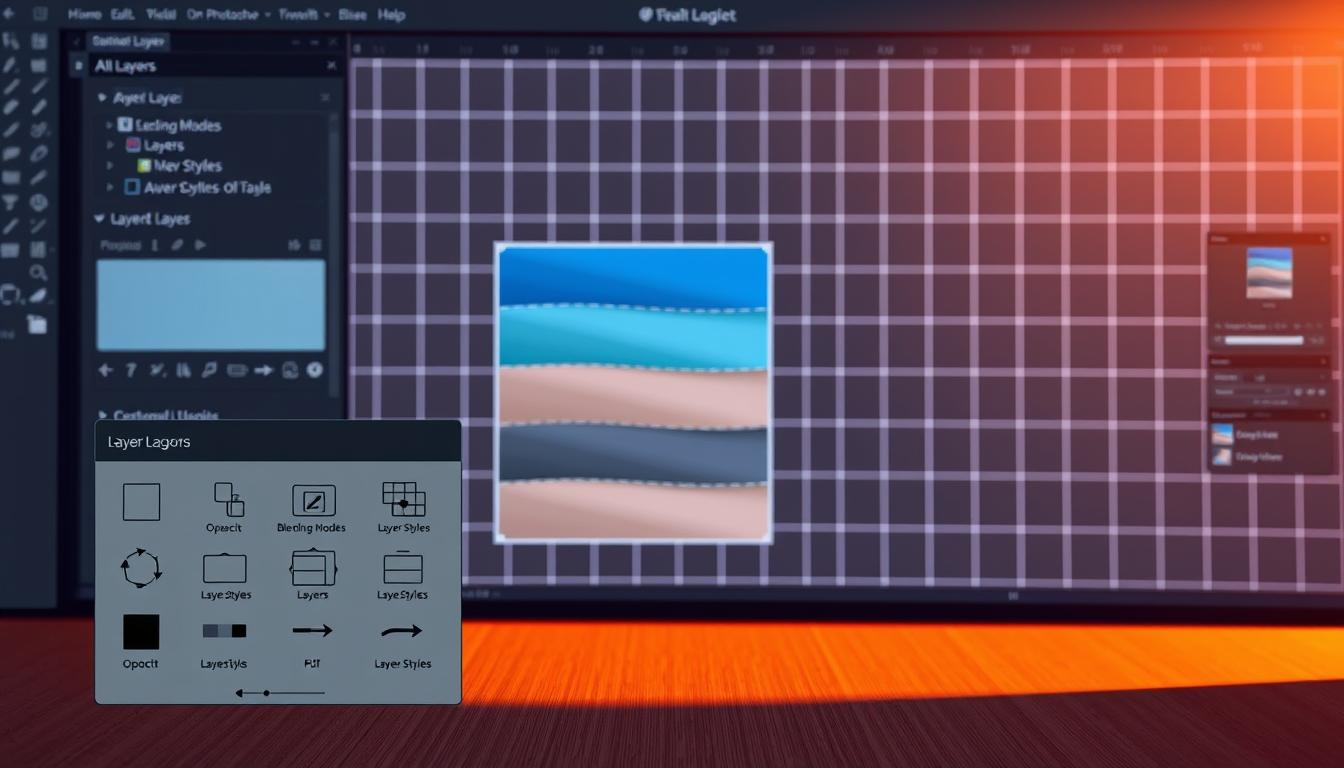
Learning to manage layers in Photoshop can change how you work. The right tools make it easy to organize, pick, and change layers. Knowing these tools can make your design work faster and better.
Photoshop has many tools for managing layers that designers should know:
· Move Tool: Quickly reposition layers within your canvas
· Layer Selection Tools: Select specific layers with ease
· Layer Grouping: Organize complex projects by clustering related layers
· Layer Filtering: Find and manage layers quickly
When you're working with layers in Photoshop, the Layer Panel is key. It lets you move, rename, and reorganize layers easily.
Tool
Function
Keyboard Shortcut
Move Tool
Reposition layers
V
Layer Selection
Select individual layers
Ctrl/Cmd + Click
Layer Group
Organize related layers
Ctrl/Cmd + G
Experts say to use these tools a lot to get better fast. Try out different ways of managing layers to find what works best for you.
How To Merge Layers In Photoshop
Learning to merge layers in Photoshop is key for a smoother design process. It's vital for both graphic designers and digital artists. Knowing how to merge layers can make editing much faster.
Photoshop has many ways to merge layers, each for different needs. Mastering these methods helps handle complex projects with ease.
Basic Merge Method
To merge layers the basic way, just follow these steps:
· Select the layers you want to combine in the Layers panel
· Right-click and choose "Merge Layers"
· Or, use the keyboard shortcut Ctrl+E (Windows) or Cmd+E (Mac)
Advanced Merging Techniques
For more complex scenarios, try these advanced methods:
1. Use "Merge Visible" to combine all visible layers
2. Create a new layer and merge selected layers onto it
3. Utilize layer groups for organized merging
Common Merging Mistakes to Avoid
When merging layers, avoid these common mistakes:
· Merging layers without creating a backup
· Losing layer styles and effects during merging
· Accidentally flattening your entire document
By learning these techniques, you'll improve your layer management skills in Photoshop.
Photoshop Merge Layers Shortcut Keys
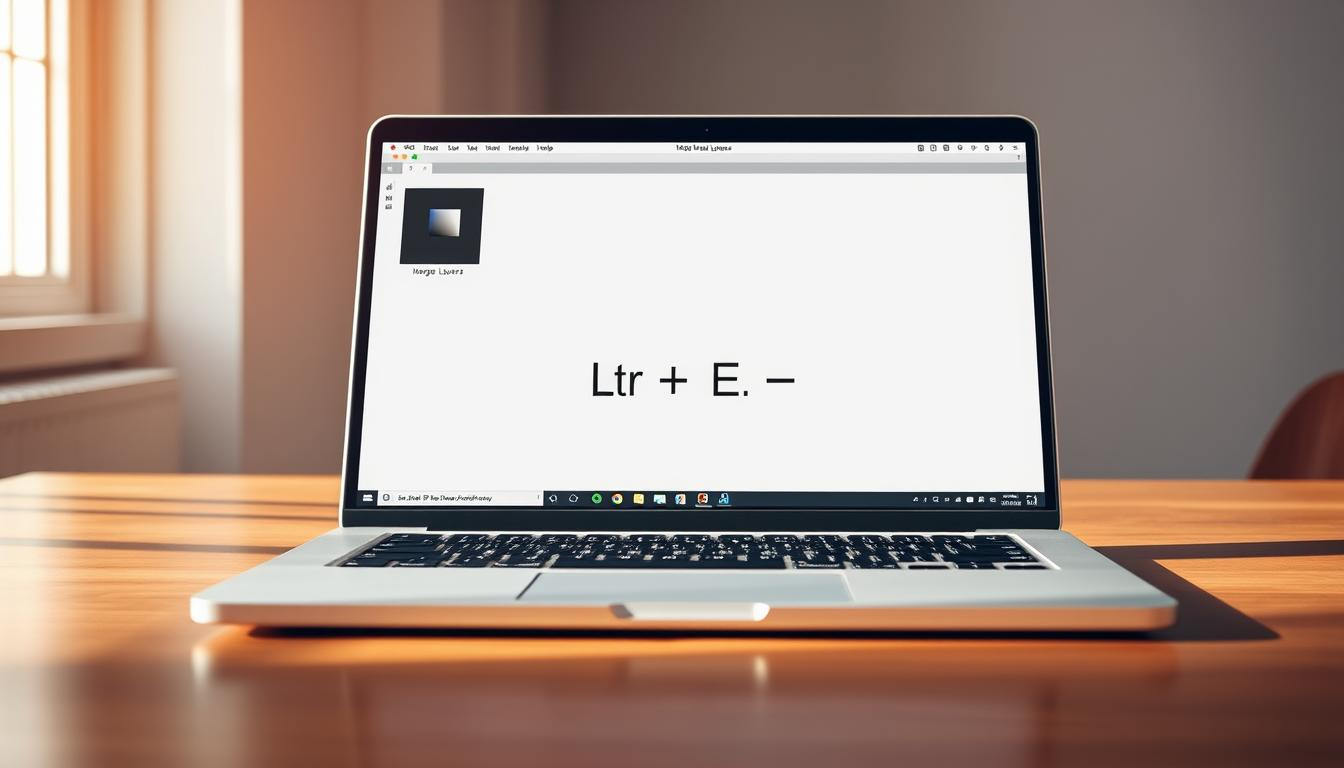
Learning photoshop merge layers shortcuts can make editing images much faster. Professional designers use these shortcuts to work more efficiently. They know that keyboard shortcuts are key to quick photo editing.
The main shortcut for merging layers is easy to learn. You'll use different keys depending on your computer:
· Windows: Ctrl + E to merge selected layers
· Mac: Command + E to merge selected layers
· Merge all visible layers: Ctrl + Shift + E (Windows) or Command + Shift + E (Mac)
Experts say to practice these shortcuts until they're second nature. The quicker you merge layers, the more time you save on big projects.
For those working on many images, knowing these shortcuts can cut editing time in half. Every keystroke gets you closer to a smoother editing process.
· Pro Tip: Always preview layers before merging
· Check layer visibility settings
· Use non-destructive merging when possible
While shortcuts are great, use them wisely. Always save your original files before trying layer merging techniques.
Merging Multiple Layers Simultaneously
Mastering the art of merging layers in Photoshop is key to a smooth workflow. Professional designers use smart layer management to cut down editing time and complexity.
Working on complex designs means handling many layers is essential. Photoshop has advanced ways to merge layers at once. This keeps your design organized and efficient.
Group Merging Strategy
Smart group merging makes layer management easier. Here are some effective techniques:
· Select consecutive layers by clicking first layer, holding Shift, and clicking last layer
· Use Ctrl/Cmd key to select non-consecutive layers individually
· Create layer groups before merging to preserve original layer structure
Batch Processing Methods
Batch processing speeds up merging layers across different design parts. Photoshop offers several methods:
Method
Process
Best For
Layer Group Merge
Right-click group, select "Merge Group"
Organized project layers
Ctrl/Cmd + E Shortcut
Select layers, press shortcut
Quick merging
Flatten Image
Layer > Flatten Image
Final design preparation
Organizing Layers Before Merging
Preparation is vital when dealing with many layers. Always review and organize layers before merging to prevent accidental data loss. Rename layers, color-code them, and group them logically to keep your design clear.
Preserving Layer Effects When Merging
Designers often face the challenge of merging layers in Photoshop without losing effects. This can be really frustrating. Luckily, Photoshop has some powerful tools to help keep your layer effects intact during the merge process.
Smart objects are your go-to when you need to merge layers without losing effects. These containers keep layer attributes safe. This way, you can merge multiple layers while keeping their original look and feel.
· Use Smart Objects to protect layer effects
· Duplicate layers before merging as a safety measure
· Utilize adjustment layers for non-destructive edits
Professional designers suggest a careful approach to merging layers. Converting layers to smart objects before merging is the best way to protect your design elements.
Merging Method
Effect Preservation
Recommended Use
Direct Merge
Low
Simple, flat designs
Smart Object Merge
High
Complex, multi-effect designs
Duplicate Layer Method
Medium
Experimental designs
Learning these techniques lets you merge layers confidently without losing effects. This keeps your creative work intact. Try different methods to find what works best for your designs.
Smart Object Merging Techniques
Photoshop layers merge through advanced techniques that can change your creative workflow. Smart objects are a powerful tool for non-destructive editing. They give designers flexibility when working with complex layers.
Digital artists can use smart objects to make more dynamic and adaptable designs. Learning how to merge layers in Photoshop with smart objects opens up new creative possibilities.
Converting Layers to Smart Objects
To turn standard layers into smart objects, follow these steps:
· Right-click the layer you want to change in the Layers panel
· Select "Convert to Smart Object"
· Check that the layer has changed in the panel
Benefits of Smart Object Merging
Photoshop layers merge with smart objects have many benefits:
1. They allow for non-destructive editing
2. Scaling without losing quality
3. Keeping the original layer data
4. Making transformations and manipulations easier
Learning smart object merging techniques helps designers work more efficiently and creatively in Photoshop.
Troubleshooting Common Merging Issues
Merging layers in Photoshop CC and Photoshop Elements can sometimes present unexpected challenges. Understanding common issues helps designers resolve problems quickly and maintain workflow efficiency.
When working with merge layers photoshop cc, users might encounter several frequent problems:
· Unexpected color shifts during layer merging
· Quality loss when combining multiple layers
· Performance slowdowns during complex merges
· Accidental permanent layer modifications
In merge layers photoshop elements, resolution and file compatibility can create additional complications. Professional designers recommend several strategic approaches to minimize these errors:
1. Always create layer backups before merging
2. Check layer blending modes before combining
3. Verify image resolution settings
4. Use adjustment layers for non-destructive editing
Pro tip: Utilize the "Duplicate Layer" function as a safety net before attempting complex merges.
Preventing merging issues requires careful preparation and understanding of your specific Photoshop version's capabilities. By implementing these troubleshooting strategies, designers can streamline their workflow and maintain image quality throughout the editing process.
Advanced Layer Merging for Digital Artists
Digital artists explore new ways to create by learning advanced layer merging. This skill goes beyond simple editing. It turns complex images into smooth, beautiful works of art.
Experts know that merging layers can open up new design doors. These advanced methods need skill, imagination, and a good grasp of how layers work together.
Creative Merging Applications
Innovative layer merging can change your digital art:
· Create complex texture overlays
· Develop unique visual effects
· Blend multiple image elements seamlessly
· Generate abstract design compositions
Professional Workflow Tips
Experts suggest several ways to improve layer merging:
1. Always work on duplicate layers to preserve original content
2. Use blending modes to experiment with layer interactions
3. Utilize layer masks for non-destructive editing
4. Organize layers systematically before merging
By learning these advanced techniques, digital artists can make simple images into stunning works. This pushes the limits of what's possible in Photoshop.
Best Practices for Non-Destructive Merging
Professional designers know the secret to flexible editing. They learn how to merge photoshop layers without losing effects. This keeps their creative workflow adaptable and protects their original design elements.
When working on complex projects, it's key to protect your layer history. Photoshop offers several strategies to merge layers while keeping flexibility:
· Use Smart Objects for converting layers that preserve original attributes
· Leverage Layer Comps to save multiple layer configurations
· Utilize Adjustment Layers for non-permanent modifications
Smart merging techniques help designers merge layers without losing effects. They create backup versions. Before merging, consider duplicating your layer group or creating a snapshot in the layer history.
Key recommendations for non-destructive layer management include:
1. Always work on duplicate layers
2. Use layer masks instead of erasing
3. Keep original layers in separate groups
4. Utilize blending modes for creative effects
Professional designers know that keeping layer flexibility is more important than quick merging. They take time to plan their layer structure and protect their creative options.
Conclusion
Learning to merge layers in Photoshop is key for digital artists and designers. This guide has shown you important techniques. These can change how you work, from simple merges to complex layer management.
Each layer merging technique has its own benefits. Whether you're into photography, graphic design, or digital illustration, knowing how to merge layers can make you more efficient. The best way is to try different methods and see what fits your project best.
As you get better at Photoshop, remember to use non-destructive editing. Always keep backup layers and use smart merging to keep your work safe. Adobe Creative Cloud has lots of tutorials and resources for advanced layer merging.
Your journey in mastering Photoshop layer merging is just starting. Keep practicing, stay curious, and explore new techniques. With hard work and learning, you'll improve your digital design skills and open up new creative possibilities.
FAQ
What's the difference between merging and flattening layers in Photoshop?
Merging layers combines selected layers into one, keeping others the same. Flattening combines all layers into one, losing layer details. Merging is flexible, while flattening is permanent and less editable.
Can I undo a layer merge in Photoshop?
Yes, if you haven't closed the file, use Ctrl+Z or Command+Z right after merging. For extra safety, work with a duplicate file or use layer groups and smart objects.
How do I merge layers without losing layer styles?
To keep layer styles, convert layers to Smart Objects before merging. Right-click, choose "Convert to Smart Object," and then merge. This keeps all original effects.
What's the quickest way to merge visible layers in Photoshop?
Use Ctrl+Shift+E (Windows) or Command+Shift+E (Mac) for a quick merge. This command merges visible layers into a new one without touching hidden ones.
Can I merge layers in Photoshop Elements the same way as in Photoshop CC?
Photoshop Elements and Photoshop CC share similar merging methods. You can right-click and choose "Merge Layers" or use shortcuts. But Elements has some layer management limits.
Is it possible to merge multiple layers at once?
Yes! Hold Ctrl (Windows) or Command (Mac) and click on layers to merge them. Or, use layer grouping for quick and efficient merging.
What should I do before merging layers to prevent losing important work?
Always duplicate your file first and create a backup layer group. Make sure layer visibility is correct. These steps help avoid losing data during merging.
How can I merge layers without reducing image quality?
Use Smart Objects and work at high resolution. Merge layers wisely and avoid repeated actions. Keep an original layered file for future edits.


Comments ()