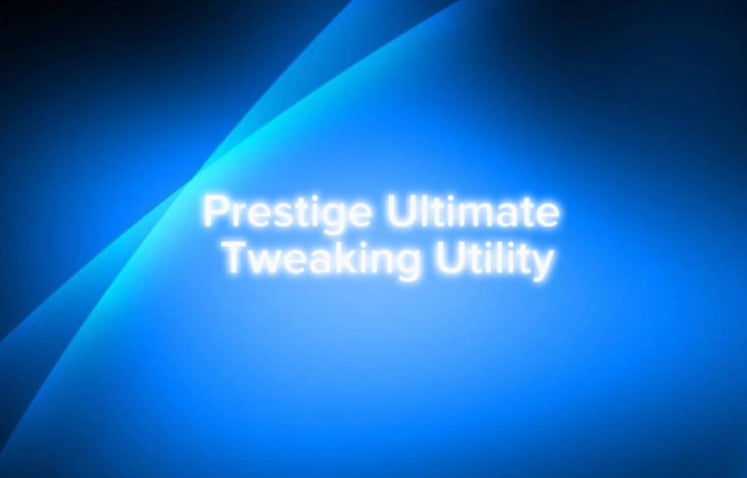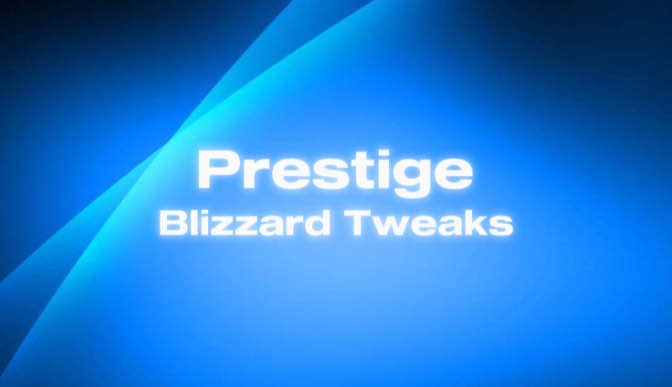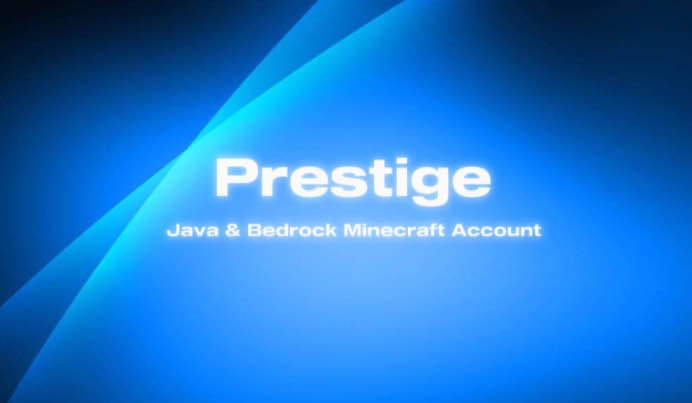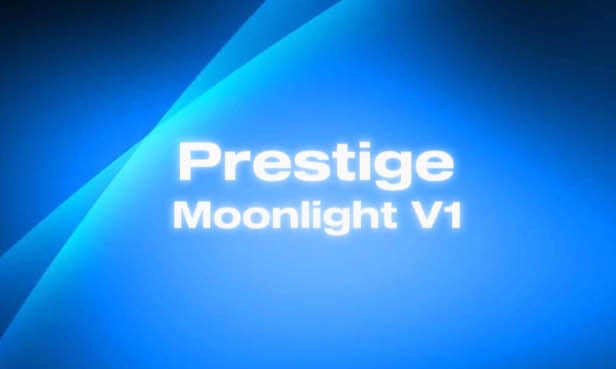FAQ
-
- Cleaner: It gets rid of junk files on your computer, like temporary files and old stuff you don't need anymore, which can free up space and make things faster.
- Registry Cleaner: This tool fixes and cleans up the database where Windows stores important settings. Cleaning it can help your computer run smoother and more reliably.
- Startup Manager: It helps you control which programs start up automatically when you turn on your computer, so you can speed up the boot time and make your computer start faster.
- Disk Defragmenter: This tool organizes the files on your hard drive to make them easier for your computer to find, which can speed up how quickly it loads files and programs.
- Driver Updater: It checks for updates to the software that controls your computer's hardware (like graphics cards and printers) and helps you install them. This can improve compatibility and performance.
- Tweaks: These are little adjustments that can improve how your computer runs, like changing settings to make things smoother or faster.
-
My PC tweaks are 100% safe and do not include any malicious software. They aren't intended to harm your device in any way. I focus on boosting your PC’s performance and reducing input delay by making simple, effective changes to settings that won’t damage your system. Each tweak is carefully selected and based on proven, reliable methods that work without any risk. Whether you’re looking for faster speeds, smoother performance, or a better gaming experience, you can trust that these adjustments are designed to enhance your computer while keeping it completely safe from malware or damage.
-
Applying a PC performance pack typically involves these general steps:
1.Download and Install: Visit the website of the performance pack you've chosen and download the installation file. Once downloaded, run the installer and follow the on-screen instructions to install the performance pack on your computer.
2.Launch the Performance Pack: After installation, launch the performance pack application from your desktop or Start menu.
3.Apply Optimizations: Depending on the performance pack, you may have the option to apply optimizations automatically or manually. Follow the prompts to apply the optimizations as desired.