This guide will help you collect and monitor students’ first drafts while ensuring they can use AI tools for refinement, but not for dishonesty. It offers a step-by-step process to create a secure, editable, and trackable assignment workflow using Google Forms, Google Docs, and Autocrat. Want a video version? https://youtu.be/bIon9I52QD0
As with anything, AI has a place but not when we are trying to focus on how a student writes. It is far too tempting for students to avoid a struggle and just produce work from AI and claim as their own. This can provide some interesting challenges to teachers.
Here is one solution that doesn't involve reading some student's chicken scratch (i.e. paper and pen solution).
You will need three things:
- Chromebooks on an education domain
- This allows access to the locked form ability in Google Forms. This setting shuts down all tabs besides the Google Form tab so they cannot use any technology.
- The need to collect the first draft of work
- After the first draft is collected, the students can then edit, peer edit and/or use technology (and AI) to further hone their skills. This will allow a progression and show how their skills are truly evolving. Since Google Docs has a "Revision History", the progression of the student can be monitored or...have the student show the evolution and explain their changes!
- Autocrat
- This is a really nice FREE merging tool that I have used many times to great satisfaction.
Here are the steps to complete to set this all up:
A. Create a Google Form
- Remember that this is only to collect what all students can complete it in one period or less. Once it is submitted, they cannot resubmit.
- Use the form and question description to provide instructions.
- It is also a good idea to put it in its own folder as there will be the response and the student files created later.
- Make sure to publish it or the students cannot submit their answer(s).
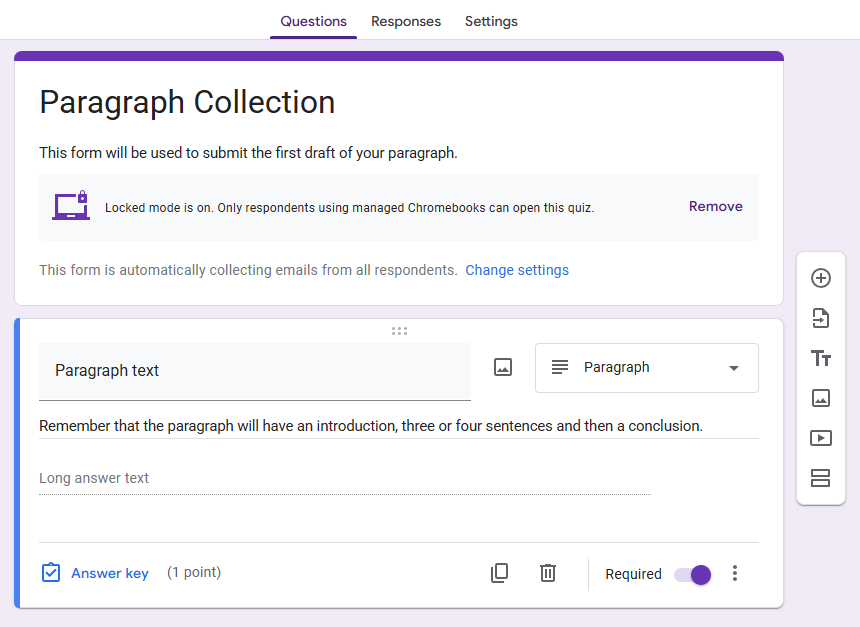
B. Setup the Locked Form
- This is a strange setup where students can submit only once and only the form tab is visible.
- Make sure you also collect their email addressed and limit it to one response.
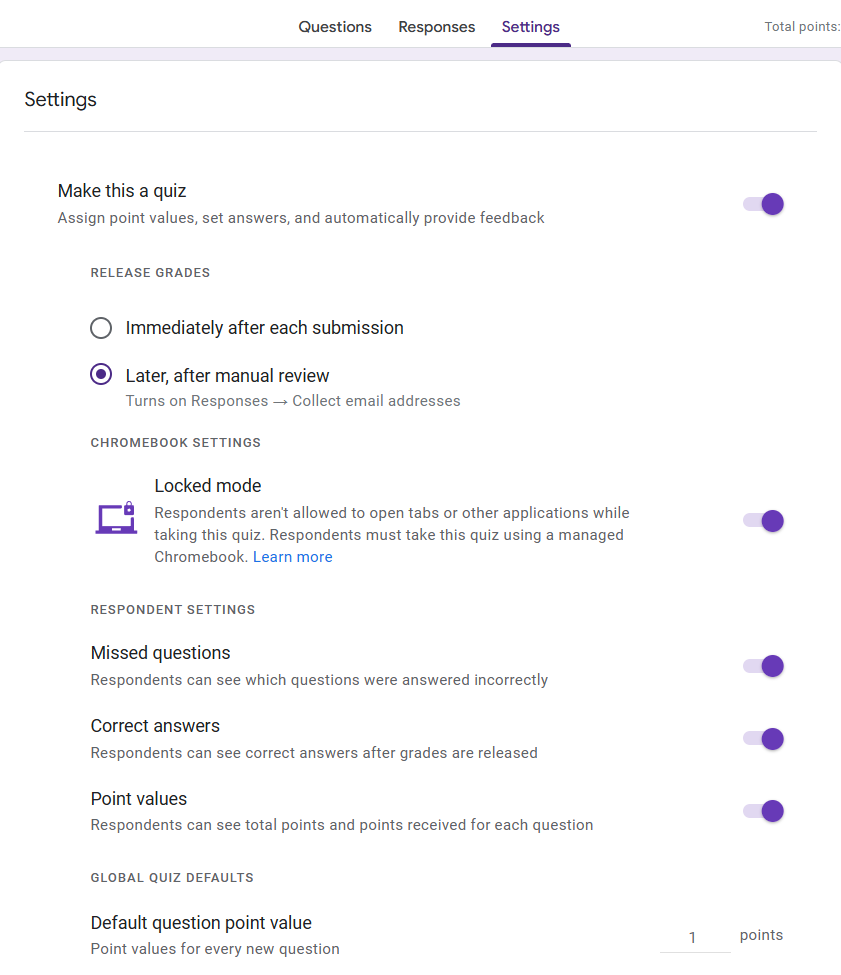
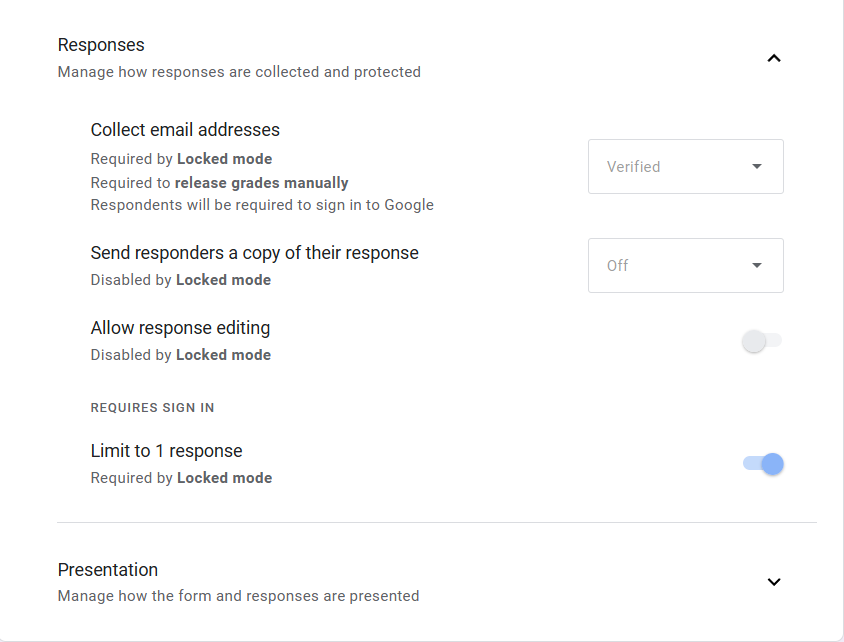
C. Create the response spreadsheet
- Click on "Responses" and then "Link to Sheets".
- Click on "Create". This will create a spreadsheet that will collect all of the student submissions and will work with Autocrat.
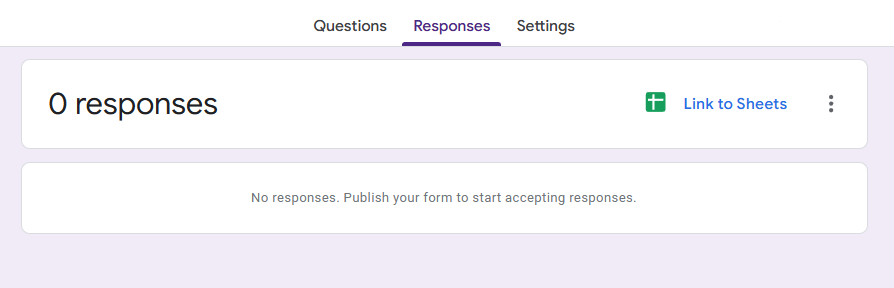
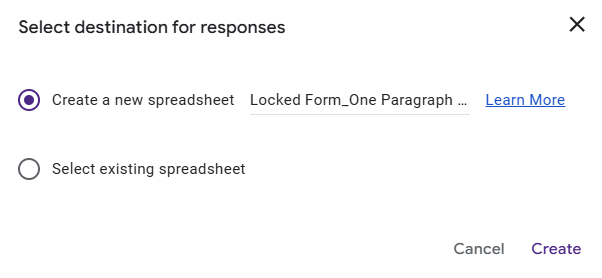
D. Install Autocrat
- This only needs to be done if you have not installed the extension already.
- Use this link for the Google Add-on: https://workspace.google.com/marketplace/app/autocrat/539341275670
- Please follow its instructions and allow it access for it to run.
- Autocrat does require access to Google Sheets, Docs and Drive.
E. Make a template in Google Docs
- This will really depend on your setup. I've started with one question so I'll continue with that setup. If there are more than one question, add more merge fields...
- Create a blank Google Doc in the folder with the Google Form and Sheet that will serve as your template.
- Add in static information (i.e. title, question).
- Next are the merge fields/tags.
- These start with "<<" and end with ">>" and indicate to Autocrat where you would like the information.
- So, I would use "<<paragraph>>".
- Other ones can be added to accept all the answers from the Google Form (i.e. <<paragraph1>>, <<question1>>, etc.). Just remember to name the appropriate so you know which merge field/tag goes with which question.
- Bonus step: Add the student's email to the header. This way they are easy to print out and mark.
- Make sure to name it something meaningful so you can find it easily. (i.e. Paragraph Template).
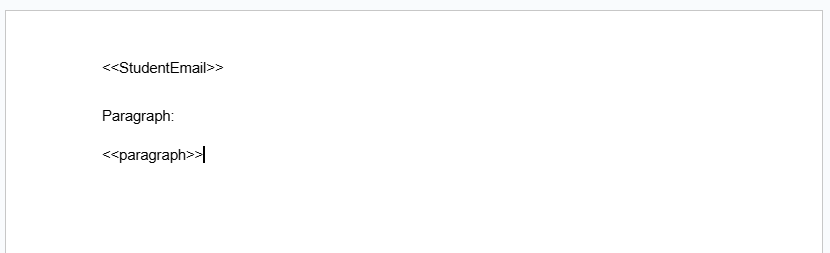
D. Merge and Distribute Documents
- Open the spreadsheet created from the Google Form.
- Click on "Extensions", select "Autocrat" and then "Launch".
- It may ask for access, please allow or this will not work.
- Click on "NEW JOB".
- Enter in a "Job name" (i.e. Student Paragraph) and click on "Next".
- Choose a template by clicking on "From drive" and finding your template made in a previous step.
- Click on "Next".
- Click on the drop downs to match the merge code with the information in the form. For my example:
- <<StudentEmail>> maps to column "Email Address"
- <<paragraph>> maps to column "Paragraph text"
- Click on "Next".
- Give it a file name. Notice you can click on the blue slide out and click on the <<Email Address>> use this in the document's name to personalize it and make it easy for everyone to find. Just paste it in.
- I want the students to be able to eventually edit it so I am leaving it as a Google Doc and I want each student to receive a document so I am leaving "Multiple output mode" selected.
- Click on "Next".
- Click on "+Choose folder" and select the folder created for this project.
- Click on "Next" three times.
- Each student will receive the document so select "Yes" under "Share doc?".
- This opens a large list of items.
- "Share doc as"
- choose what you want them to be able to do
- view - can only look at it
- comment - can leave comments but cannot edit
- edit - can modify the document
- this can be changed later BUT you must do this to each individual file
- for this example, I'm going with "view only" as I want them to just view the document and not interact with it just yet
- remember that Google Docs has a revision history so you can see the initial submission even after the students start editing
- "Allow collaborators to re-share"
- "No" or "Yes"
- in this example, I will go with "No" so they cannot share their document to anyone else.
- "Send from generic no-reply address"
- student's shouldn't really be opening or trusting "No-reply" so I'll go with "No" so students will see my address
- Since I am sending an email when I share the document, I also have to fill in the email information.
- "To"
- copy and paste in the "<<Email Address>>" tag.
- "Type in Subject"
- for this example, I will use "Paragraph Draft"
- "Type a message"
- add in a message if desired
- Take a deep breath...that is a lot of steps. Click on "Next".
- Since this is being run from a form, "Run on form trigger" is a "Yes". It may want to install a trigger, let it.
- Click "Save".

After all that, it does nothing until a student submits some work or you run the merge. Since I already have an entry, I'm going to run the merge. Autocrat tracks what has already been created so running the merge and/or having a trigger will not make duplicate documents.
In the new screen, click on the play button if you already have a form submission. If not, make a form submission to try it out.
Notice that the spreadsheet has additional columns added after it runs. Do not delete these nor the hidden tabs, as they are part of the tracking process used by Autocrat.
I promise this will get easier as you learn to just follow the screens. Here is my submission...no judgement please:
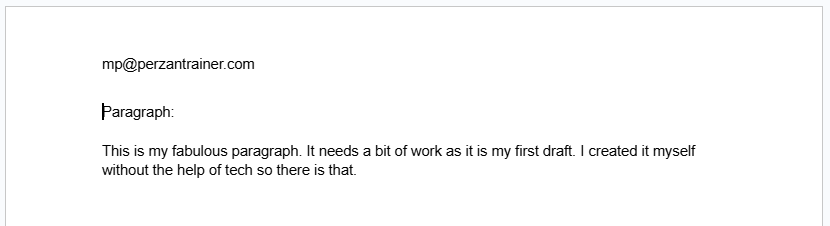
Note: Please submit a sample entry into the Google Form before you use it with students. This way you can see the output and adjust.
In the comments below, let me know how it all went. The teachers love it and the students are pretty okay with it once it is all explained.
Troubleshooting
1. Autocrat Add-On Isn’t Working
Problem: You’ve installed Autocrat, but it’s not launching or showing up in the "Extensions" menu.
Solution:
- Step 1: Make sure the Autocrat add-on is properly installed. To do this, go to the Google Sheets document where you're running Autocrat, then click Extensions > Add-ons > Manage Add-ons. Ensure that Autocrat is listed as installed.
- Step 2: If it's not installed, reinstall it. Go to the Google Workspace Marketplace, search for Autocrat, and click "Install".
- Step 3: Ensure you are logged into the correct Google account (the one with permissions to use Autocrat).
- Step 4: Try refreshing the page or opening the sheet in an incognito window to clear any cached issues.
Tip: Autocrat requires certain permissions to function properly. If you're using a school-managed account, check that your account has permission to install third-party add-ons.
2. Google Sheets Connectivity Issues
Problem: Autocrat is not pulling data from Google Sheets, or the merge process doesn’t seem to be working.
Solution:
- Step 1: Ensure that the Google Form responses are correctly linked to the Google Sheets. In the Responses tab of your Google Form, click the green Sheets icon to link your form to the correct sheet.
- Step 2: Verify that the column names in your Google Sheets match the merge fields in your Autocrat template (e.g., <<StudentEmail>>, <<paragraph>>). If the column names don’t match, Autocrat won’t be able to pull the correct data.
- Step 3: Check if the responses in Google Sheets have been properly populated. If the sheet is blank or has incomplete data, Autocrat will not function correctly.
- Step 4: Make sure that your Google Sheets and Google Docs have sufficient permissions. Ensure that the files are not restricted in terms of sharing or access.
Tip: If the sheet doesn’t sync, try closing and reopening the document, or try creating a new response spreadsheet and linking it again.
3. Document Doesn’t Generate or is Missing a Merge Field
Problem: After running the merge, the document is missing merge fields, or it hasn’t been generated at all.
Solution:
- Step 1: Double-check the merge fields in your Google Docs template. Ensure that all merge fields are correctly placed inside << >>. For example, if your sheet has a column titled "Paragraph," the merge field in your template must be <<Paragraph>>. Check for any typos or extra spaces.
- Step 2: Verify that the Merge Job in Autocrat is properly configured. If you have multiple merge fields, ensure that each one corresponds correctly to the columns in your Google Sheets.
- Step 3: Make sure that there is data in the Google Sheet. If a form submission was blank or incomplete, the document might be generated without the corresponding information. Autocrat will not insert blank values into the document.
- Step 4: If the document is not being generated, try running the merge manually by clicking Extensions > Autocrat > Launch > Run.
Tip: Autocrat logs errors for failed merges. To view the logs, click on Autocrat > View job log. This can provide insight into why a merge failed.
4. The Merge Doesn’t Trigger or Documents Aren’t Sent
Problem: You’ve set up the merge, but documents aren't automatically sent to students.
Solution:
- Step 1: Ensure that you have enabled "Run on form trigger" in Autocrat's settings. This ensures that the merge process runs automatically once a form is submitted.
- Step 2: Check if your trigger is correctly configured. If using the form trigger, confirm that the form has been filled out and submitted. Autocrat won’t run until there’s data in the linked Google Sheet.
- Step 3: Verify that the email column is populated with valid student email addresses. If this column is blank, Autocrat cannot send documents to students.
- Step 4: Review Autocrat’s "Share doc" settings. If set to "No" under "Send email when merging," documents will not be emailed automatically. Be sure to select "Yes" to share documents via email.
Tip: Sometimes, email providers may block automatic emails, especially if sent from a "no-reply" address. Consider changing the setting so that the email is sent from a personalized address (e.g., your teacher email).
5. Merge Field Not Pulling Correct Data
Problem: The merge field pulls the wrong data, or data is not appearing in the generated document.
Solution:
- Step 1: Check that your merge field in the Google Docs template matches the exact name of the column in your Google Sheet. Even a small difference (like an extra space or different capitalization) can cause issues.
- Step 2: Confirm that the data in the Google Sheet is in the correct format. For example, if you're pulling date or numerical data, ensure the values are correctly formatted in the sheet.
- Step 3: If using multiple columns or a conditional merge, make sure all necessary fields are present in the spreadsheet and correctly mapped to the merge tags in your template.
Tip: When testing your merge, start with just one or two merge fields to troubleshoot the issue before expanding to all fields.
General Tips:
- Clear Cache/Refresh: Sometimes, clearing your browser’s cache or refreshing the page can resolve minor issues.
- Google Docs Permissions: Ensure that the documents created by Autocrat are not restricted. Check the permissions in the "Share" settings of Google Docs.
- Multiple Runs: If you're running the merge multiple times, make sure to check for duplicates. Autocrat tracks what has already been processed, but it’s always a good idea to monitor the output.
If you continue to experience issues, check Autocrat’s official help center or Google’s support forums for additional troubleshooting advice.


Comments ()