Sometimes, you need a drop-down list that automatically updates as you enter data. This guide will show you how to create a dynamic drop-down using data validation and a compound formula.
Here is a preview:

Example: Tracking Books
We’ll set up a sheet that records book titles, authors, and series while generating an auto-updating author list.
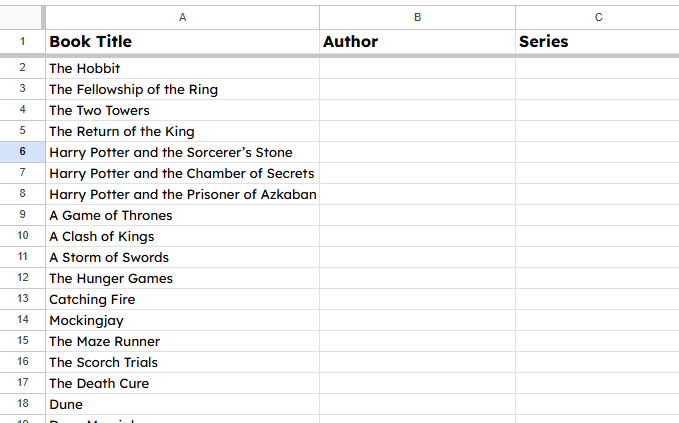
Steps to Set Up the Drop-Down List
- Create a new sheet and name it "Authority".

- In cell A1 of the Authority sheet, enter "Author" as the column title.
- Note: You can keep this on the main sheet, but using a separate sheet makes it easier to manage and hide.
- In cell A2 of the Authority sheet, enter this formula: =SORT(UNIQUE(Sheet1!B2:B))
- This pulls unique author names from column B in Sheet1 and sorts them.

- Switch back to Sheet1.
- Click on column B (Author) to select it, then hold Ctrl and click B1 to exclude the header.
- In the menu, go to Data → Data Validation.
- In the side panel, click "+ Add rule".
- Under Criteria, choose "Drop-down (from a range)".
- Click on the four boxes icon (Select data range).
- In the pop-up window, click inside the input box.
- Switch to the Authority sheet.
- Click on column A, then hold Ctrl and click A1.
- Click OK. Once author data is entered in Sheet1, the drop-down list will populate.

- Scroll down in the Data validation rules window and click Advanced options.
- Under "If the data is invalid," select "Show a warning".
- (Optional) Under "Display style," select "Arrow".
- Click Done.

Try It Out
Start entering author names in column B of Sheet1—the drop-down will update automatically.

Next Challenge
Think you’ve got it? Now, set up column C in Sheet1 for the book series using this spreadsheet: spreadsheet template
In the comments below, tell me how you are going to use it.


Comments ()