Tired of tedious crossword creation and students finding them dull? Let's revolutionize the traditional crossword puzzle! Discover how to leverage AI for effortless generation and add an interactive tech twist to make crosswords an exciting, engaging experience for your students.
Full disclosure: I used a little AI to clean up a strange logic problem I fell into with fixing the clues (don't program at 3 am in the morning folks!) and this is an updated portion of a presentation I created for the Shakeup Learning Video series.
Let's get to work:
- Open your favourite LLM (ChatGPT, Gemini, Co-Pilot, etc.)
- Let's face it, we love them all...until one takes over the world and then we have always loved that one specifically (all hail the digital overlord!)
- Modify this prompt to match your grade and subject matter. Remember to replace the bracketed placeholders with your specific details.
- Generate a list of <<30, or less, number of words>> words and clues for a crossword puzzle with the theme: <<theme>>. Requirements: Each word must be relevant to the <<limitations>>. Each entry must be formatted as: word^clue (include the number of letters in the word in the clue) (ex. spruce^A coniferous tree found in the Boreal Shield (6 letters)) Each entry should appear on a separate line. The combined letters of all the puzzle's answer words must contain the phrase “<<secret phrase>>” at least once (not necessarily in order, but all the letters must be present). Avoid using duplicate words or overly obscure terms. Confirm that the secret word exists in the crossword answers.
- Here is my version:
- Generate a list of 25 words and clues for a crossword puzzle with the theme: rocks and minerals. Requirements: Each word must be relevant to the Grade 5 Science curriculum taught in Ontario. Each entry must be formatted as: word^clue (include the number of letters in the word in the clue) (ex. spruce^A coniferous tree found in the Boreal Shield (6 letters)) Each entry should appear on a separate line. The combined letters of all the puzzle's answer words must contain the phrase “donttakelearningforgranite” at least once (not necessarily in order, but all the letters must be present). Avoid using duplicate words or overly obscure terms. Confirm that the secret word exists in the crossword answers.
- Check the results which should look something like this:
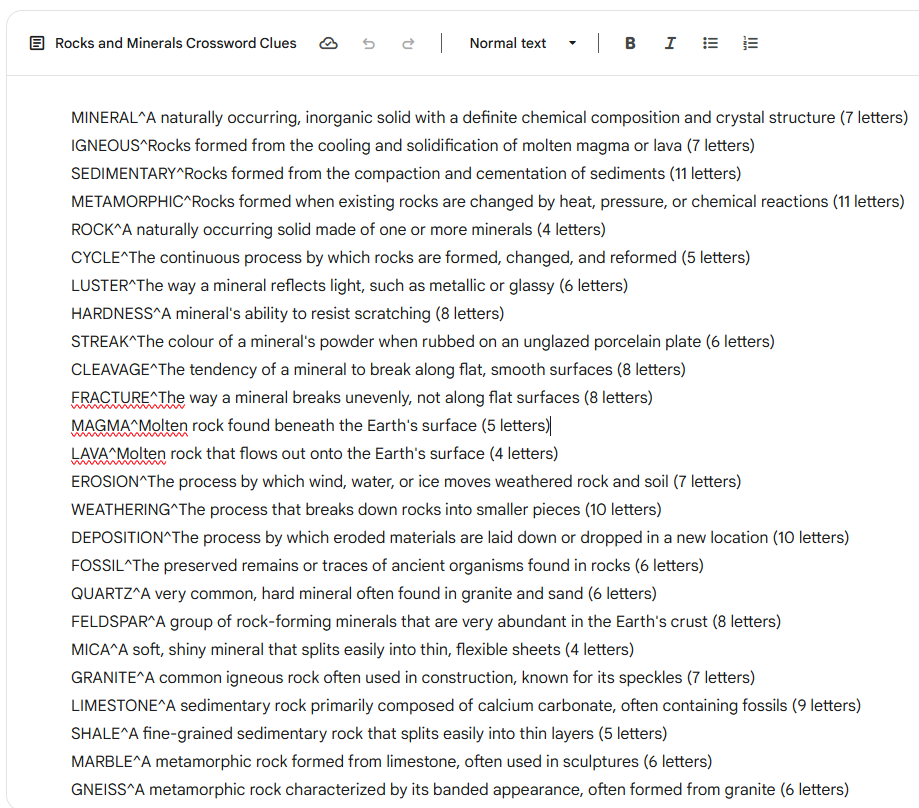
- You may have to ask for modifications until you are satisfied with the results.
- Head to this site to make the crossword: The Teacher's Corner - Crossword Maker. This free online tool quickly transforms your word list into a ready-to-use puzzle grid.
- Under the “Crossword Maker” tab (about a ⅓ of the way down), find and click on “Quick Add (Import Word List)”.
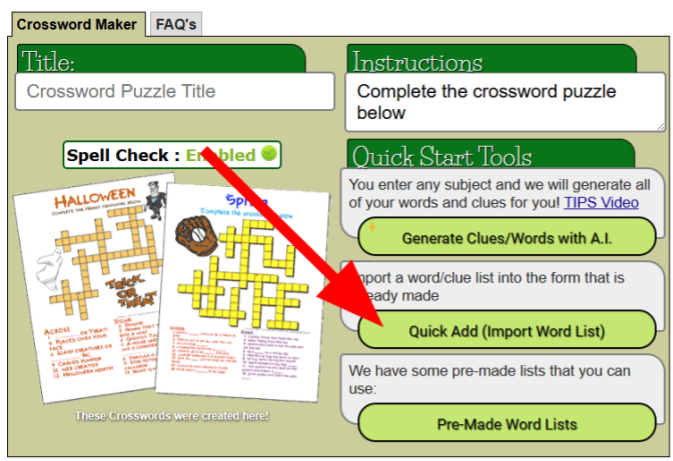
- Copy and paste in the AI's response
- Click on “Transfer clues to form below”
- Scroll down and click on “Make Crossword Puzzle”.

- Give it a few moments to generate.
- While you are waiting, grab the FREE "Crossword Template_Rows2Cols" spreadsheet. This custom-built Google Sheet, powered by Google Apps Script, will take your basic crossword and turn it into an interactive, self-checking activity.
- Once you have it, go to "File - Make a copy" so you can edit it
- Go to the "Crossword Maker" tab.
- Click on "Answer Key"
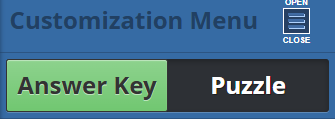
- Copy the boxes and words from the crossword puzzle (but not the clues!)
- Go to the spreadsheet, click on cell C1 and paste
- If the first few letters aren't aligning with the grid in C1, simply cut and paste them until they match the crossword's top row
- Go to the "Crossword Maker" tab
- Click on "Puzzle" this time
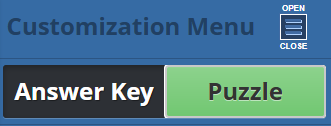
- Click on PDF in the "Save As: PDF | Image" button
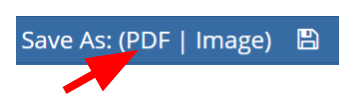
- Click on "Legal" from the dropdown and click on "Create PDF"
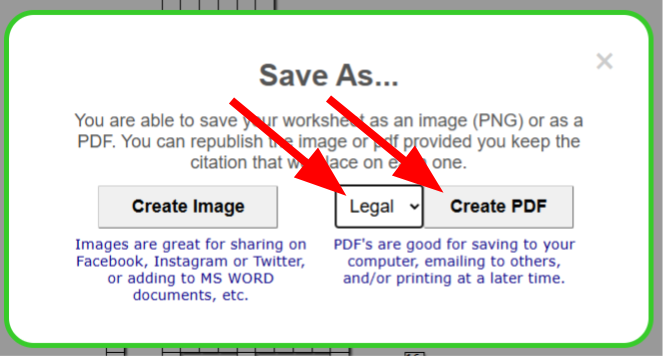
- Wait for it to generate, download and open the file.
- In your pdf viewing program, copy and paste in the "Across" and "Down" items into the spreadsheet starting in cell A2.
- Don't worry if it is ugly, it should have the clues broken across multiple lines...we'll fix!

- In the spreadsheet, enter in the secret word/phrase into the green (B1) cell.
- Click on the menu "Crossword" and select "Format Crossword"
- It will ask security questions, accept and ok it all. The spreadsheet is a copy and you own it.
- Make sure everything looks okay:
- Double check the clues as there may be a spacing error in some
- Notice the colored squares in the spreadsheet. These highlight the letters that form your 'secret word.' Some letters might appear missing from the colored sequence; that's because they are part of a numbered cell (where a word starts). The colors act as a visual guide, helping students unscramble the secret message once they've completed the puzzle!
- The colours are in order of the rainbow so the student can treat it like a scramble to solve or use the colours to put the letters into order once they solve it
- This is a great time to make a teacher answer copy before the next step
- Click on "Crossword" and select "Make It Ready For Students"
- The script will remove all the answers
- Once the student types in the correct letter in a conditional formatted cell, it will turn colour
- The conditional formats are setup using ASCII codes so most students will not be able to figure out the answers by cheating
- This is the version you can place into Google Classroom where everyone gets a copy or modify the link so it has the word "\copy" at the end and distribute that
- So this: https://docs.google.com/spreadsheets/d/1MofXhbFyNUeZNUpuLWdSkGIyDoeDs2q_EhXC9SpkUU8/edit?gid=0#gid=0 becomes this https://docs.google.com/spreadsheets/d/1MofXhbFyNUeZNUpuLWdSkGIyDoeDs2q_EhXC9SpkUU8/copy
You've just transformed a classic puzzle into a dynamic, tech-infused learning experience – saving valuable prep time while boosting student engagement! Now it's your turn: Try this method with your students and share their reactions and your insights in the comments below. What other subjects or themes will you explore with your AI-powered crosswords?


Comments ()