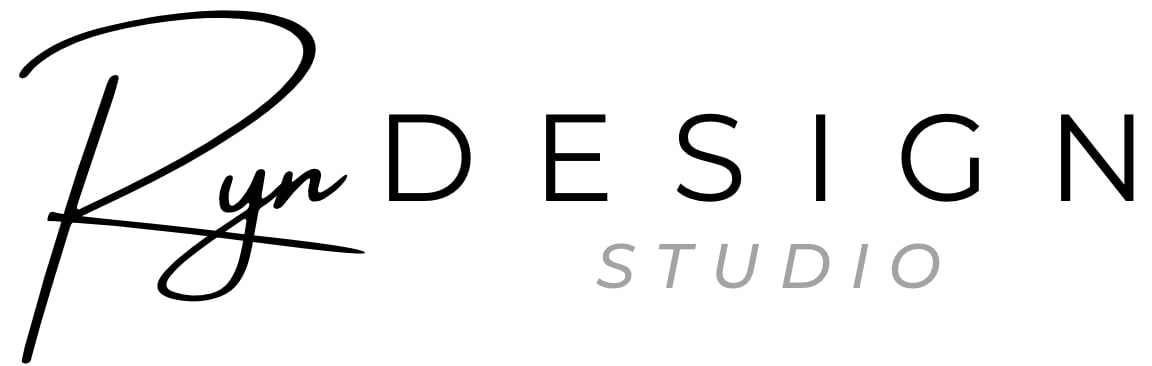This is a guide to manually installing widgets from your Home Screen Kit.
4 widget designs are included in your kit. There are so many types of widgets that you can add to your home screen - including calendars, playlists, notes, reminders, clocks etc.
The below instructions are for adding standalone images to decorate your home screen.
Before you start
To add photo widgets, you will need to download the app Widgetsmith. You can add small, medium or large widgets. This app also can create calendar widgets & more. This app is not affiliated with She The Spy.
Creating a Widget

Step 1
Open Widgetsmith.
Select Add Small Widget.
Tap Default Widget.
You can choose to rename your widget here if you wish.
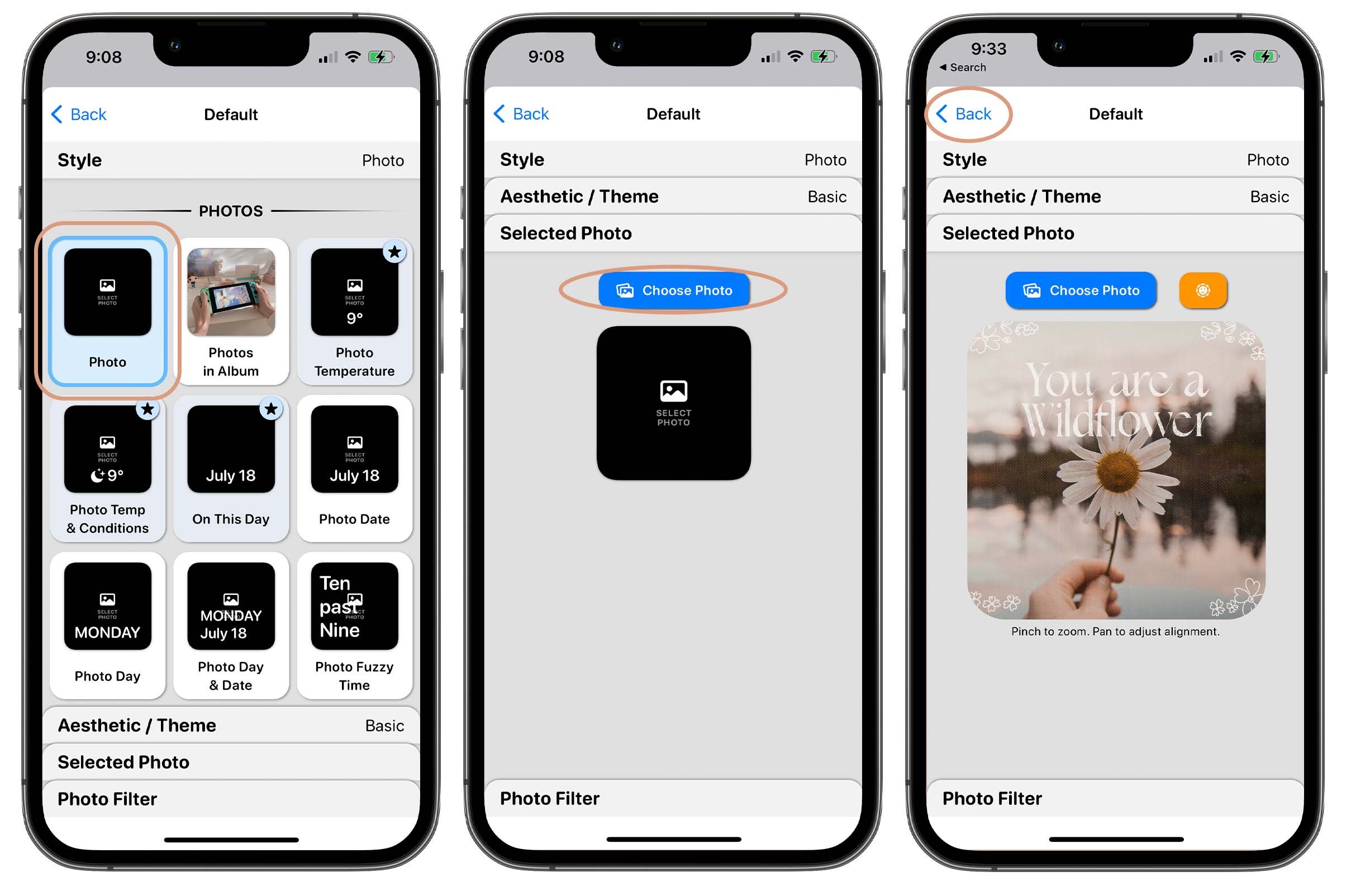
Step 2
In the Style section, select Photo.
In the Selected Photo section, tap Choose Photo.
Tap < Back.
Tap Save
Adding a Widget to your Home Screen

Step 1
Long press on your home screen to activate jiggle mode.
Tap the + icon in the top left corner.

Step 2
Search for Widgetsmith & select.
Select Small Widget.
Tap Add Widget.
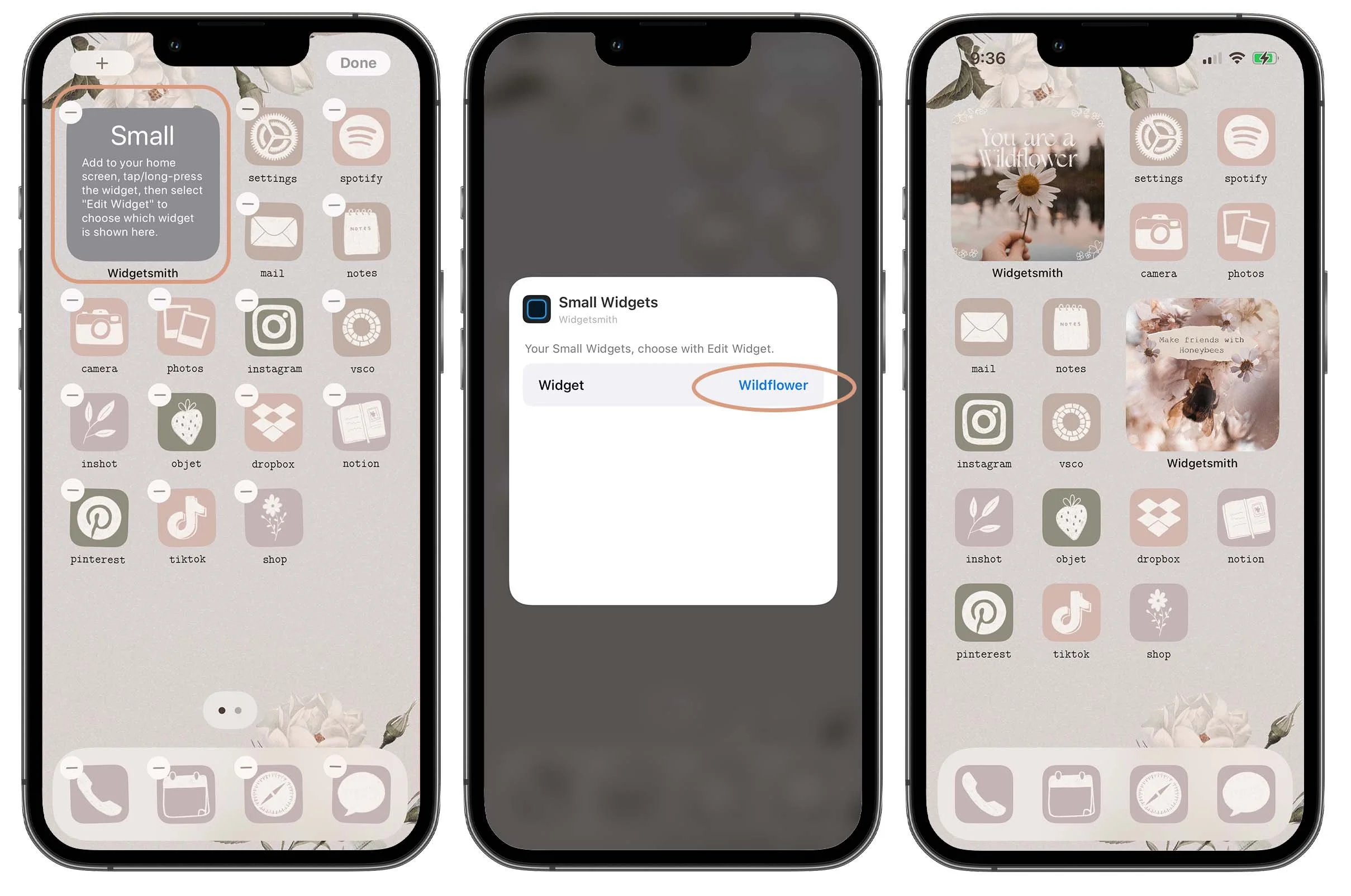
Step 3
Tap on the added widget.
Choose the widget design you want to display.