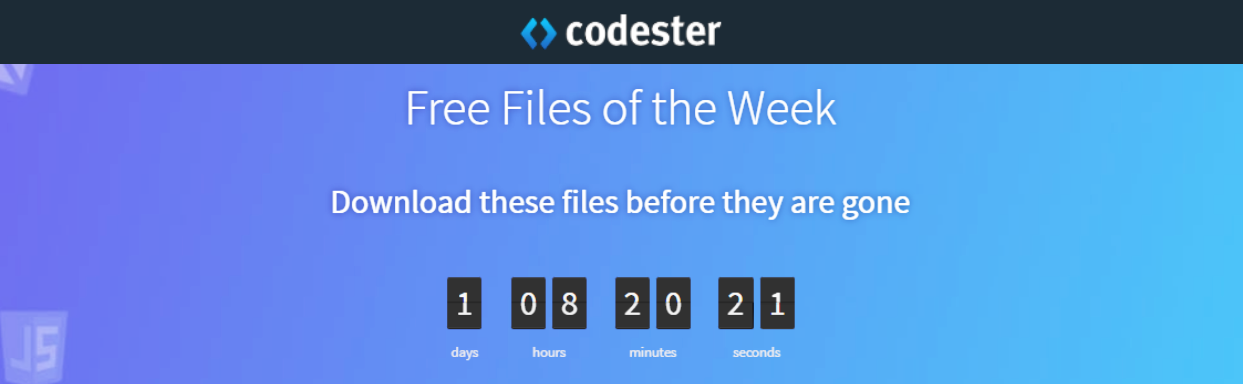How To Disable Physics System In Unity is a quick and easy guide to help you turn off or temporarily disable Unity’s built-in physics system in your project. Whether you want to improve performance, test specific game mechanics, or control physics manually, this tutorial will show you the best ways to manage physics in Unity.
You’ll learn how to disable physics globally by turning off the physics simulation or selectively by disabling Rigidbody components on individual objects. We’ll also cover how to pause physics during gameplay and reactivate it when needed, giving you full control over when and how physics affects your scene.
This guide is perfect if you’re working on games or apps where physics isn’t always necessary or when you want to optimize performance by limiting physics calculations.
By the end of this tutorial, you’ll know exactly how to disable the physics system in Unity, whether temporarily or permanently, to suit your project’s needs. Let’s jump in and take control of physics in your Unity game!
=========================================================
CHECK OUT THE FULL TUTORIAL FROM HERE > How To Disable Physics In Unity
=========================================================