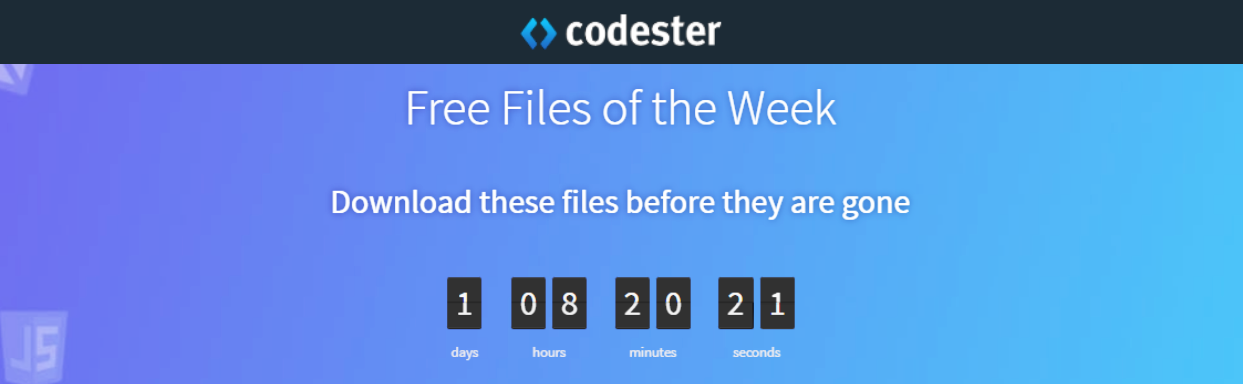How To Sprint In Unity 3D | Unity Tutorial
Unlock the full potential of your game characters with our step-by-step video tutorial on How to Sprint in Unity 3D! In this guide, we'll walk you through the process of implementing a dynamic sprinting mechanic, enhancing your game's movement system. Learn how to set up sprinting controls, adjust player speed, and create smooth transitions between walking and sprinting states. Whether you're a beginner or looking to refine your skills, this tutorial provides clear explanations and practical tips to elevate your Unity 3D projects. Hit play and start sprinting towards better gameplay today!
=========================================================
CHECK OUT THE FULL TUTORIAL FROM HERE > How To Add Sprint In Unity 3D
=========================================================