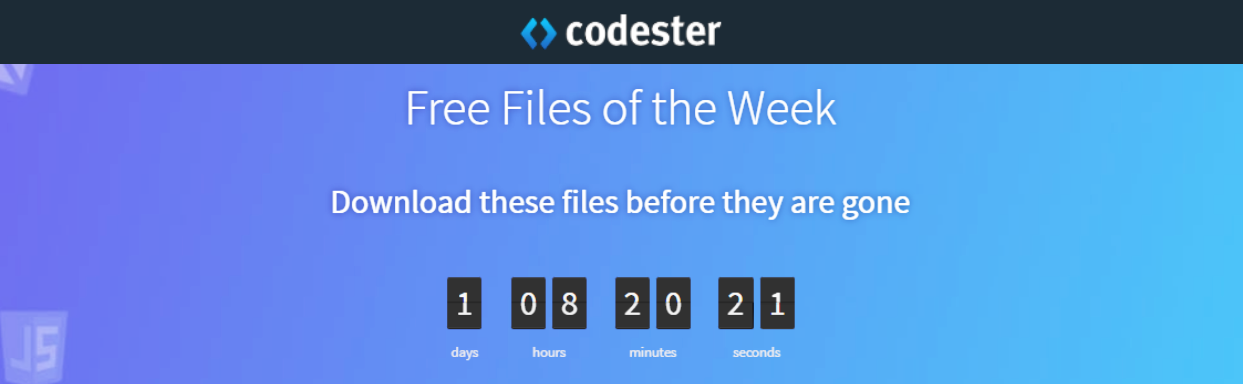Unity 2D Change Sprite Color On Collision | Unity Tutorial
In this video tutorial, you'll learn how to change a 2D sprite's color in Unity when it collides with other game objects. We'll walk you through creating a simple script that detects collisions and updates the sprite's color based on the type of object it collides with. You'll discover how to use Unity's tag system to specify which objects trigger the color change and how to revert the sprite's color once the collision ends. This tutorial is perfect for adding visual feedback to your 2D games and enhancing the player experience with dynamic interactions.
=========================================================
CHECK OUT THE FULL TUTORIAL FROM HERE > Change Sprite Color Unity 2D
=========================================================