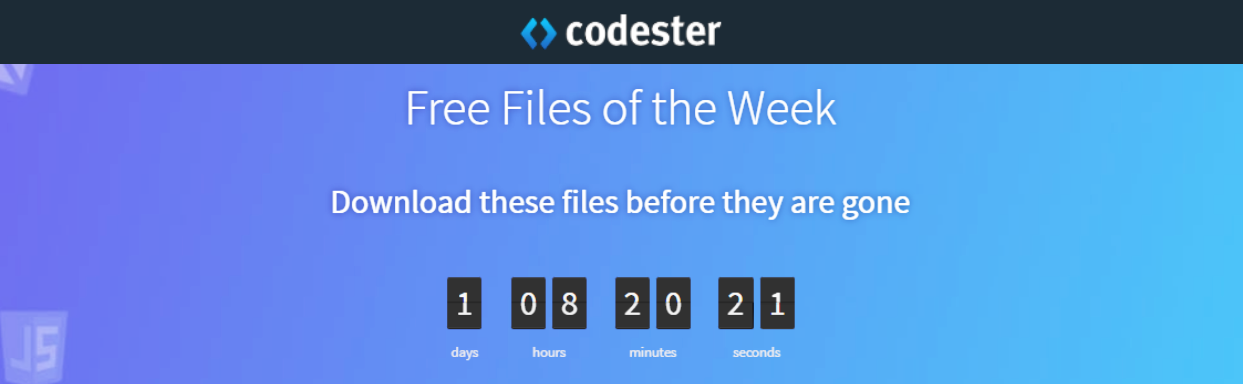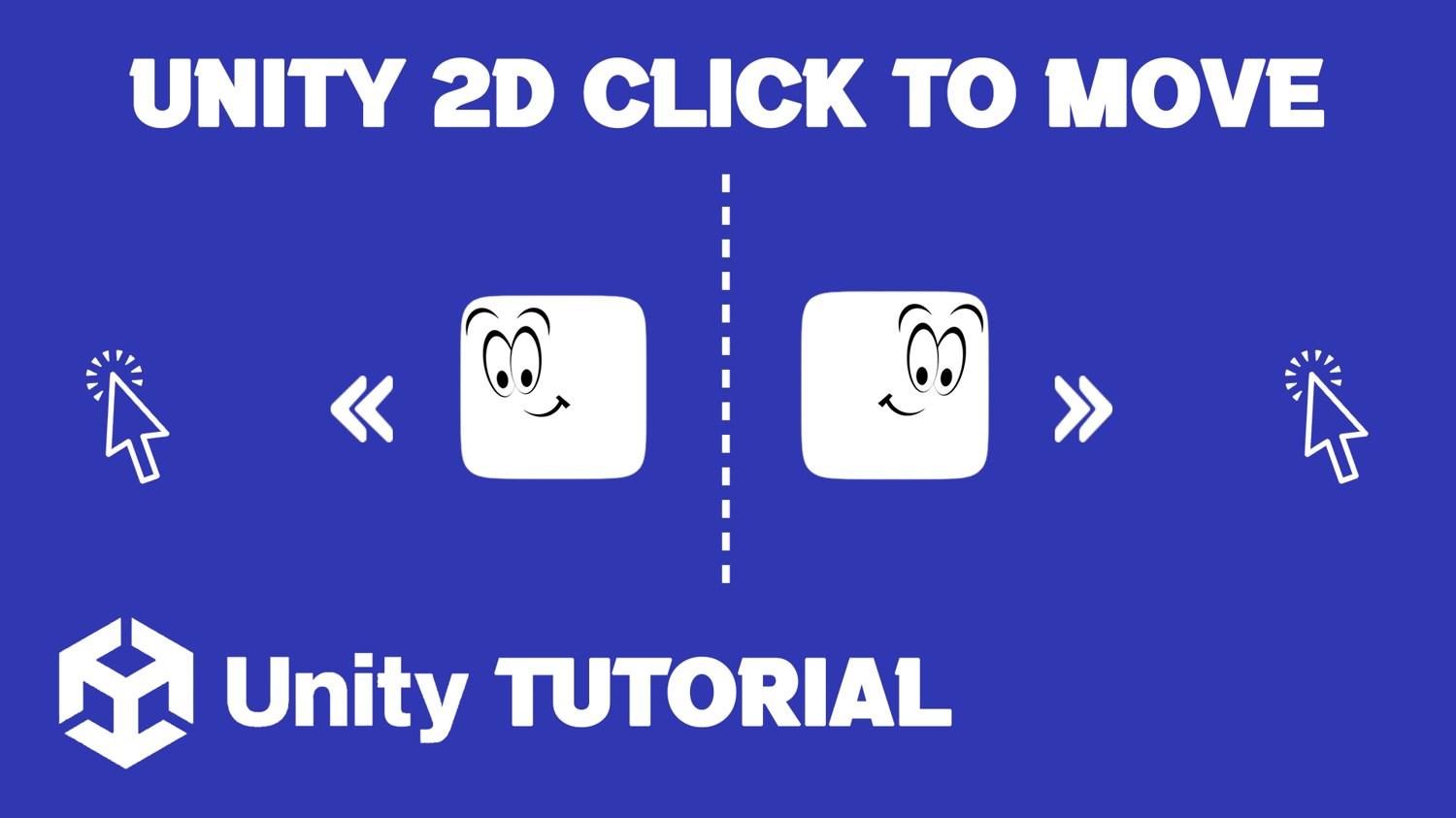Unity 2D Click To Move Tutorial | Unity Tutorial
In this video tutorial, you'll learn how to implement a Click To Move mechanic in your Unity 2D game! We’ll walk you through the process step-by-step, covering everything from setting up your scene to scripting the movement logic. By the end of this tutorial, you'll have a functional character that responds to mouse clicks, allowing for smooth and intuitive navigation.
=========================================================
CHECK OUT THE FULL TUTORIAL FROM HERE > Unity Click To Move 2D
=========================================================