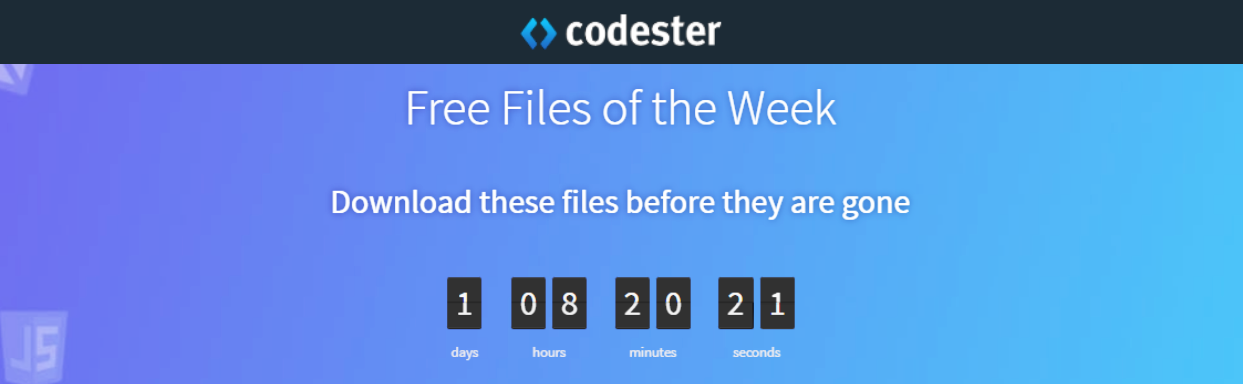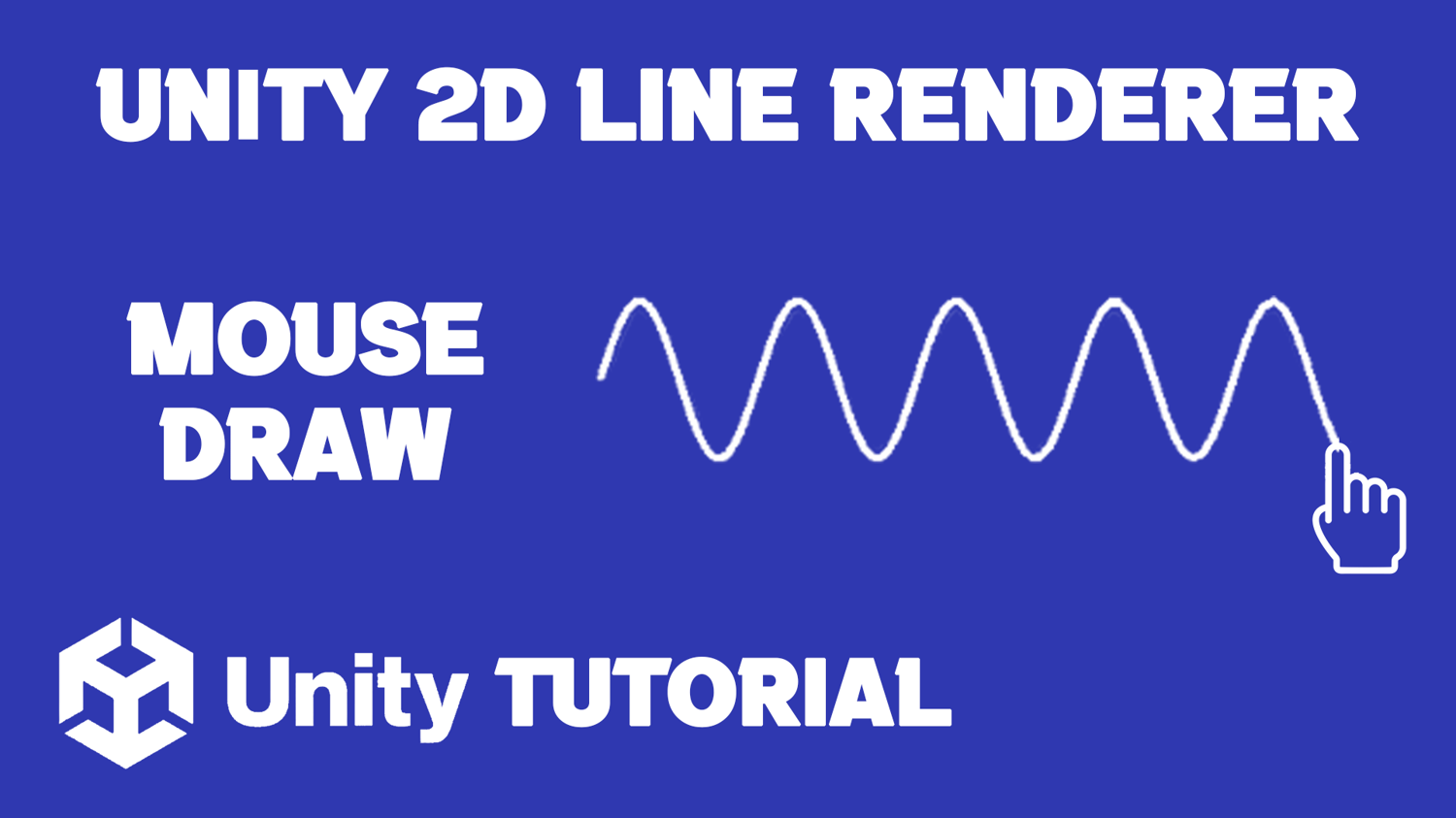Unity 2D Line Renderer | Unity Tutorial
In this video tutorial, we’ll dive into the Unity 2D Line Renderer component to help you create stunning visual effects and dynamic paths in your 2D game projects. We'll cover the basics of setting up the Line Renderer, customizing its appearance, and applying it to various scenarios such as drawing paths, creating trails, and visualizing gameplay elements.
=========================================================
CHECK OUT THE FULL TUTORIAL FROM HERE > Line Renderer Unity 2D
=========================================================