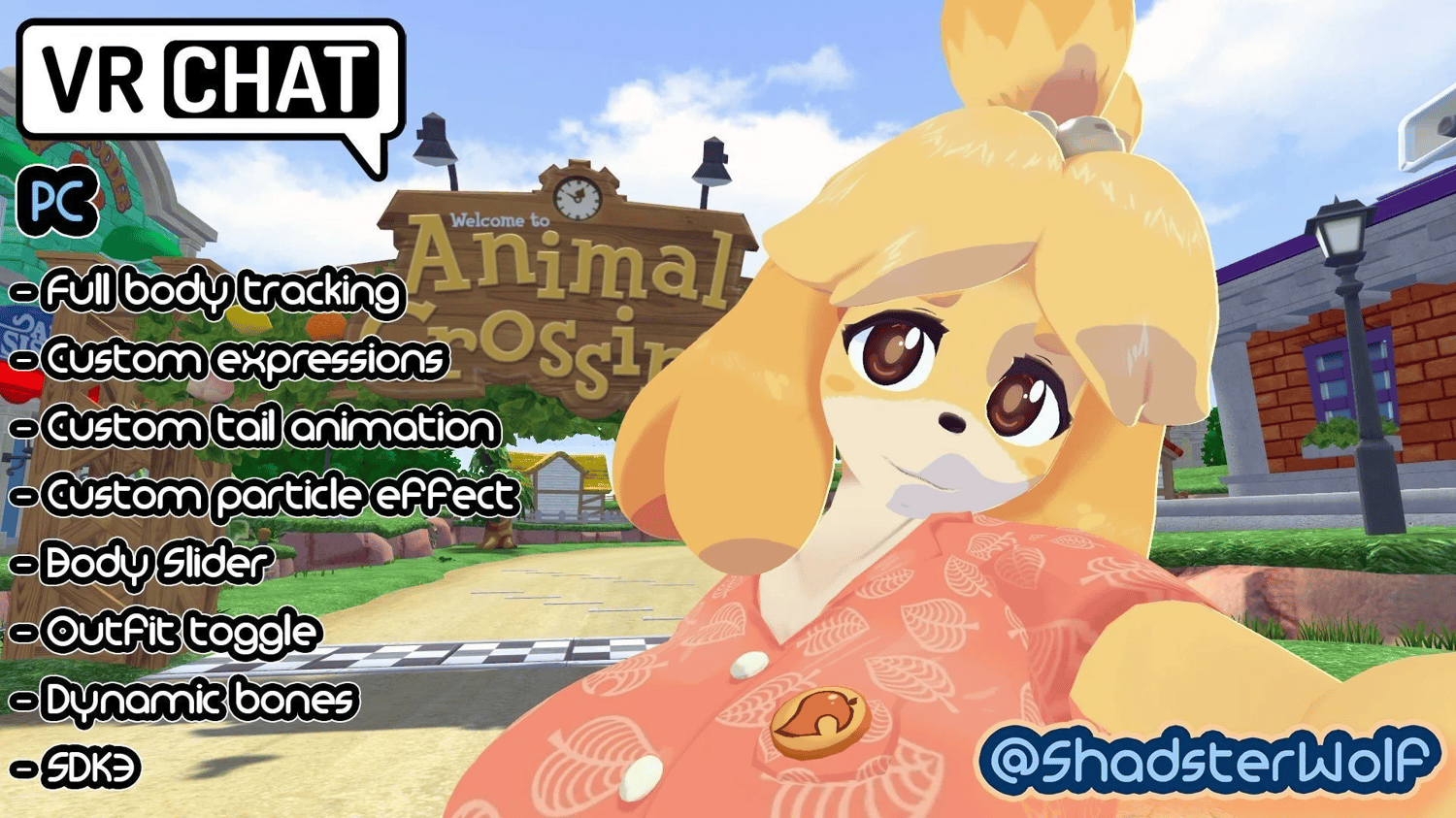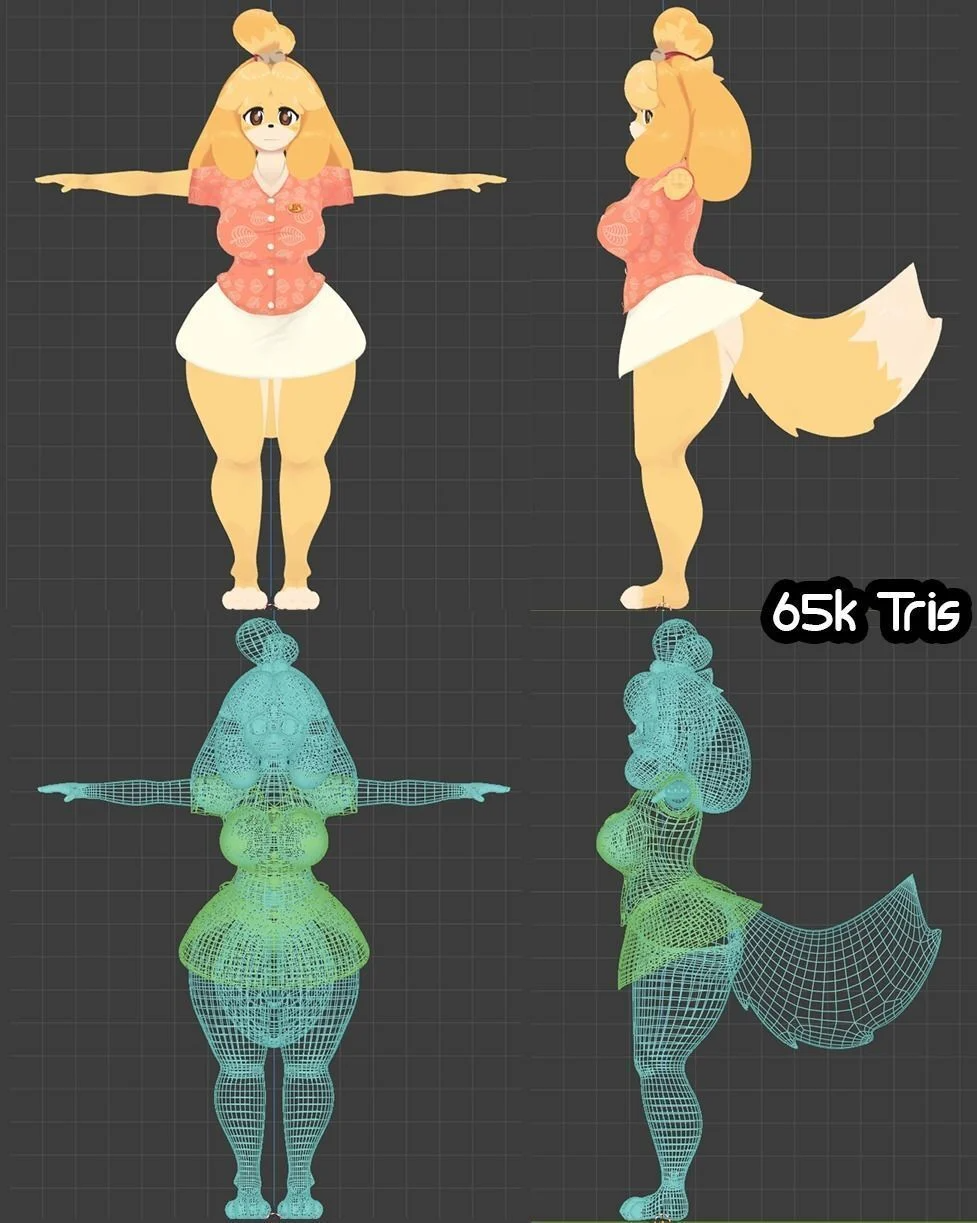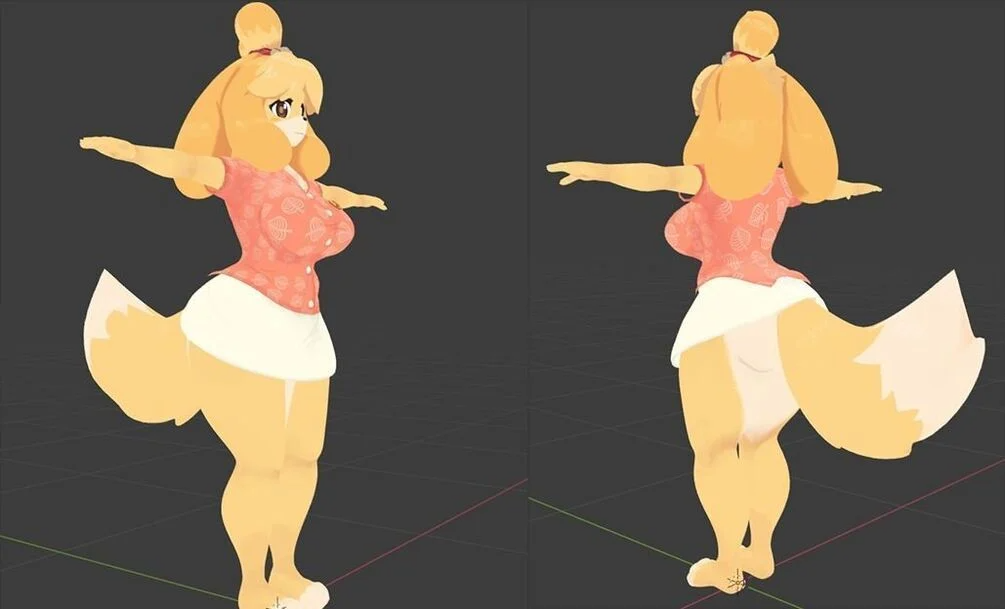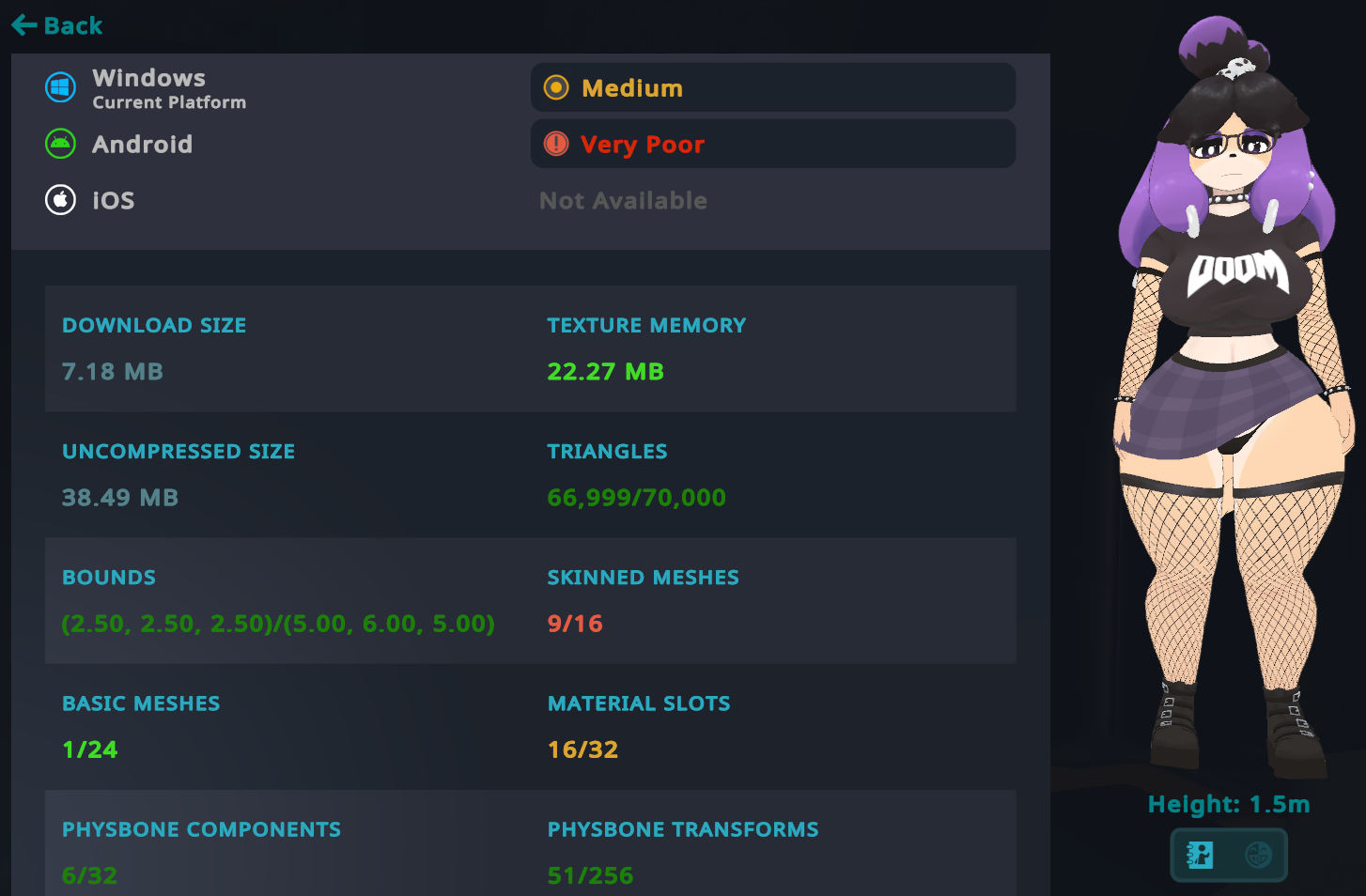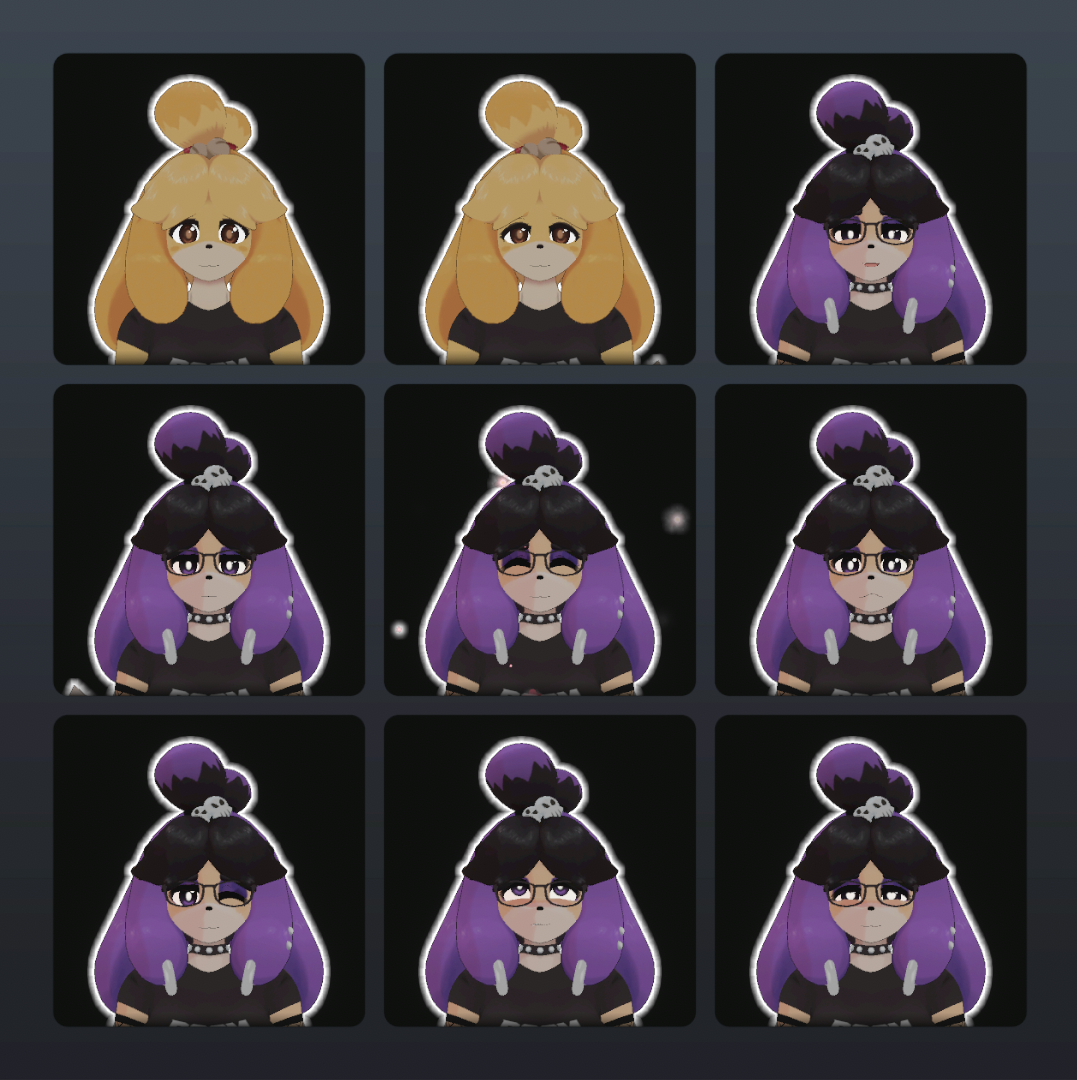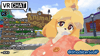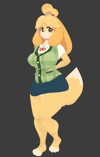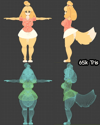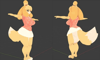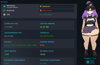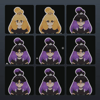Isabelle VRChat Full Body Tracking 3D Model
Isabelle 3D Model, made for VRChat!
N.S.F.W. model!
Model Specs & Features
- 69k polys
- 2 Materials
- Full Body Tracking
- Physbones
- 5 Custom Facial Gestures
- Viseme Support
- Toggle Super Shotgun
- Toggle Clothing
- Tail Sway Animation
- Breast Size Slider
- Thicc Size Slider
- SDK3 (+ Unity 2022)
- Poiyomi Toon Shader
- Gogo Loco 1.8.1 w/Fly
- Independent Body mesh and Clothing
Changelog
- 1.6.0 - Added new classic outfit! Adjustments to physbones to reduce ear/hair clipping into the eyes. Adjustments to material shader to reduce shadow intensity. Fixed flower particles stuck in local space. Optimized mesh to maintain performance rank.
- 1.6.1 - Fixed issue with facial expressions being stuck when changing outfits
- 1.7.0 - Updated Poiyomi 8.1 shader, Updated Gogo Loco 1.7.6 (Scale slider), Re-organized file structure
- 1.8.0 - Updated Gogo Loco 1.8.1 with Fly
- 1.9.0 - 2022.3.6f1 Repack, Fixed gesture expression locking issue for some VR controllers
- 1.9.1 - Added Flower Particle for Quest support, Added a few more expression overrides, Fixed many animation locking issues, updated to Gogo Loco 1.8.3
- 1.9.2 - Fixed eye blendshape issue from previous update
- 2.0.0 - Revamp on original body mesh, Added Goth material swap, Goth outfit, Doom Shirt, and Goth Boots toggles, Added VRCFury support, Added new emotes, Many various fixes and adjustments
- 2.0.1 - Fixed clipping on doom shirt, reduced file size by optimizing textures
- 2.1.0 - Fishnets are now a separate toggle, Added gun audio toggle, Adjustments to Physbones, Fixed additional clipping issues for the doom shirt, Goth shoes can be on regardless of outfit, Added new preview icon
- 2.1.1 - Fixed scaling slider for fishnets
- 2.1.2 - Improved rigging for the wrists
INSTRUCTIONS FOR VRCHAT PC
1 Download Unity Hub
2 Make a new Avatar project with VRChat Creator Companion (VCC)
https://vrchat.com/home/download
3 (Optional) Import Poiyomi Toon Shader (8.1):
https://github.com/poiyomi/PoiyomiToonShader/releases
4 Import my provided .unitypackage file
5 Open Avatar_PC scene, login using the VRChat SDK, build & upload!
INSTRUCTIONS FOR VRCHAT QUEST (CONT.)
1 Copy the Avatar ID that generated after uploading to PC
(In the VRChat SDK, click on the Content Manager tab, you'll see "Copy ID")
2 Click on the Avatar_Quest scene and attach/paste the Avatar ID
(In the Inspector, on the Pipeline Manager component, you'll see "Blueprint ID", then click Attach)
3 Click on File > Build Settings... > Android > Switch Platform
(Delete _PoiyomiShaders folder if you imported to help speed up the process)
4 Open the VRChat SDK and build & upload again!
Please do not make public.
Please do not redistribute.
Contact
Twitter: https://twitter.com/Shadsterwolf