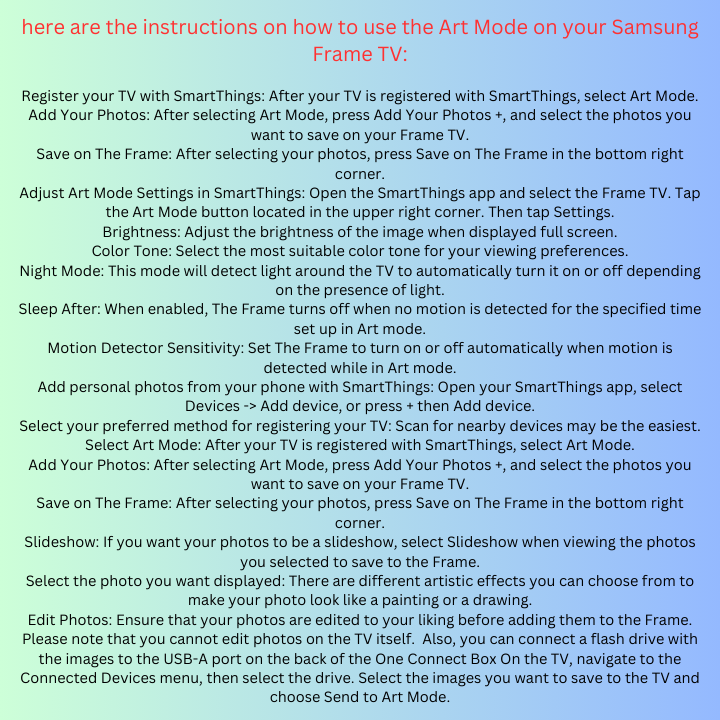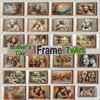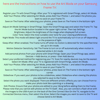Best Frame TV Modern Art CanvaTemplate | SVG- Mother's Day Frame Tv Art Bundle | Samsung Frame Tv Art Gallery
The modern Samsung Frame TV Art allows you to display a variety of artworks especially for Mother's Day, transforming your TV into a piece of art when it's not in use. Designed to blend seamlessly into your home decor. Enhance any space with a beautiful work of art.
Samsung TV Frame Art - canva template / editable- 3840 x 2160 pixel (16:9 ratio)- set of 23 tv art deco.
- Cinematic Journey: Dive into the heart of motherhood with “Mothers’ Instinct,” a film that takes you on a bold and unsettling rollercoaster ride. Experience the highs and lows of maternal bonds in a story that’s as audacious as it is gut-wrenching.
- Stellar Performances: Witness the stellar chemistry between Anne Hathaway and Jessica Chastain, as they portray Celine and Alice, two mothers whose lives are intricately entwined in a 1960s setting.
- Visual Elegance: Immerse yourself in the soft, diffused lighting and authentic period wardrobe that create a dreamy, evocative atmosphere, only to reveal a sinister truth lurking beneath.
- Emotional Impact: Prepare to grapple with a whirlwind of emotions as the film unveils the complexities of motherhood and the darkness woven into human nature.
- canva template and with svg files.editable
**Samsung Collection**: This is a pre-loaded gallery of artwork that comes with the Frame TV. It includes a wide range of pieces, from classic to contemporary.
**Personal Photos**: You can upload your own photos or artwork to the Frame TV². These can be added via the SmartThings app on your smartphone or a USB device².
**Community Favorites**: These are the most viewed and beloved works of art as picked by the Samsung Art Store community.
**Image to Art Converter**: This tool allows you to convert your own images into a perfect size for display on the Frame TV³.
Each artwork can be customized with different layout options and color palettes to match your room's decor. The Frame TV also has a brightness sensor that adjusts the screen brightness based on your room's lighting conditions, ensuring the artwork always looks its best.
Remember, to use these features, both your Frame TV and smartphone need to be connected to the same Wi-Fi network. Enjoy curating your personal art gallery with your Samsung Frame TV!
here are the instructions on how to use the Art Mode on your Samsung Frame TV:
Register your TV with SmartThings: After your TV is registered with SmartThings, select Art Mode.
Add Your Photos: After selecting Art Mode, press Add Your Photos +, and select the photos you want to save on your Frame TV.
Save on The Frame: After selecting your photos, press Save on The Frame in the bottom right corner.
Adjust Art Mode Settings in SmartThings: Open the SmartThings app and select the Frame TV. Tap the Art Mode button located in the upper right corner. Then tap Settings.
Brightness: Adjust the brightness of the image when displayed full screen.
Color Tone: Select the most suitable color tone for your viewing preferences.
Night Mode: This mode will detect light around the TV to automatically turn it on or off depending on the presence of light.
Sleep After: When enabled, The Frame turns off when no motion is detected for the specified time set up in Art mode.
Motion Detector Sensitivity: Set The Frame to turn on or off automatically when motion is detected while in Art mode.
Add personal photos from your phone with SmartThings: Open your SmartThings app, select Devices -> Add device, or press + then Add device.
Select your preferred method for registering your TV: Scan for nearby devices may be the easiest.
Select Art Mode: After your TV is registered with SmartThings, select Art Mode.
Add Your Photos: After selecting Art Mode, press Add Your Photos +, and select the photos you want to save on your Frame TV.
Save on The Frame: After selecting your photos, press Save on The Frame in the bottom right corner.
Slideshow: If you want your photos to be a slideshow, select Slideshow when viewing the photos you selected to save to the Frame.
Select the photo you want displayed: There are different artistic effects you can choose from to make your photo look like a painting or a drawing.
Edit Photos: Ensure that your photos are edited to your liking before adding them to the Frame.
Please note that you cannot edit photos on the TV itself. Also, you can connect a flash drive with the images to the USB-A port on the back of the One Connect Box. On the TV, navigate to the Connected Devices menu, then select the drive. Select the images you want to save to the TV and choose Send to Art Mode