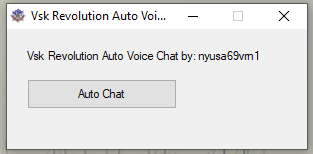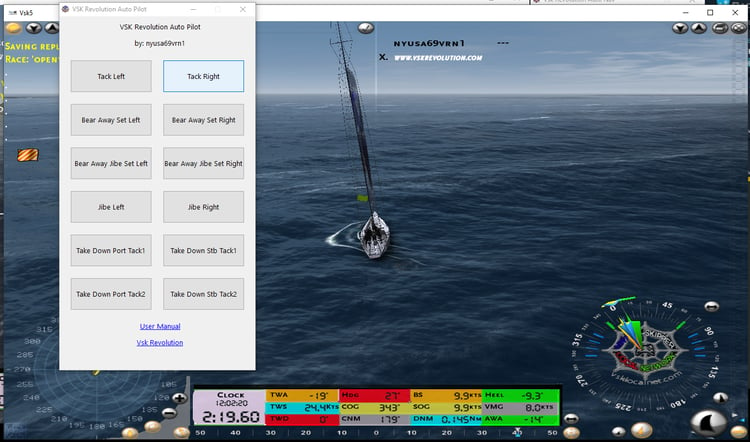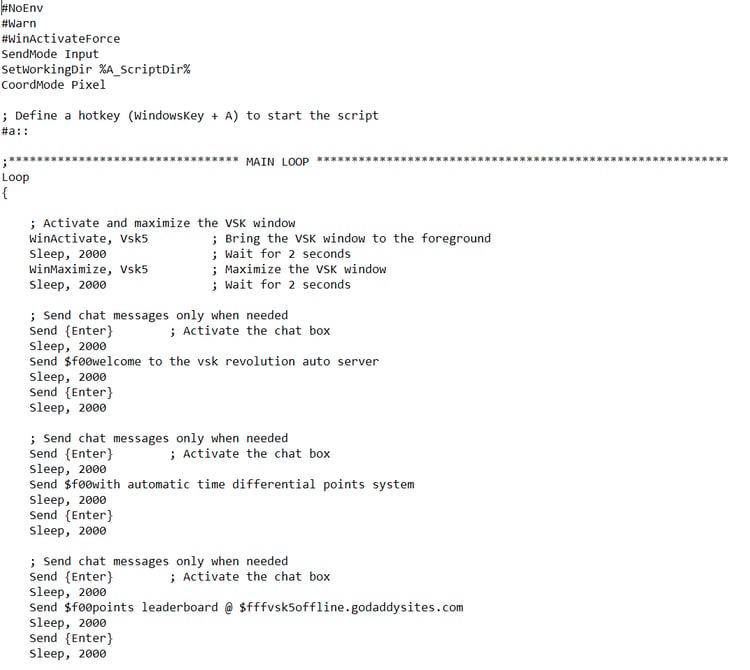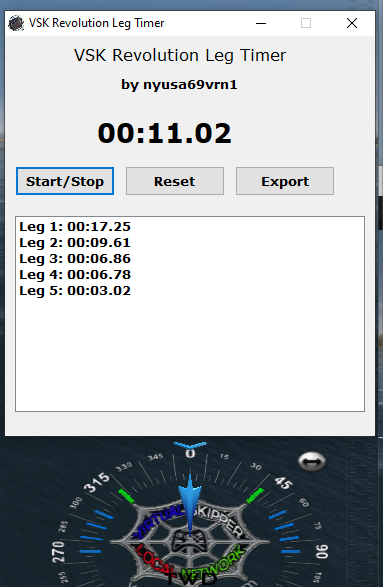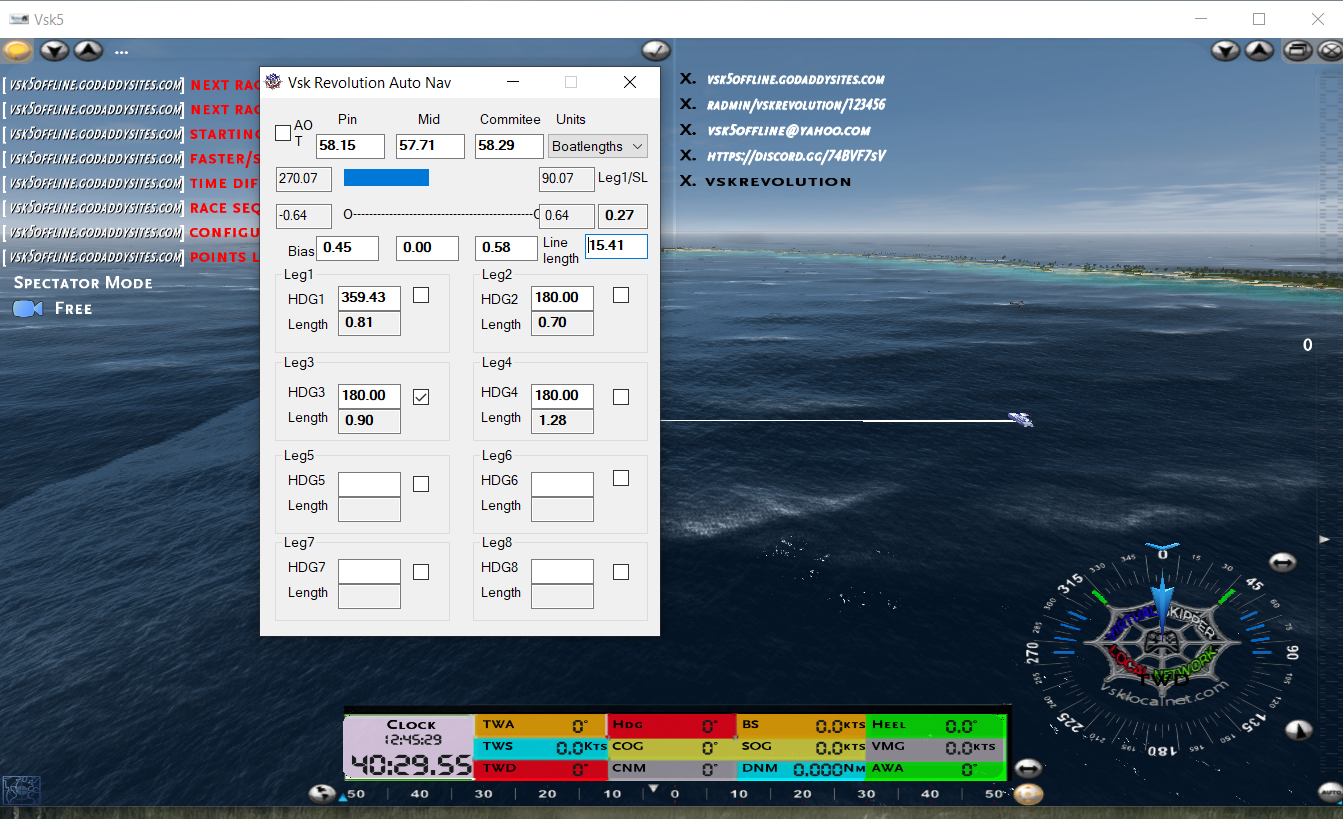
Vsk Revolution Auto Nav
Vsk5 only. Vsk5Online not supported
Vsk Revolution Auto Nav - User Manual
1. Introduction
The Vsk Revolution Auto Nav is an application specifically designed to provide real time assistance during race starts in Vsk5. By automating key calculations such as start line bias and optimal start positioning, this tool delivers precise navigational data that gives sailors a competitive edge.
Whether you're competing in casual races or serious regattas, this app will help you identify the best start strategy, maximizing your chances of securing a strong race lead.
2. Purpose of Vsk Revolution Auto Nav
The primary objective of the Vsk Revolution Auto Nav is to aid sailors in making tactical race decisions during the start of a Vsk5 race by automating the following key tasks:
- Determining the preferred side of the start line (Pin or Committee end).
- Calculating wind bias relative to the start line.
- Providing real-time feedback on the boat’s heading, distances to line endpoints, and wind conditions.
- Reacting dynamically to wind shifts by providing updated data throughout the pre-start phase.
3. Functional Overview
3.1 Memory Reading
At the core of Vsk Revolution Auto Nav is the ability to read VSK5’s in-game memory, which contains vital information about the environment, including wind direction, boat heading, and the start line coordinates.
- Memory Address Retrieval: The function getProcessBaseAddress(WindowTitle) identifies the base address of the VSK5 process, allowing the script to pull real-time data from the game's memory.
- Memory Reading: ReadMemory1(MADDRESS, PROGRAM) uses the base address to read and extract specific data points from VSK5, such as wind angles, boat position, and start line coordinates.
These memory reading functions enable the script to constantly update and recalculate essential metrics, ensuring real-time accuracy.
3.2 Wind Bias Calculation
The wind bias calculation is one of the key features of the script. Wind bias refers to whether the Pin end or the Committee end of the start line is more upwind. This is crucial, as starting on the upwind end can provide a significant advantage at the start of the race.
- Start Line Angle Calculation: The start line angle is calculated based on the coordinates of the Pin and Committee boats.
- Wind Bias Formula: The bias is calculated as: Bias=(Wind Direction−Start Line Angle)\text{Bias} = (\text{Wind Direction} - \text{Start Line Angle})Bias=(Wind Direction−Start Line Angle) If this bias is positive, the Pin end is favored; if negative, the Committee end is favored.
The script continuously monitors these values, displaying the favored end and bias degree to the user in real time.
3.3 Preferred Start Line Side Calculation
After calculating the start line bias, the script determines the preferred side for the boat to start on, taking into account:
- Wind angle: The direction of the wind relative to the start line.
- Distance to Pin and Committee ends: The script calculates the boat's distance to each end using the Distance() function.
- Boat heading: The current heading of the boat relative to both ends of the start line.
The preferred side is the side that offers the best tactical advantage based on the angle between the wind and the start line. Starting on this side can give the user a faster and cleaner start by placing them in a favorable position to head upwind.
4. Script Components and Functions
The script is composed of several critical functions, each responsible for a unique part of the navigational process:
4.1 HexToFloat(x)
This function converts hexadecimal memory values to floating-point numbers. Since VSK5 stores coordinates and angles in hexadecimal format, this conversion is essential to translate game data into usable numbers for calculations.
4.2 Angle(x1, y1, x2, y2)
This function calculates the angle between two coordinates (e.g., between the Pin and Committee ends). It is used to determine the angle of the start line and compare it to the wind angle.
4.3 Distance(x1, y1, x2, y2)
This function measures the distance between two points (e.g., the boat’s position and the Pin end or Committee end of the start line). Distance calculations help the user understand their proximity to the line.
4.4 MiddleWindDirection(WindStart, WindEnd)
This function calculates the average wind direction, which is crucial for determining whether the wind shifts in the middle of the start line setup. It provides a more accurate representation of the wind's impact on the start line.
4.5 getProcessBaseAddress(WindowTitle)
This function locates the base address of the VSK5 process. Without access to the correct memory block, the script cannot retrieve real-time game data. This function ensures that the script targets the proper memory region.
4.6 ReadMemory1(MADDRESS, PROGRAM)
This function reads data from the Vsk5 memory based on the base address retrieved earlier. It pulls the current values for wind direction, boat position, and start line coordinates.
5. GUI (Graphical User Interface)
The Vsk Revolution Auto Nav features a real-time GUI that provides a visual interface for easy monitoring of key metrics during the pre-start phase. The interface is simple, clear, and continuously updates as conditions change.
5.1 Key Data Displayed
- Wind Direction: Displays the current wind direction in degrees, as retrieved from VSK5’s memory.
- Start Line Bias: Shows the wind bias and whether the Pin or Committee end is favored.
- Distance to Line Ends: Shows the boat’s proximity to both the Pin and Committee ends in real time.
- Boat Heading: Displays the boat’s heading relative to the start line.
5.2 Additional Features
- Real-Time Updates: The GUI continuously updates to provide accurate, up-to-the-second data on wind conditions, boat positioning, and start line bias.
- Units Customization: The GUI allows users to switch between units such as nautical miles, meters, and boat lengths, depending on personal preference.
- Progress Bar: A visual progress bar is included to help users align their boat with the optimal starting strategy based on the real-time calculations.
6. Detailed Instructions for Using VSK Revolution Auto Nav
6.1 Installation
- Download AutoHotKey: Install AutoHotKey from the official website if you don’t have it installed already.
- Run Vsk5: Launch Virtual Skipper 5 and prepare for a race.
6.2 Running in Windowed Mode
To run Vsk5 in windowed mode:
- Open Vsk5 and start a race.
- Click the max/min icon in the top left corner of the screen next to the X icon.
- Adjust the edges of the Vsk5 window to your desired height and width.
Alternatively, if you prefer not to use windowed mode, you can minimize the game screen by pressing the Windows key on your keyboard to access the GUI.
Using dual monitors is also an effective way to run Vsk5. This allows you to keep the game on one screen while using the Vsk Revolution Auto Nav application on the other, providing a seamless experience without requiring windowed mode.
6.3 Execute the Script
Double-click the Vsk Revolution Auto Nav .ahk file to start the script. The GUI will appear, providing real-time feedback on key race metrics.
6.4 Key Metrics and Tactical Use
- Wind Bias: Use the wind bias data to determine which end of the start line to target. Starting on the favored end gives you an advantage in the initial upwind leg.
- Proximity to Line: Monitor the distance to the Pin and Committee ends to position your boat effectively. Avoid crossing the line early while still maintaining proximity for a strong start.
- Boat Heading: Use the heading data to adjust your course and align with the preferred side of the line.
6.5 Race Strategy
- Analyze Wind Conditions: Use the script’s real-time wind analysis to understand how wind direction will impact your start. Adjust your boat’s position accordingly.
- Monitor Bias and Adjust: As the wind shifts, the script will update the bias. Continuously monitor the GUI and adjust your approach as needed.
- Time Your Start: Position your boat based on the real-time distance calculations, ensuring you cross the line as the race begins without going over early.
7. Advanced Tips
- Track Wind Shifts: Keep an eye on the changing wind direction during the pre-start phase. Use this information to make last-minute adjustments.
- Perfect Line Positioning: Use the distance data to find the perfect point along the start line to begin your race, maximizing both proximity and angle advantage.
- Adapt Quickly: As wind shifts occur, the script updates calculations immediately. This allows you to quickly adapt your strategy for maximum benefit.