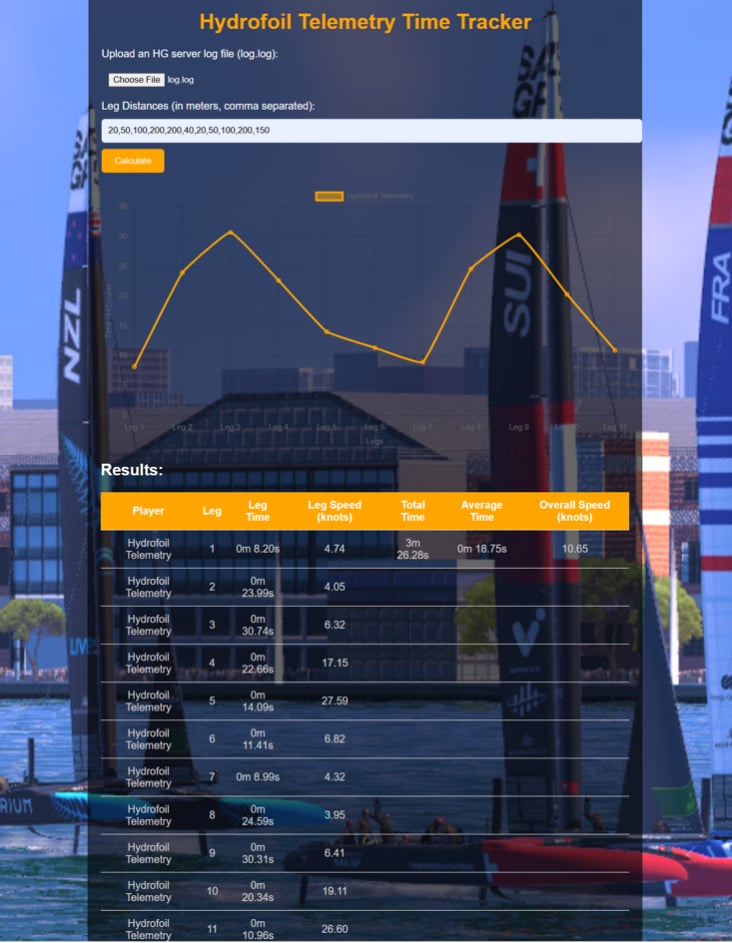
Hydrofoil Telemetry Time Tracker
THIS APP IS BEING UPDATED
Hydrofoil Telemetry Time Tracker: User Manual
Overview
The Hydrofoil Telemetry Time Tracker is a web-based tool designed to analyze performance data from Hydrofoil Generation server logs. It extracts timestamps from the logs, calculates leg times for each player, and displays the results in both a leaderboard table and a visually appealing chart format. Players are ranked based on their total race time, with the fastest listed first.
System Requirements
- A modern web browser (Google Chrome, Mozilla Firefox, Microsoft Edge, etc.)
- Internet connection to load external resources (like Chart.js)
- Access to an HG server log file (in .log format)
User Interface Components
- Title: Displays the name of the application.
- File Upload Button: Allows users to upload an HG server log file for processing.
- Leg Distances Input: Field to input the distances for each leg of the race, separated by commas. This is optional. If no distances are input, or the incorrect number of distances which does not correspond to the number of legs that was actually raced, the app will still display all the time information.
- Calculate Button: Initiates the processing of the uploaded log file and leg distances.
- Results Display Area: Shows:
- Player Name
- Leg Times
- Total Time (for all legs)
- Average Leg Time
- Overall Speed (in knots)
- Leaderboard Table: Ranks players from fastest to slowest based on total time, showing detailed leg-by-leg breakdown for each player.
- Chart: Visually represents the leg times for all players. The chart is interactive and uses the leg data for comparison. Each player’s leg times are displayed using different colors which can be filtered out using the chart legend. You can overlay all player times on the chart or filter them down to only one player.
How to Use the Hydrofoil Telemetry Time Tracker
Step 1: Prepare Your Log File
Ensure you have a valid HG server log file (log.log) that contains timestamp data for the players.
Step 2: Input Leg Distances (Optional)
In the "Leg Distances" field, input the distance for each leg of the race in meters, separated by commas (e.g., 500, 600, 450). Each distance should correspond to a specific leg in the race.
Step 3: Upload the Log File
- Click on the "Upload an HG server log file (log.log)" field.
- Select the desired log file from your computer.
Step 4: Calculate Results
After uploading the log file and inputting leg distances, click the "Calculate" button. The application will process the log file, extracting player names and timestamps, and calculating the leg times and speeds.
Step 5: View the Leaderboard & Results
Once calculations are complete, the results will be displayed in a leaderboard format:
- Players are listed from fastest to slowest based on total time.
- For each player, the table shows:
- Individual leg times
- Leg speeds (in knots)
- Total race time for all legs
- Average leg time
- Overall average speed (knots)
Step 6: View the Chart
A line chart will appear below the results, displaying the leg times for each player:
- The x-axis represents the different legs.
- The y-axis shows the time in seconds for each leg.
Results Interpretation
- Leg Time: The time taken to complete each leg of the race, displayed in minutes and seconds.
- Leg Speed: The speed during each leg, calculated in knots.
- Total Race Time: The cumulative time taken to complete all legs.
- Average Leg Time: The average time per leg, calculated as the total time divided by the number of legs completed.
- Overall Average Speed: The speed calculated based on total distance and total time, displayed in knots.
Troubleshooting
- File Not Uploaded: Ensure that you have selected a valid .log file before clicking the Calculate button.
- No Results Displayed: Make sure the log file contains valid timestamp data in the expected format. Incorrect formatting may prevent the application from extracting the necessary information.
- Missing Distances: If you do not input leg distances, the speed calculations will not be available, but the times will still be displayed.
- Browser Issues: If the application is not functioning properly, try refreshing the page or using a different web browser.

