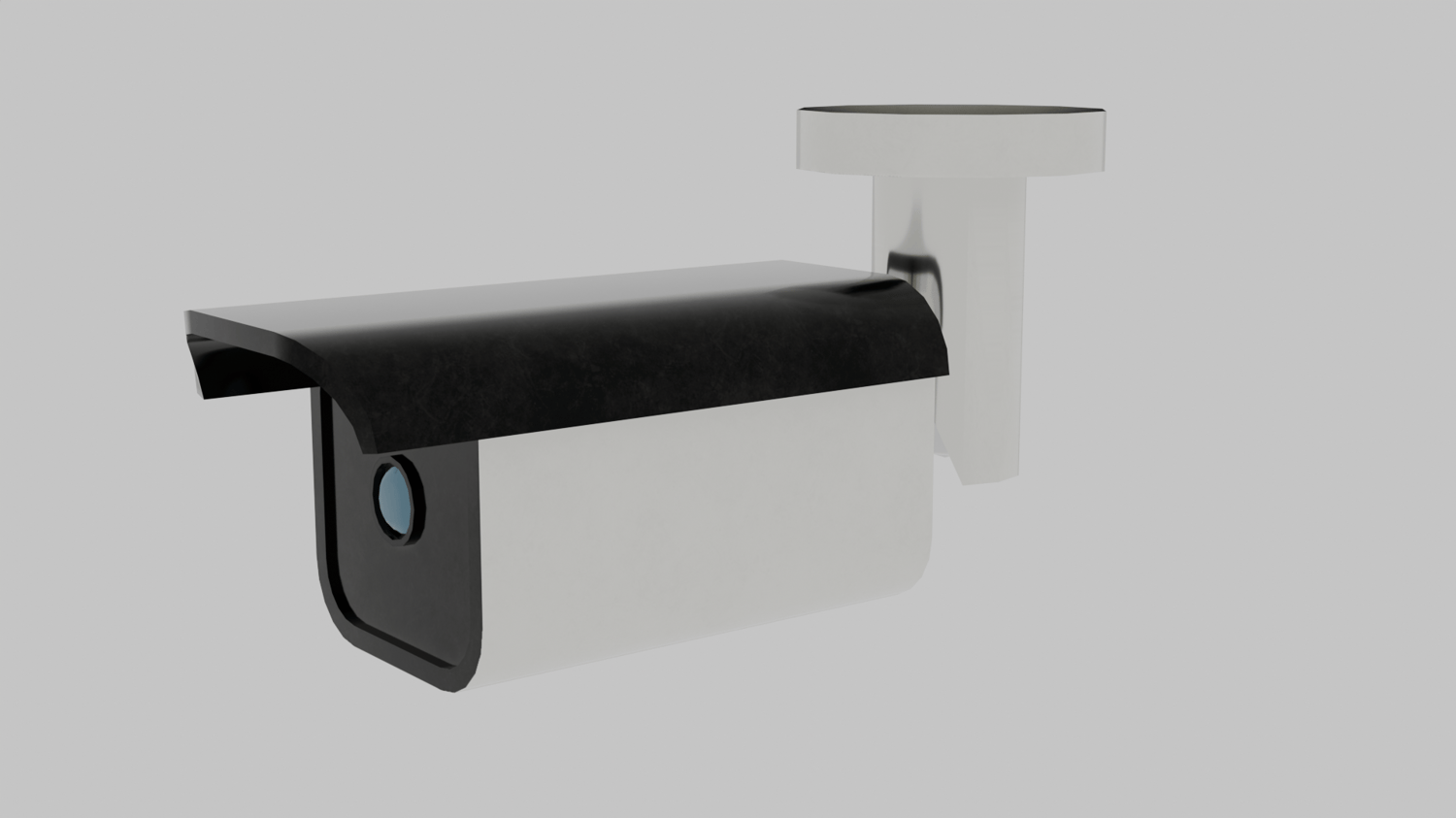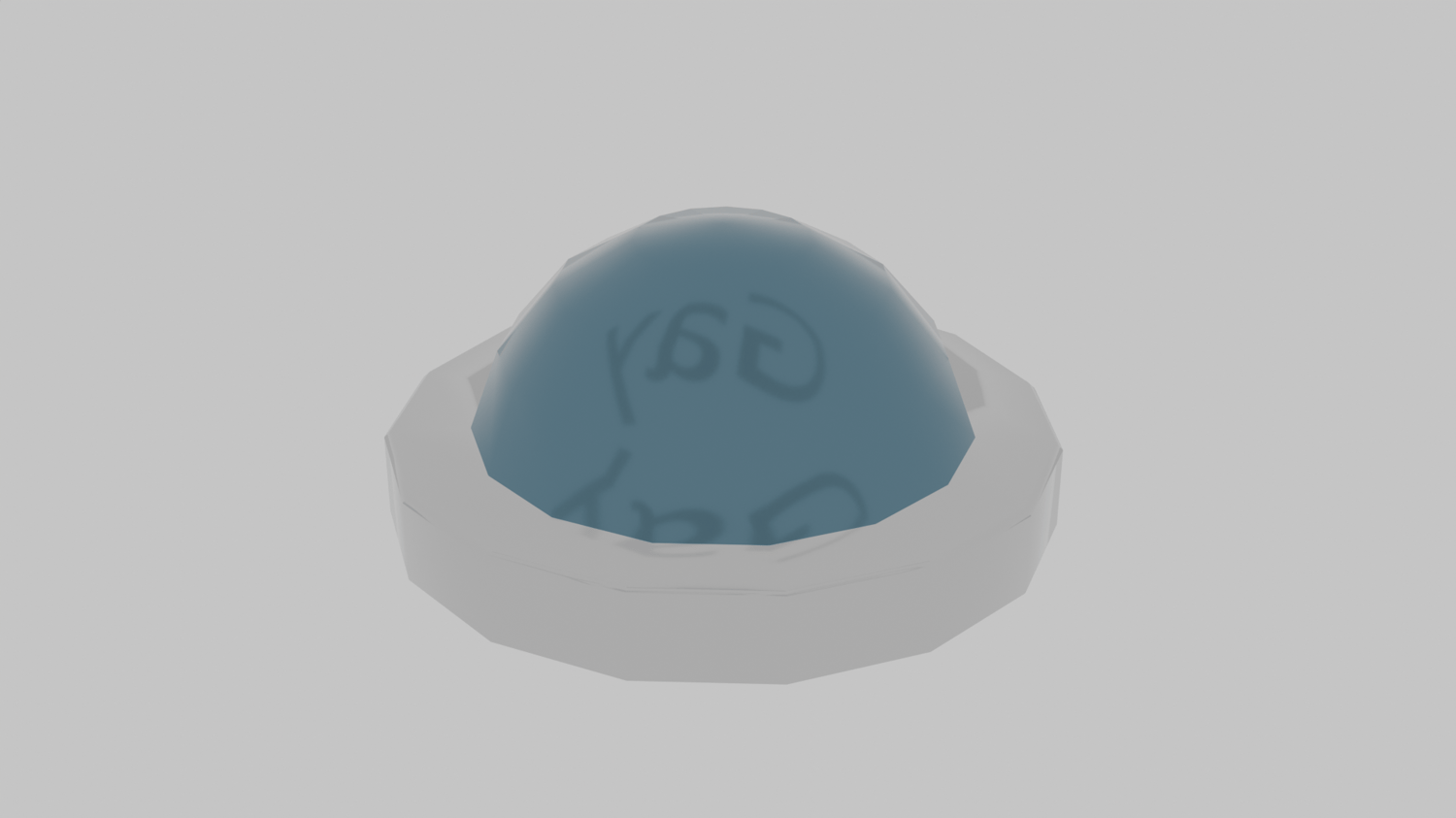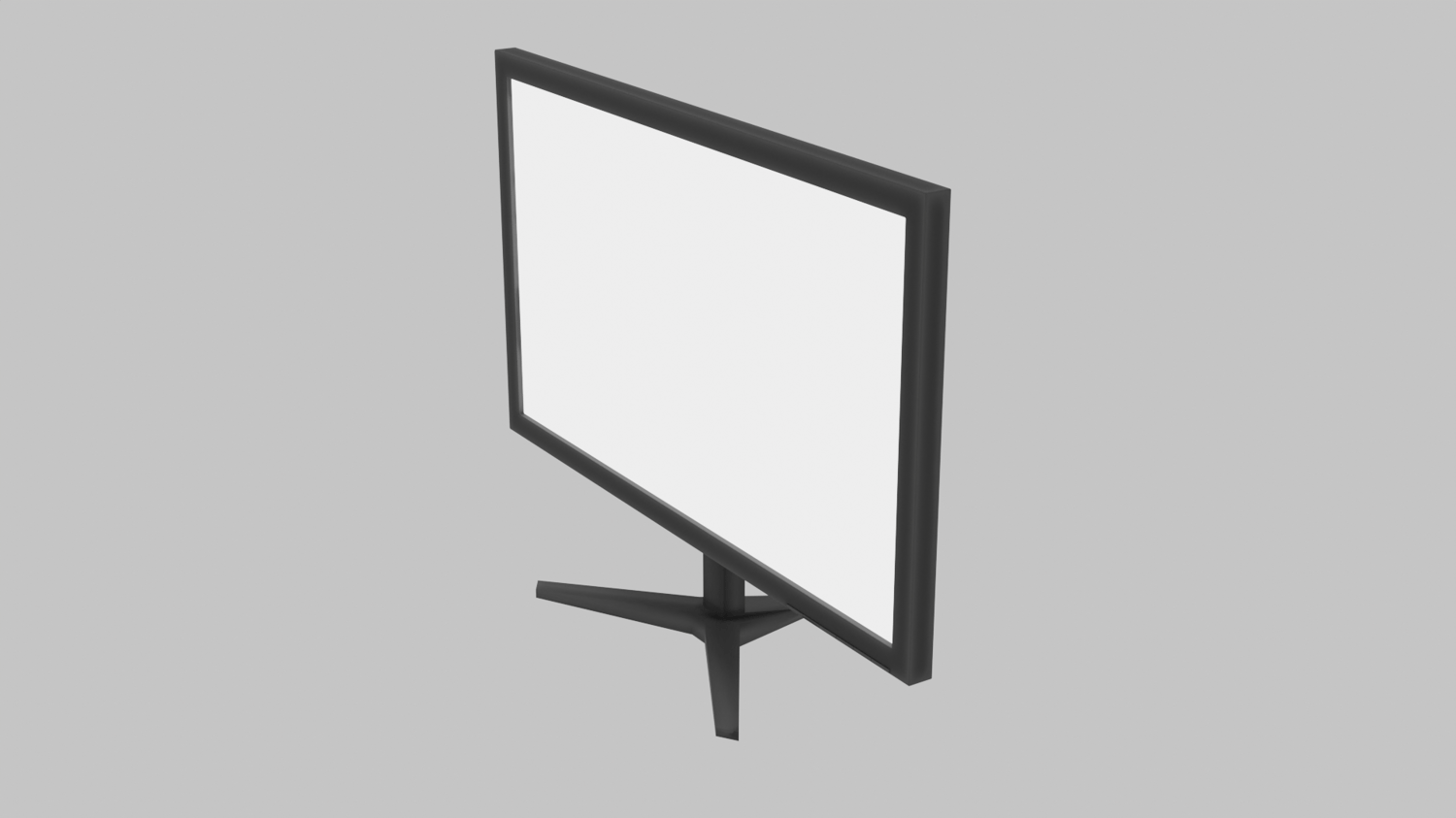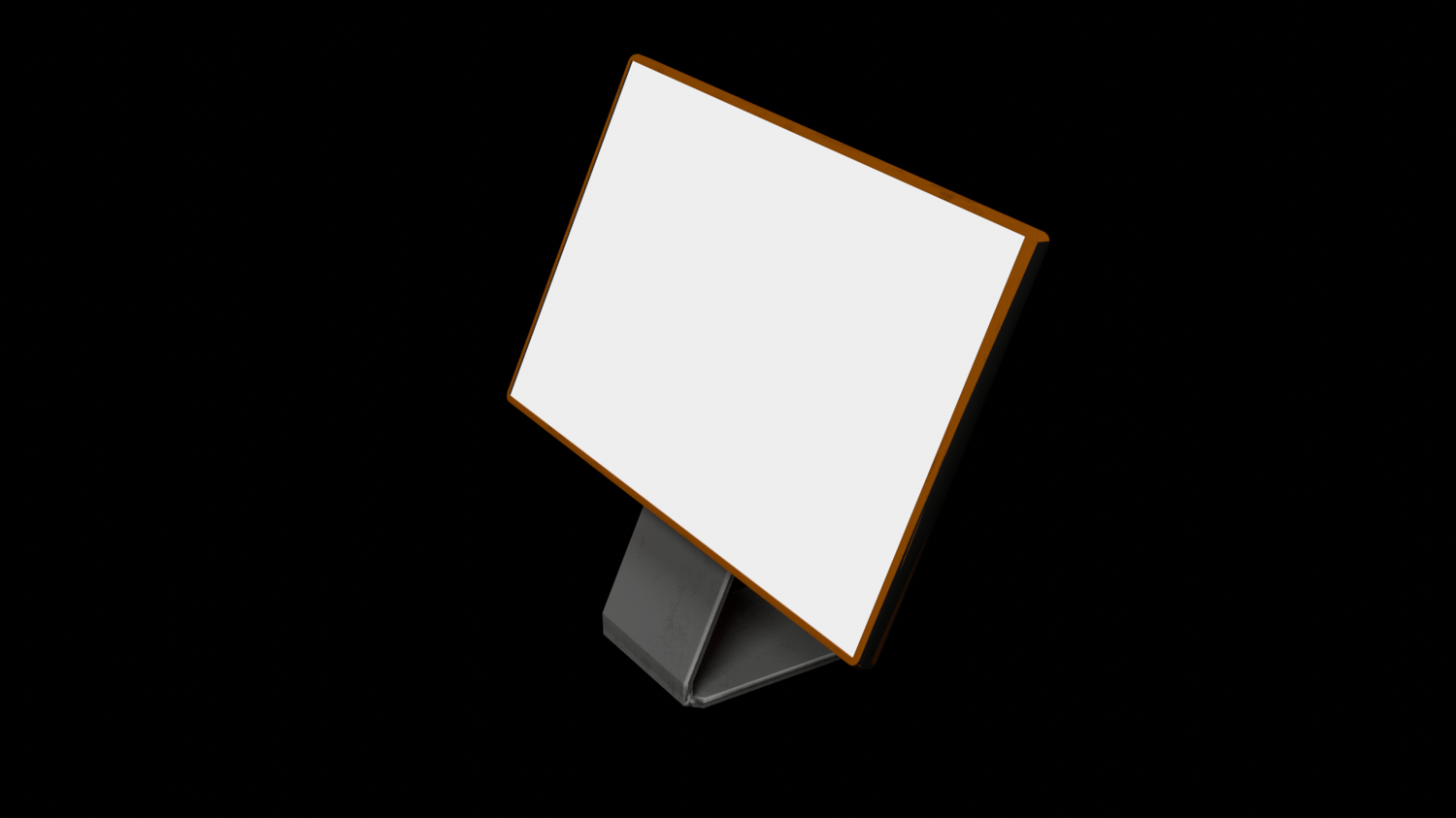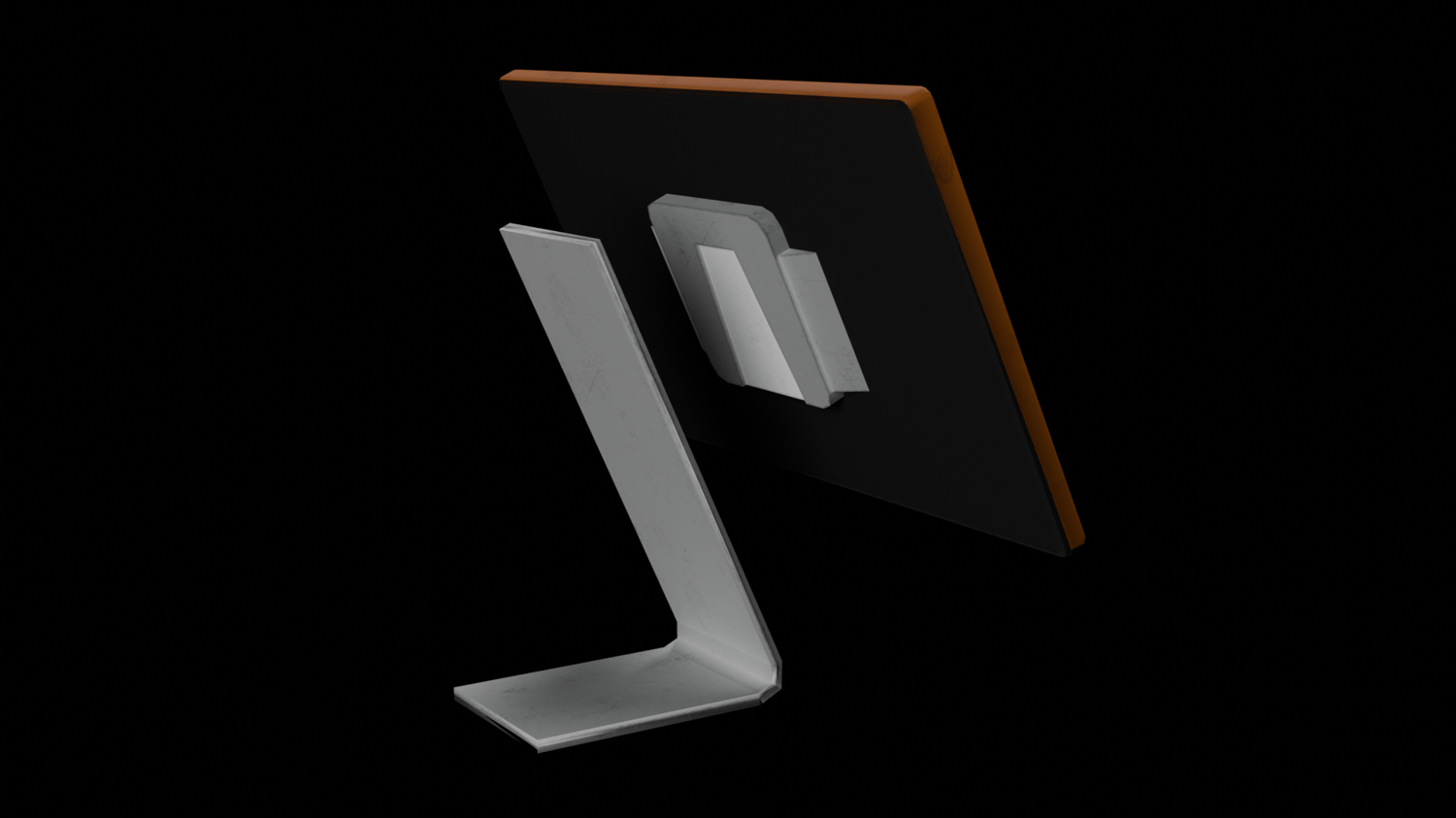Quick Camera System
Ever needed a simple and easy-to-use surveillance camera system for your Unity projects? With Surveillance Camera System, you can quickly set up and manage multiple cameras in your scene with a straightforward editor interface. Whether you're looking for a base to modify and expand upon, or simply want to add cameras to your worlds. this system has you covered.
It includes gizmos to visualize what each camera sees etc.., and a simple editor interface to preview the camera view or even assigning cameras automatically, making it perfect for anyone, from beginners to advanced users.
UPDATE 1.1.1 Fixed the issue where cameras weren’t showing for new joiners. Turns out, I had some "zombie" code that I forgot to integrate, dumb mistake on my part. I’ll be more careful next time!
How to Use
- Drag and drop the Camera System Prefab into your scene.
- Click "Assign Surveillance Camera References" to automatically detect and add all cameras in the scene (or manually drag them into the list).
- To remove all assigned cameras, click "Clear Surveillance Camera References."
Important Note
This system adds another camera to your scene, which could have a performance impact on lower-end platforms. If the camera is not being used, make sure to disable it to prevent unnecessary resource usage.
Technical Information
- Category: Assets & Systems
- Format: .unitypackage
- Dependencies: None
- Unity Version Compatibility: Unity 2019 and newer (If anything is broken, contact me.)
- Runtime: For runtime use, but includes a editor interface for "previewing"
- License: CC BY-SA 4.0
- Hash: 422ccff2198da10f8fad2c551bde7b92c504ce1b4b4bd067c46a3832f14bbad1
How to Use (Extended)
Setup
- Add the Camera System
- Drag and drop the "Camera System" prefab into your scene.
- Duplicate the cameras as needed.
- Assign Cameras to the Navigator
- In the Surveillance Camera Navigator, assign the cameras manually or
- Click "Assign Surveillance Cameras References" to automatically detect all cameras in the scene.
- If needed, use "Clear Surveillance Cameras References" to reset the list.
Configuring Cameras
- Surveillance Camera → The "real" active camera (must be assigned for the system to work).
- This camera must have a Render Texture assigned.
- The Render Texture must be in a material used by the screen.
- Surveillance Cameras → List of all available cameras.
- Current Camera Index → Tracks the selected camera.
- Camera Name Text UI → Displays the camera’s name & description (uses TextMeshPro).
- Editor Gizmos → Enables camera frustum visualization in the editor.
Surveillance Screen Setup
- Use a pre-made camera screen (e.g., Tablet or Monitor) or create your own:
- Add your 3D model.
- Attach the "Camera Screen" script.
- Ensure the UV mapping respects the 16:9 aspect ratio (default).
- Configure the Camera Screen Script:
- Screen Material → Assign the material containing the Render Texture.
- Material Index → Select the correct material slot to replace with the Render Texture.
- Screen Mesh Renderer → Assign the mesh renderer of your screen.
- Use "Auto Setup" for automatic configuration (you must still assign the screen material and material index manually).
Switching Cameras
- Use "Previous Camera" and "Next Camera" buttons to cycle through cameras.
- (Only works if a Surveillance Camera is assigned and enabled.)
- For custom buttons:
- Use TextMeshPro UI Buttons.
- In the "On Click" event, click "+".
- Drag & drop the Navigator into the event slot.
- Select "UdonBehaviour.SendCustomEvent (string)" and enter:
- "PreviousSurveillanceCamera" or "NextSurveillanceCamera"
- If you're using U# scripting, the navigation methods are public and can be called directly.
Changelog
V1.1.1
- Fix for Camera Switching
- Fixed an issue where cameras weren’t displaying for new joiners.
- The problem was due to some leftover "zombie" code that I had forgotten to integrate, my bad!
- Hash: 422ccff2198da10f8fad2c551bde7b92c504ce1b4b4bd067c46a3832f14bbad
V1.1.0 (February 2025)
- Enhancements and New Models
- Updated social media links and added a link to the official YouTube tutorial.
- Fixed a few shader warnings to improve performance.
- Made subtle improvements to the user interface (UI) for a smoother experience.
- "Camera Text UI" has been updated to an array format, enabling text synchronization across multiple navigators.
- Added basic 3D models:
- Bullet Camera, Dome Camera
- Desk, Keyboard, Monitor, Tablet, Tablet Stand
- No major new features, but several small updates to enhance the overall experience.
- New prefabs and an updated example scene added.
- Hash: 3e6c52ed4b916b5d242a8c18a9b1deac574dbd83e556b182fc8f91b771812c8e
V1.0.0 (Initial Release)
- Core Surveillance Camera System
- Released the core functionality for the Surveillance Camera System.
- Hash: 92d8a243196920762db0249fad3515705e984a451028e8aacef952cad2cd80eb
Leave a Review
If this system helped you, please leave a review. Your feedback REALLY motivates me to keep improving the tool! Feel free to contact me.
If you'd like to support further development, donations are always appreciated!