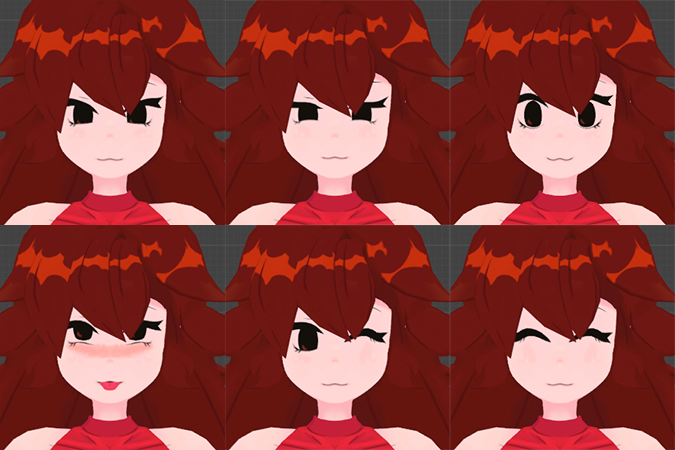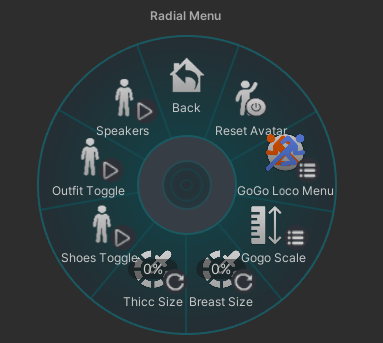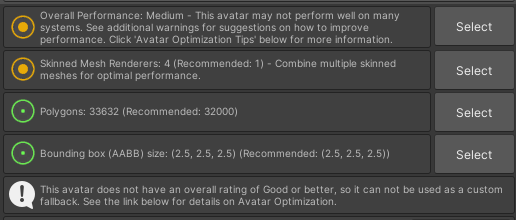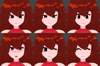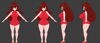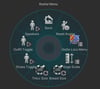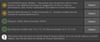FNF Girlfriend VRChat Full Body Tracking 3D Model
Friday Night Funkin Girlfriend Model designed for VRChat!
S.F.W & N.S.F.W. Model!
Model Specs & Features
- PC & Quest Support
- 43k tris
- 3 Materials
- Full Body Tracking
- Physbone Support
- 6 Custom Facial Gestures
- Viseme Support
- Toggle Outfits (Original, Hypno, Trepidation)
- Toggle Shoes (Original, Hypno)
- Toggle Speakers (World Constraint PC)
- Breast Slider
- Thicc Slider
- Gogo Loco (1.8.1) w/Fly
- SDK3 (+ Unity 2022)
- Poiyomi Toon Shader 8
Changelog
- 3.0.0 - Added new Trepidation Outfit toggle, with plenty of mesh changes and adjustments to textures, shapekeys, and physbones.
- 3.0.1 - Fixed outfit toggle transition issues
- 3.0.2 - Fixed a handful of clipping issues
- 3.1.0 - 2022.3.6f1 Repack, Fixed gesture expression locking issue for some VR controllers
- 4.0.0 - Added new Agent Outfit with Vest strip, Added SPS, Added 2 new expressions, various changes to body mesh and shape keys.
- 4.0.1 - Fixed minor rigging and clipping issues on the Agent Shorts and Boots, fixed missing Shades up/down toggle
- 4.0.2 - Fixed upload glitch caused by FX controller having a null/invalid layer
- 4.1.0 - Updated GogoLoco to 1.8.6, Updated to use VRC constraints for Speakers (also allowing world constraint on Quest), Updated vrcfury scene with Wholesome config
Instructions for VRChat PC
1 Download Unity Hub
2 Make a new Avatar project with VRChat Creator Companion (VCC)
https://vrchat.com/home/download
3 (Optional) Import VRCFury for SPS
4 (Optional) Import Poiyomi Toon Shader (8.1):
https://github.com/poiyomi/PoiyomiToonShader/releases
5 Import my provided .unitypackage file
6 Open Avatar_PC scene, login using the VRChat SDK, build & upload!
INSTRUCTIONS FOR VRCHAT QUEST (CONT.)
1 Copy the Avatar ID that generated after uploading to PC
(In the VRChat SDK, click on the Content Manager tab, you'll see "Copy ID")
2 Click on the Avatar_Quest scene and attach/paste the Avatar ID
(In the Inspector, on the Pipeline Manager component, you'll see "Blueprint ID", then click Attach)
3 Click on File > Build Settings... > Android > Switch Platform
(Delete _PoiyomiShaders folder if you imported to help speed up the process)
4 Open the VRChat SDK and build & upload again!
Please do not make public.
Please do not redistribute.
Any questions, please contact me on twitter.
Contact
Twitter: https://twitter.com/Shadsterwolf