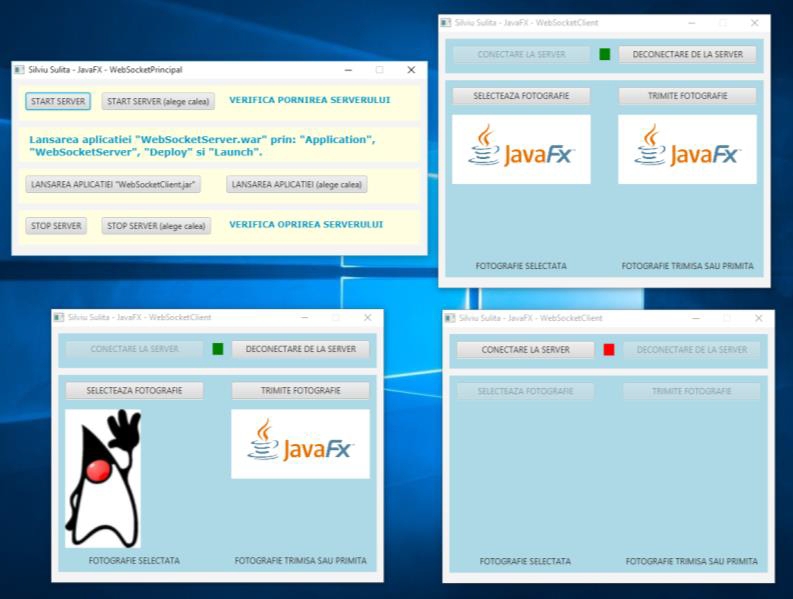
Soft JavaFX - WebSocket
The program allows:
- sending and receiving photos among multiple customers.
It has the following options:
- starting the server, checking the server startup,
- launching an application, starting multiple clients,
- shutting down the server, checking the server stop status,
- connecting the client to the server, disconnecting the client from the server,
- selecting photo, sending selected photo.
Functioning WebSocketPrincipal:
- Actuating button "START SERVER" will cause a command window to popup where the GlassFish server startup operations required are scrolled. This button is used if the server is installed in compliance with the following path: C:\\Users\\sulitas\\GlassFish_Server\\glassfish\\bin\\startserv.bat
- If the server is not installed in compliance with the said path then it is necessary to use the button "START SERVER (choose path)" that opens a dialog box for selecting files.
- Checking the server startup status is done by pressing the hyperlink "CHECK server startup". If the server was switched on a webpage confirmation "GlassFish Console - Common Tasks" will popup.
- Operating the hyperlink "Launch application" WebSocketServer.war via Application "," WebSocketServer "" Deploy "and" Launch. " leads to running ( "deploy") the file "WebSocketServer.war".
- Pushbutton "Starting up" WebSocketClient.jar "" will cause the popoup of a window "WebSocketClient". This button is used in the case of the application installed in compliance with the following path: \\studii_de_caz\\18WebSocket\\WebSocketClient.jar
- If the application is not installed in compliance with the said path then it is necessary to use the button "Launch applications (choose the path)" that opens a dialog box for selecting files.
- Repeated actuation of the button "application launcher" WebSocketClient.jar "" will lead to the popup of windows "WebSocketClient" in a number equal to strokes.
- Actuating button "STOP SERVER" causes a command window to popup and the necessary operations to stop GlassFish server will be scrolled down. This button is used if the server is installed in compliance with the following path: C:\\Users\\sulitas\\GlassFish_Server\\glassfish\\bin\\stopserv.bat
- If the server is not installed in compliance with the said path then it is necessary to use the button "STOP SERVER (choose the path)" that opens a dialog box for selecting files.
- Checking the server stop status is done by pressing the hyperlink "STOP SERVER (choose the path)". If the server was switched off a webpage confirmation "This page can’t be displayed" will popup.
Functioning WebSocketClient:
- Pressing the button "connect to server" leads the client to connect with the server, this being confirmed by the change in color of labels in green.
- Pushbutton "Server Log off" unlink the client from the server, this being confirmed by the change in color of labels in red.
- Pressing the button "SELECT PHOTO” leads to: opening a window "Select a photo to send" that allows the selection of a desired folder photo and displaying it in a place called "the selected photo".
- Pressing the button "SEND PHOTO” 'leads to: displaying it in a place called "PHOTO sent or received" and sending it to all clients connected to the server.
