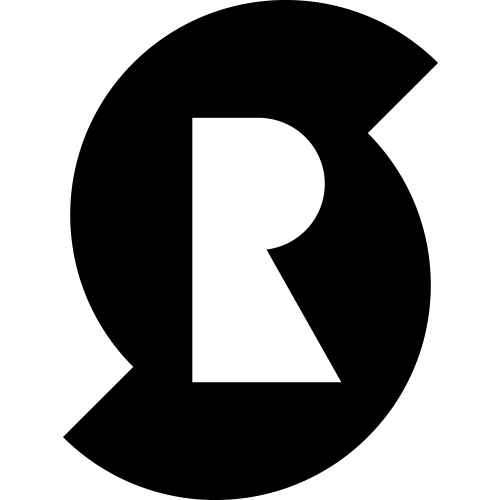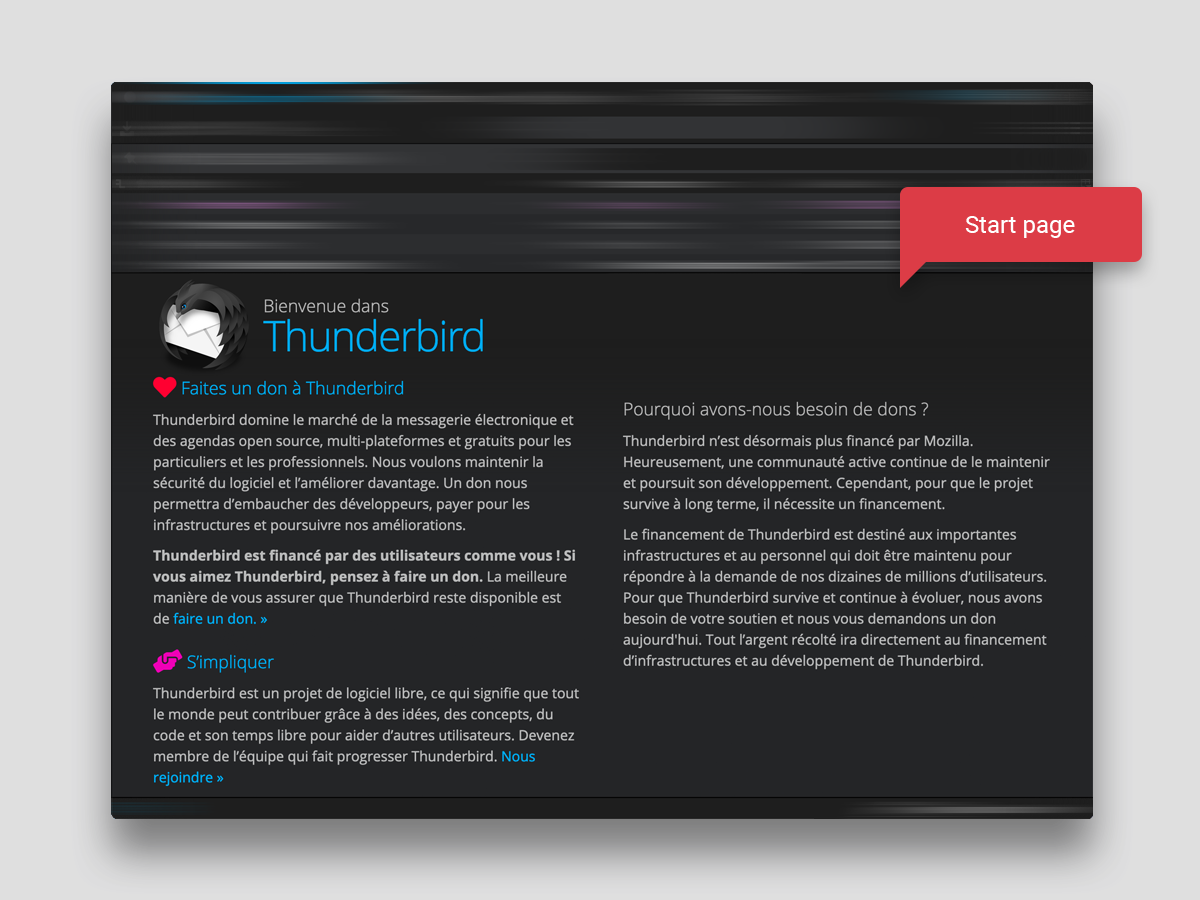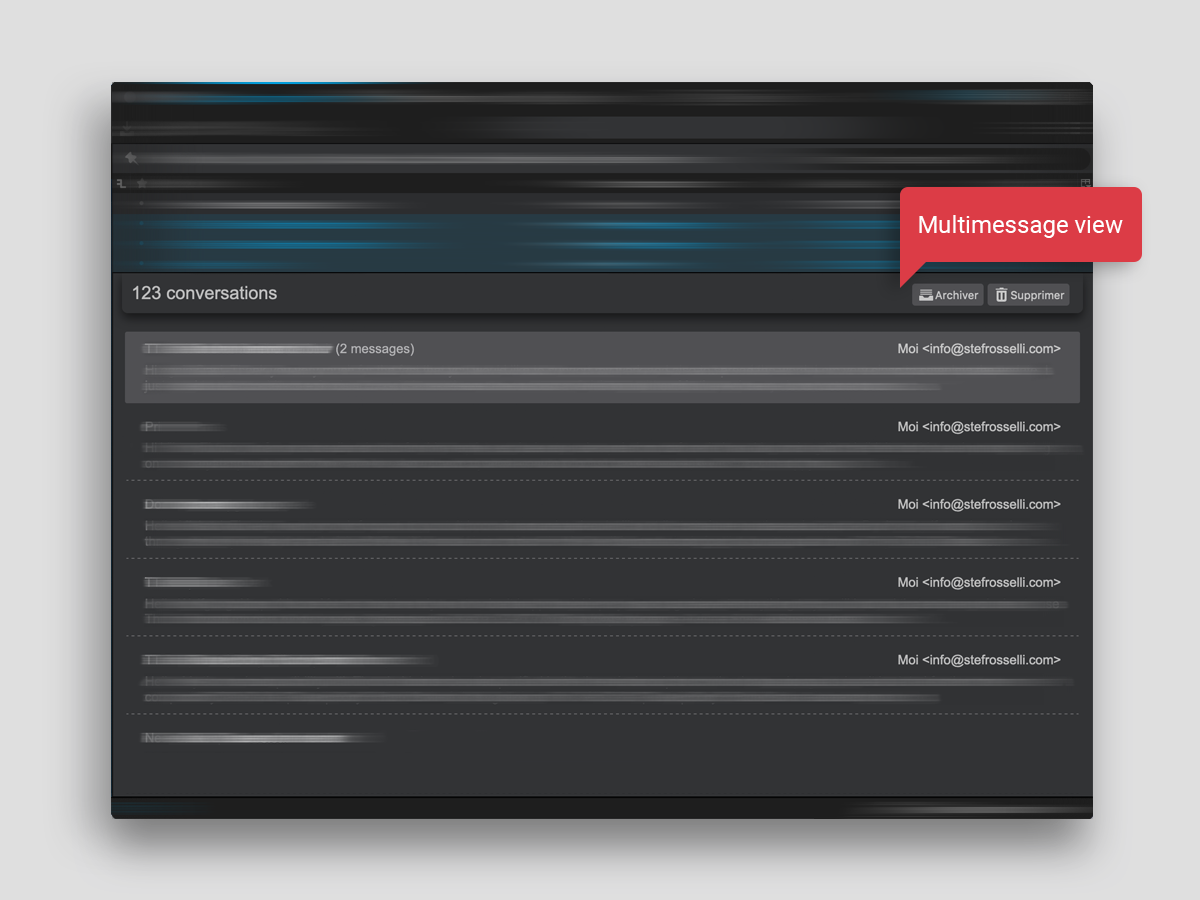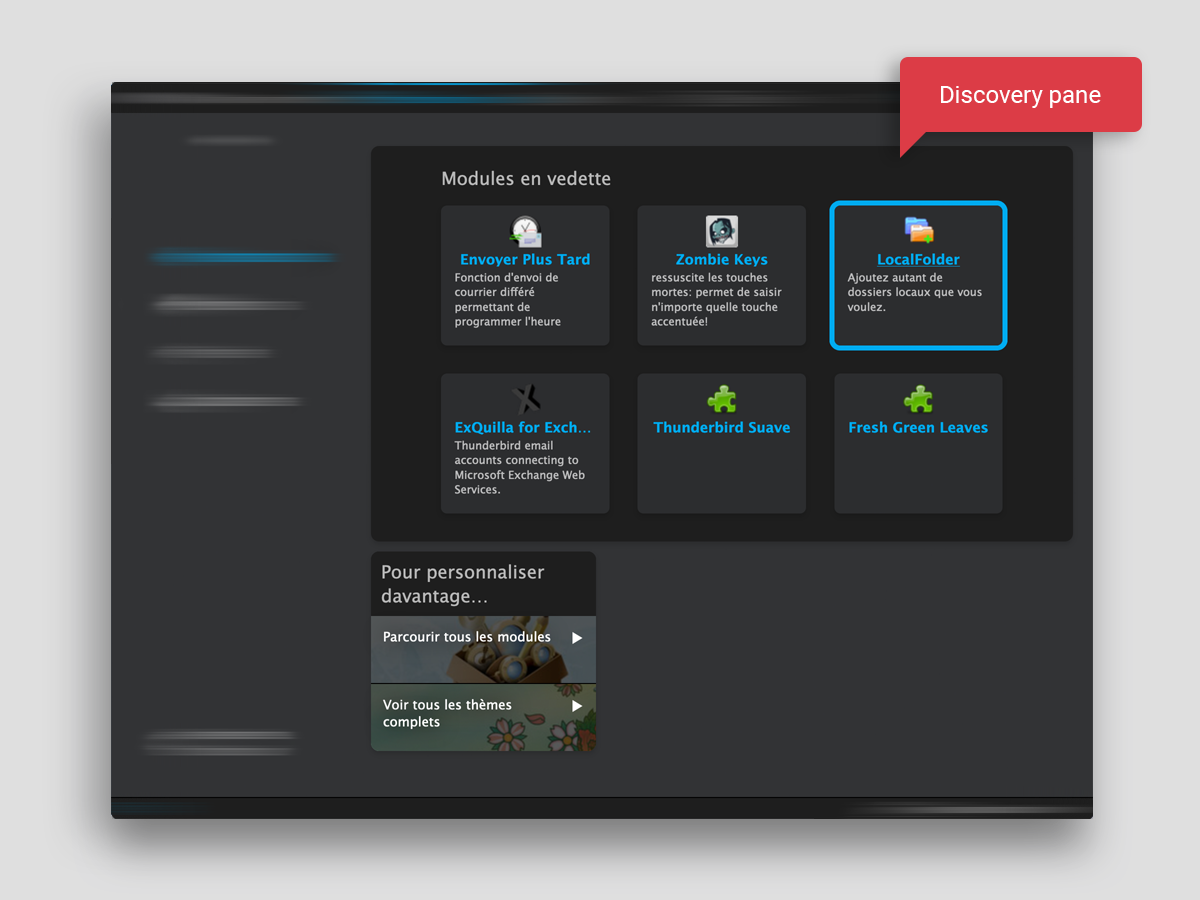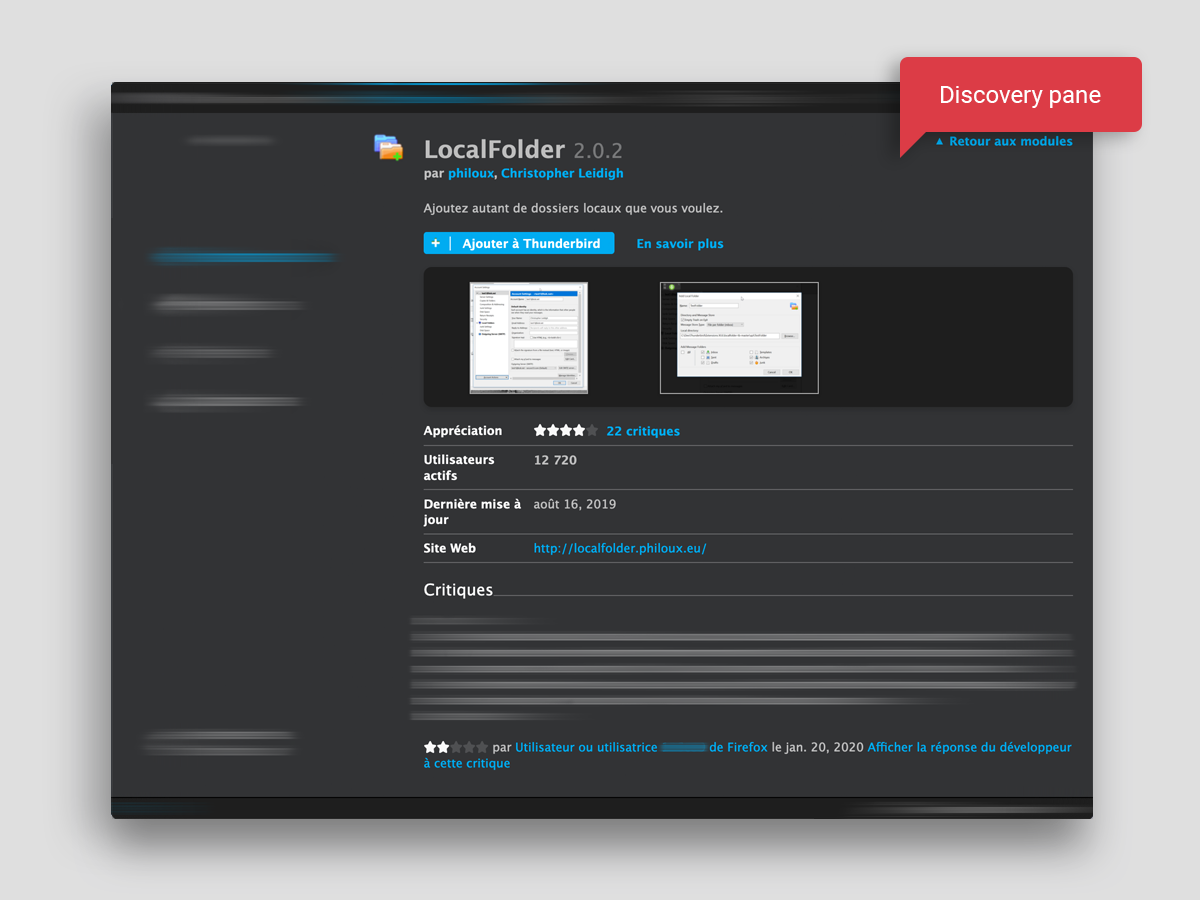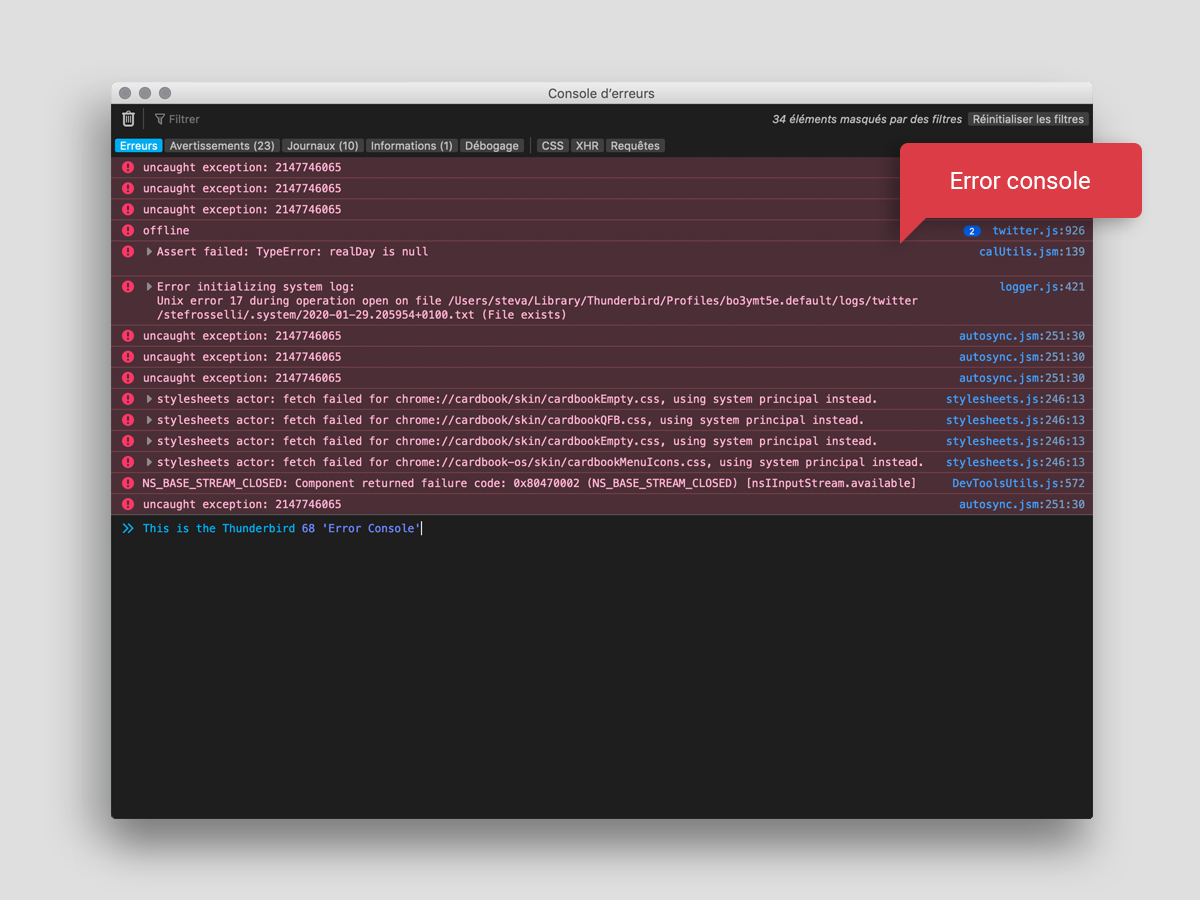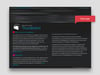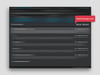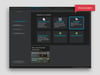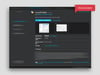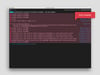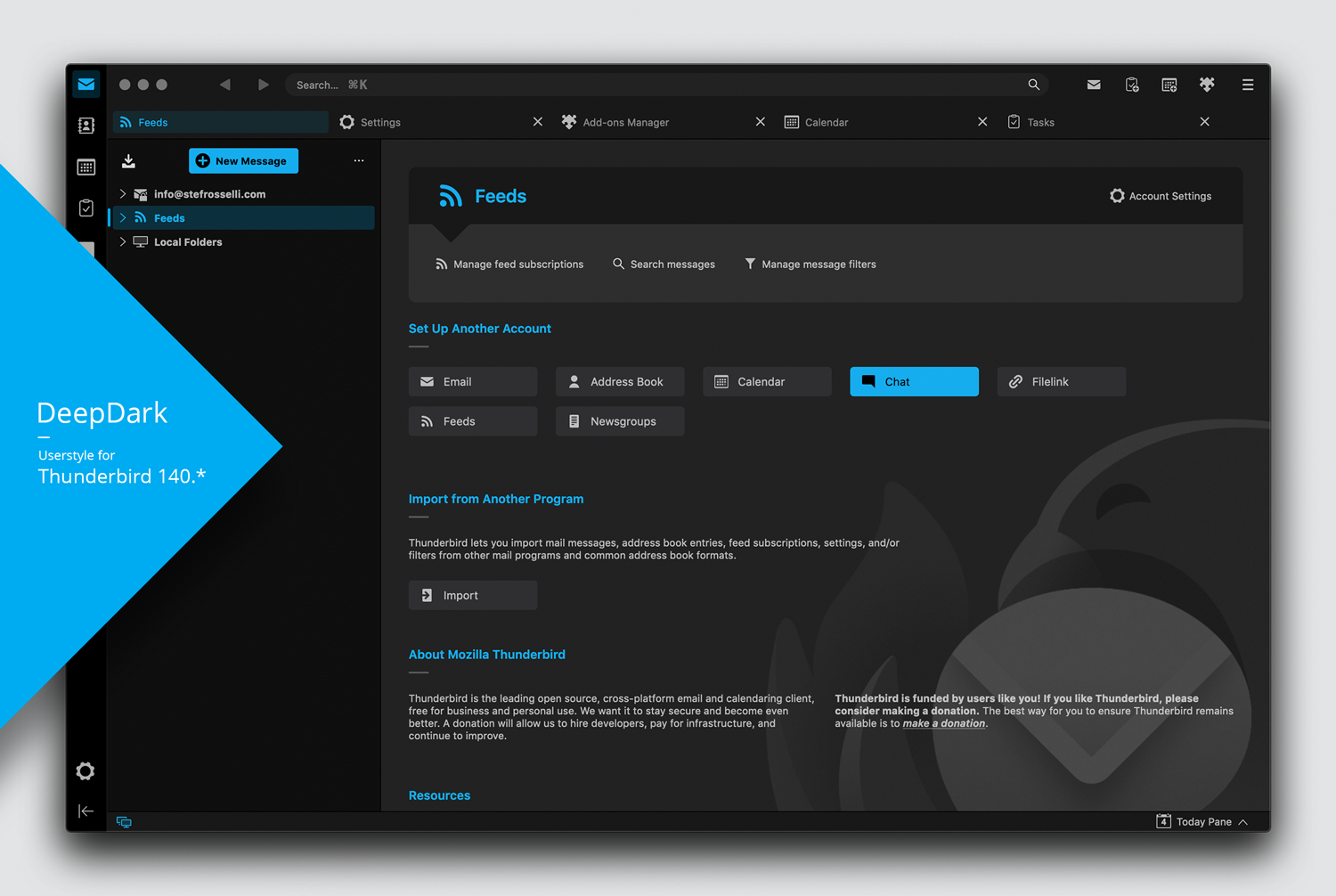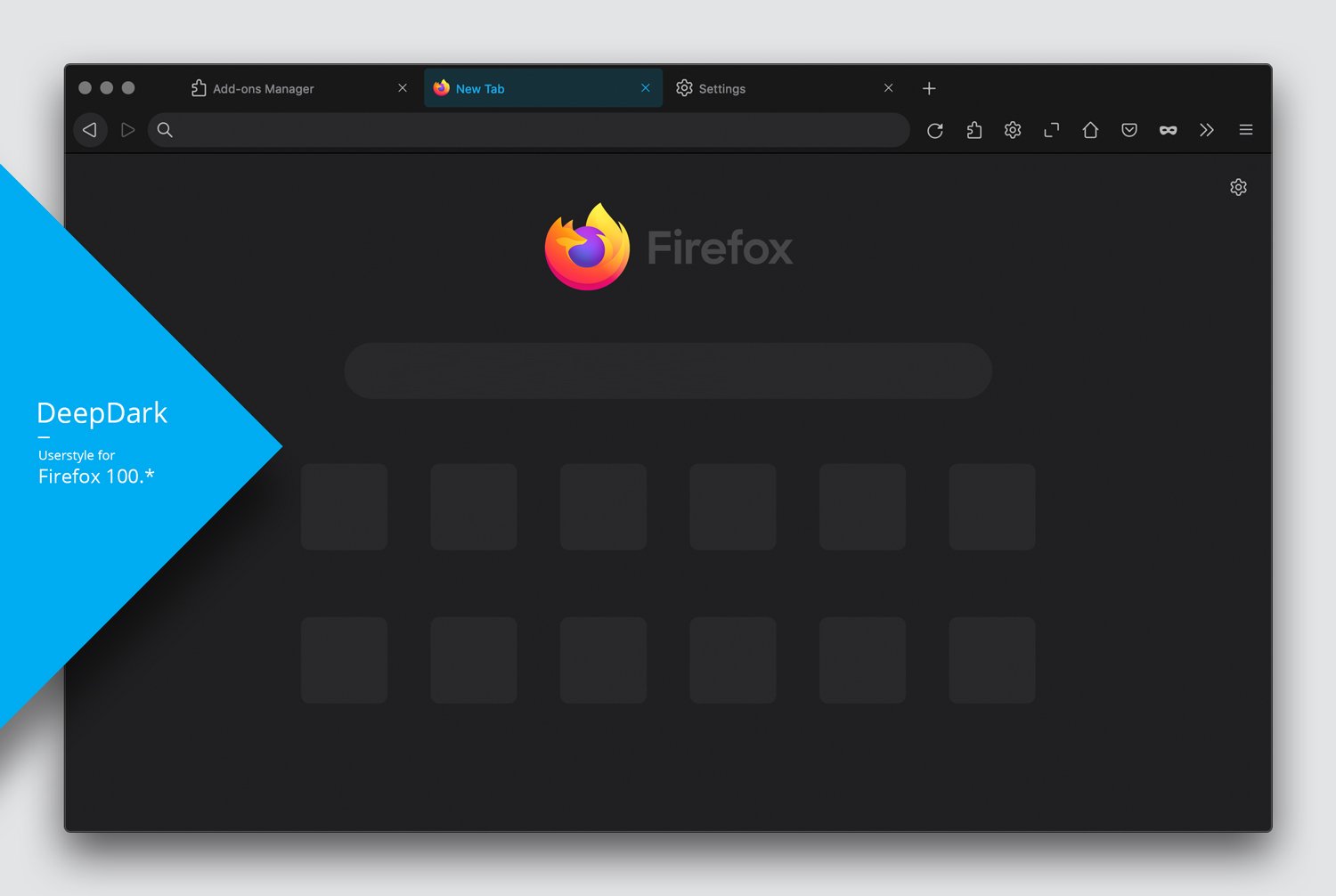Userstyle for DeepDark addon (Thunderbird 68)
On Sale
CHF2.00
Pay what you want:
(minimum CHF2.00)
CHF
This is a "userstyle" created to bring additional styling for some UI elements that cannot be modified through "DeepDark" add-on for Thunderbird 68.
More precisely it will bring dark styling to Thunderbird:
- Start page*;
- Multimessage view pane*;
- Add-ons "discovery" pane*;
- Error console*.
In addition to what listed above, the userstyle also brings (for Windows and Linux users):
- Thin scrollbars;
- Dark scrollbars for the messages content areas.
!Important! You may use this userstyle on a personal, non-commercial basis only.
* Screenshot available on this page
__
HOW TO USE THE "CHROME.ZIP" FILE CONTAINING THE USERSTYLE?
1) Extract the "chrome.zip" file content and keep the folder named "chrome" in a location that you will easily remember (you will need this folder later);
2) Open Thunderbird, click the menu button, then "help" and finally "Troubleshooting information";
3) Once that the "Troubleshooting information" page is open, look for the "Profile Folder" row in the first table and click the button next to it which says "open folder" (on Windows), "Show in Finder" (on Mac) or "Open Directory" (on Linux). This will launch a new window with your system's file browser.
In the new window that you just opened, on Windows and Linux, you will be able to directly see your "profile folder" content. On Mac, if the "Finder" shows you a semi-randomly-named folder, double-click that folder so you could access its contents;
4) Copy or move the "chrome" folder (previously extracted) into your Thunderbird profile folder;
5) Restart Thunderbird and you are done!
__
HOW THE USERSTYLE CONCRETELY WORKS?
The "chrome" folder contains few CSS files which will help to customize areas that I couldn't directly style through my "DeepDark" add-on. It concretely works as described below:
At startup Thunderbird always checks for the presence of "userChrome.css" and "userContent.css" files in a particular location: a folder named "chrome" inside your currently active profile folder (all of your current settings and add-ons are stored in there). So by adding into your profile folder the "chrome" folder provided on this page, your Thunderbird will read and apply the CSS code it contains.
For more information about userstyles, you can head to userchrome.org.
__
SUPPORT
If you have questions/issues related to this userstyle, you can contact me by email (you can find it on my website).
__
DISCLAIMER OF WARRANTY
All this userstyle contents are distributed on an "AS IS" basis,
WITHOUT WARRANTY OF ANY KIND, either express or implied.
More precisely it will bring dark styling to Thunderbird:
- Start page*;
- Multimessage view pane*;
- Add-ons "discovery" pane*;
- Error console*.
In addition to what listed above, the userstyle also brings (for Windows and Linux users):
- Thin scrollbars;
- Dark scrollbars for the messages content areas.
!Important! You may use this userstyle on a personal, non-commercial basis only.
* Screenshot available on this page
__
HOW TO USE THE "CHROME.ZIP" FILE CONTAINING THE USERSTYLE?
1) Extract the "chrome.zip" file content and keep the folder named "chrome" in a location that you will easily remember (you will need this folder later);
2) Open Thunderbird, click the menu button, then "help" and finally "Troubleshooting information";
3) Once that the "Troubleshooting information" page is open, look for the "Profile Folder" row in the first table and click the button next to it which says "open folder" (on Windows), "Show in Finder" (on Mac) or "Open Directory" (on Linux). This will launch a new window with your system's file browser.
In the new window that you just opened, on Windows and Linux, you will be able to directly see your "profile folder" content. On Mac, if the "Finder" shows you a semi-randomly-named folder, double-click that folder so you could access its contents;
4) Copy or move the "chrome" folder (previously extracted) into your Thunderbird profile folder;
5) Restart Thunderbird and you are done!
__
HOW THE USERSTYLE CONCRETELY WORKS?
The "chrome" folder contains few CSS files which will help to customize areas that I couldn't directly style through my "DeepDark" add-on. It concretely works as described below:
At startup Thunderbird always checks for the presence of "userChrome.css" and "userContent.css" files in a particular location: a folder named "chrome" inside your currently active profile folder (all of your current settings and add-ons are stored in there). So by adding into your profile folder the "chrome" folder provided on this page, your Thunderbird will read and apply the CSS code it contains.
For more information about userstyles, you can head to userchrome.org.
__
SUPPORT
If you have questions/issues related to this userstyle, you can contact me by email (you can find it on my website).
__
DISCLAIMER OF WARRANTY
All this userstyle contents are distributed on an "AS IS" basis,
WITHOUT WARRANTY OF ANY KIND, either express or implied.