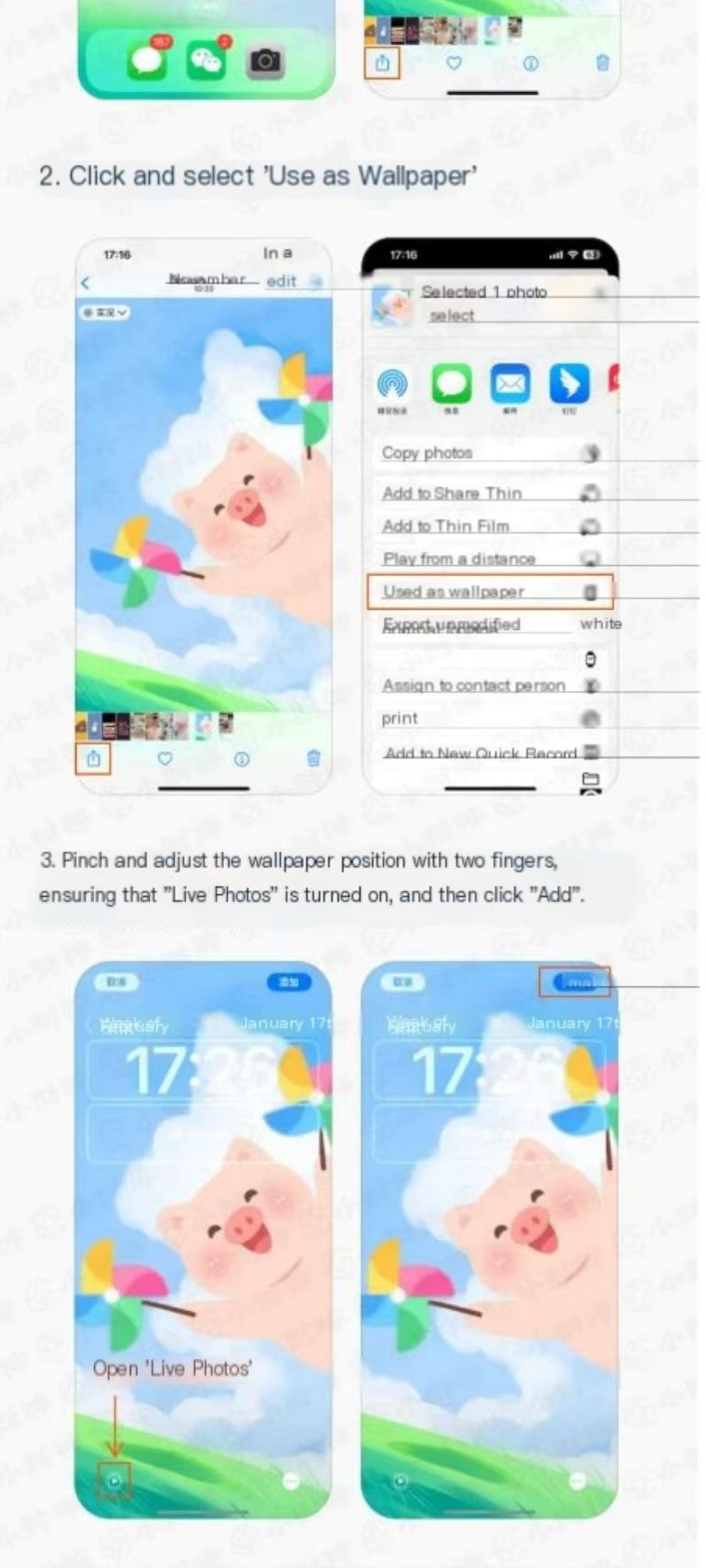
wallpaper setting tutorial
1.How to Set Live Wallpaper Tips: A small trick to make Live Wallpapers play automatically after setting them.
A. Go to Photos and select the image you want to set as your wallpaper.
B. Tap the Share icon, then select "Use as Wallpaper".
C. Pinch to adjust the wallpaper position, and ensure "Live Photo" is enabled. Then tap "Set".
D. Tap "Set as Wallpaper"! Congratulations, your setup is complete! P.S. Remember to turn off Low Power Mode on your phone!
2.
After setting it up, why isn't the phone screen dynamic?
- After selecting a Live Photo as wallpaper, remember to tap the "play" button in the bottom left corner! It will only become dynamic after the animation completes!
- If your Live Wallpaper isn't showing, please turn off "Low Power Mode"!
Downloaded Live Photos not found in the album?
- First, confirm that the downloaded Live Photos are saved to the "Photos" app on your phone. If not, you may need to re-download them.
After setting as wallpaper, the bottom left corner shows "not dynamic".
- This is a network issue causing the Live Photo to be incomplete. You can switch networks and try downloading again.
Live Wallpaper Setup Tutorial:
- Open "Photos" - find the wallpaper - tap the upload icon in the bottom left corner - select "Use as Wallpaper".
- Tap "Live Photo" to add special effects.
