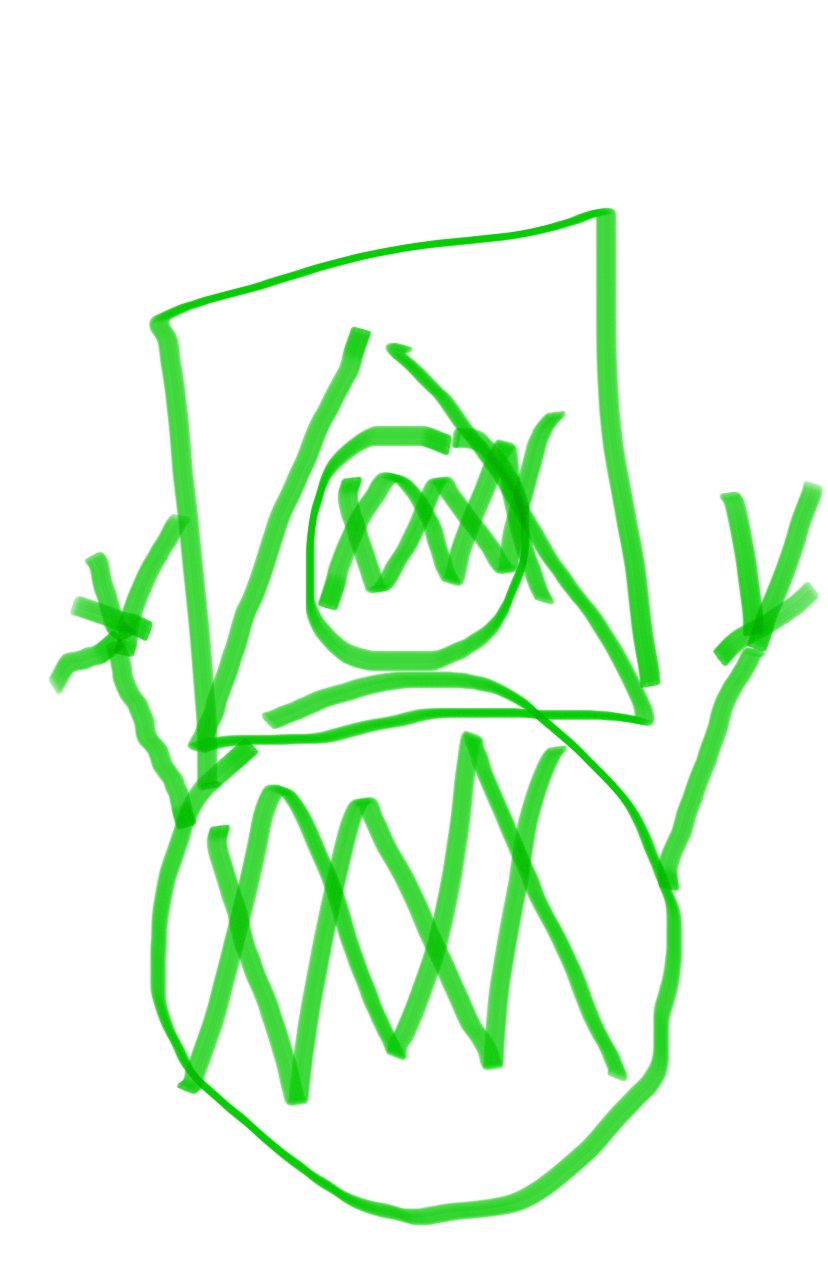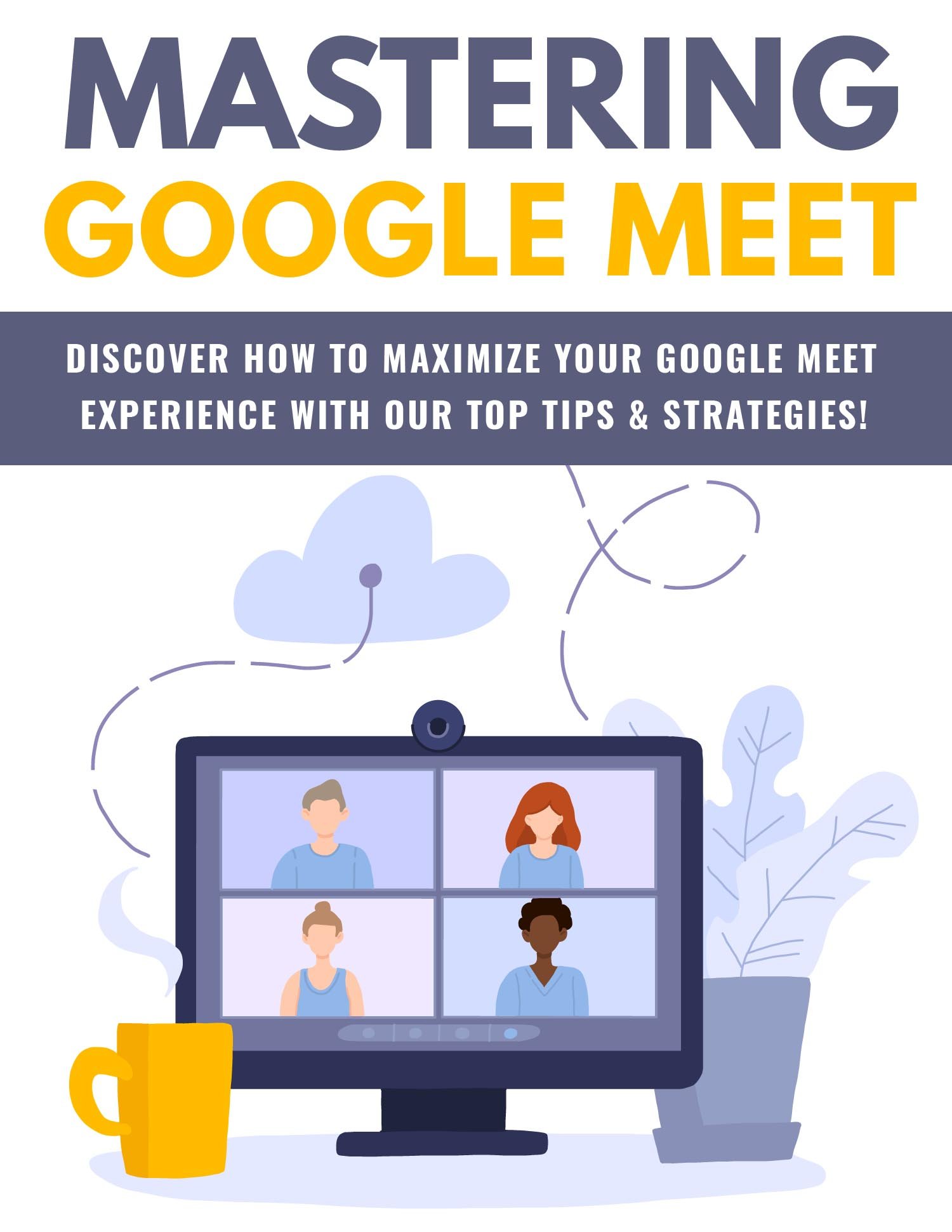
The Secret to Making Friends ONLINE
On Sale
$17.00
$17.00
Hi there!
If you've been wanting to video conference with friends or
family, or you're interested in using Google Meet with your
online business, our series of emails will help you get
started quickly and easily.
To begin, Google Meet is very easy to use and you can choose
between a free version or several different upgrades. When
you're just starting out, I suggest simply using the free
option as it allows for up to 60 minutes of meeting time
as well as 100 participants.
If your meeting is scheduled by a Google Workplace user, you
can join by phoning in (audio only). This is useful if your computer
video or microphone aren’t working properly.
The administrators need to turn on the dial-in feature and then they
will give you a phone number and PIN (personal identification number).
Remember that regular call charges will apply during this meeting.
Wait until 15 minutes before the meeting starts to dial in, or you may
get an error message saying your PIN isn’t recognized.
You can phone in by one of two methods. First, simply call the phone
number you were given, then enter the PIN and #.
Another method is to use the app. From the Meet or Calendar app, just
tap the correct phone number. The PIN will automatically be entered
so you can join the room.
All Google Workspace editions will include a U.S. phone number for
this feature. The more expensive (business) editions also include
international numbers. Do remember the call charges, though.
You’ll probably want to mute yourself when you first enter the
meeting. You mute your phone by pressing “*6” on your phone dial.
You’ll also be muted if you have your phone volume set to its lowest
number, or if you enter the room after the fifth participant does.
The administrator can also mute any participants if needed. To
unmute, either hit “*6” again or just turn up your phone’s volume.
Muting your phone is polite to the speaker, as everyone can hear
whatever is going on in your background as well as your voice.
It can be really annoying to keep getting interrupted by someone’s
dog barking or baby screaming! Google Meet automatically moves
whoever is making noise to the front of the screen.
Next time, we’ll take a look at screen sharing in Google Meet.
This is a useful feature that anyone can take advantage of, not just
for business meetings.
Until then,
wesleytheactor
If you've been wanting to video conference with friends or
family, or you're interested in using Google Meet with your
online business, our series of emails will help you get
started quickly and easily.
To begin, Google Meet is very easy to use and you can choose
between a free version or several different upgrades. When
you're just starting out, I suggest simply using the free
option as it allows for up to 60 minutes of meeting time
as well as 100 participants.
If your meeting is scheduled by a Google Workplace user, you
can join by phoning in (audio only). This is useful if your computer
video or microphone aren’t working properly.
The administrators need to turn on the dial-in feature and then they
will give you a phone number and PIN (personal identification number).
Remember that regular call charges will apply during this meeting.
Wait until 15 minutes before the meeting starts to dial in, or you may
get an error message saying your PIN isn’t recognized.
You can phone in by one of two methods. First, simply call the phone
number you were given, then enter the PIN and #.
Another method is to use the app. From the Meet or Calendar app, just
tap the correct phone number. The PIN will automatically be entered
so you can join the room.
All Google Workspace editions will include a U.S. phone number for
this feature. The more expensive (business) editions also include
international numbers. Do remember the call charges, though.
You’ll probably want to mute yourself when you first enter the
meeting. You mute your phone by pressing “*6” on your phone dial.
You’ll also be muted if you have your phone volume set to its lowest
number, or if you enter the room after the fifth participant does.
The administrator can also mute any participants if needed. To
unmute, either hit “*6” again or just turn up your phone’s volume.
Muting your phone is polite to the speaker, as everyone can hear
whatever is going on in your background as well as your voice.
It can be really annoying to keep getting interrupted by someone’s
dog barking or baby screaming! Google Meet automatically moves
whoever is making noise to the front of the screen.
Next time, we’ll take a look at screen sharing in Google Meet.
This is a useful feature that anyone can take advantage of, not just
for business meetings.
Until then,
wesleytheactor