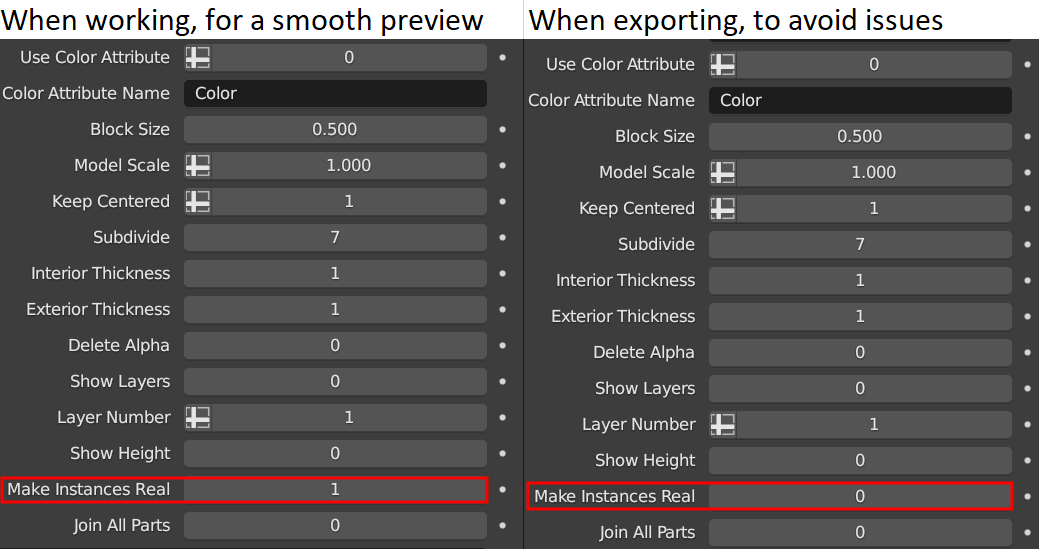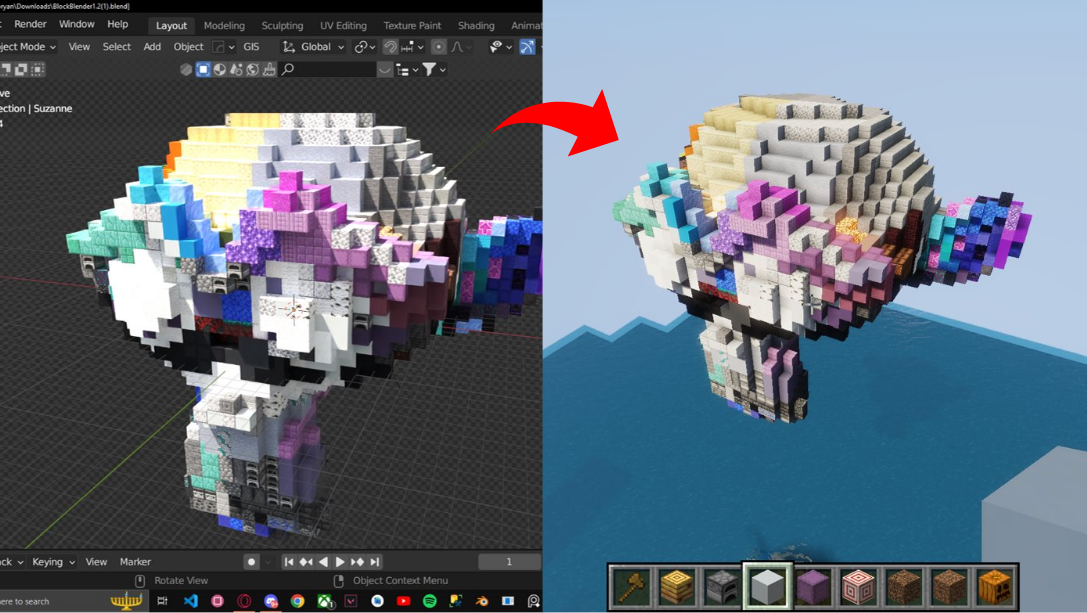
BlockBlender to .schem
On Sale
$7.00
Pay what you want:
(minimum $7.00)
$
This is a blender addon that lets you export your BlockBlender creations as a .schem file that you can instantly paste into your Minecraft world using worldedit or litematica, you can even use litematica in survival mode if you want a in-game refence.
And a video showcase of the geometry node here: Video Showcase
How to use it:
If you're new with blender and you don't know how to import addons, you can check this guide.
If you don't know about the mentioned geometry node, go watch this video.
If you don't know how to use litematica/worldedit/fawe, you can check this guide.
1.- Click the object that's in the middle so it has an orange outline, I suggest this one because is the one that has the most amount of different blocks and you can tell if everything's ok when you try to export, we did hundreds of tests, but it's better to measure twice.
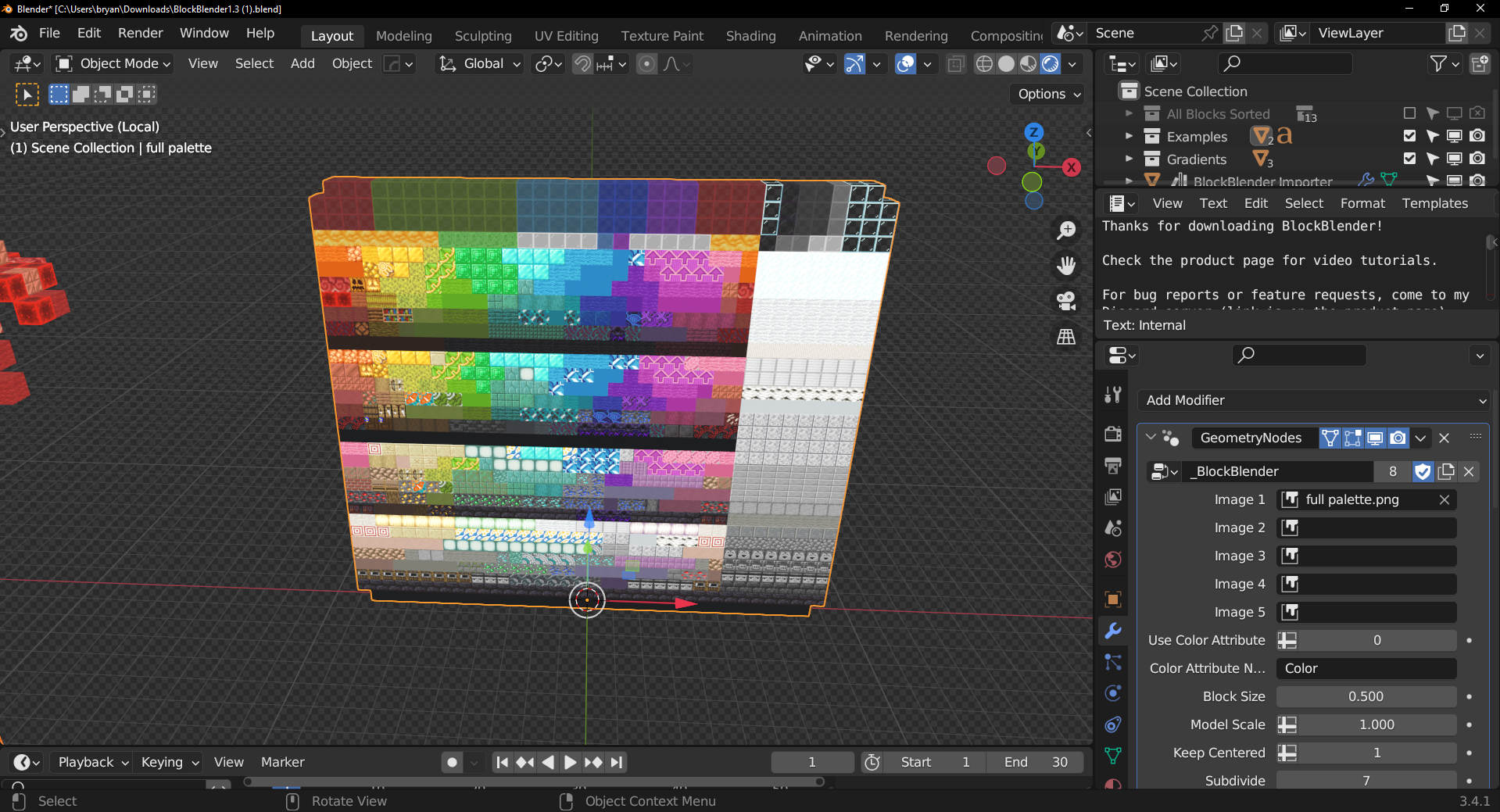
2.- Head to File > Export > Minecraft .schem
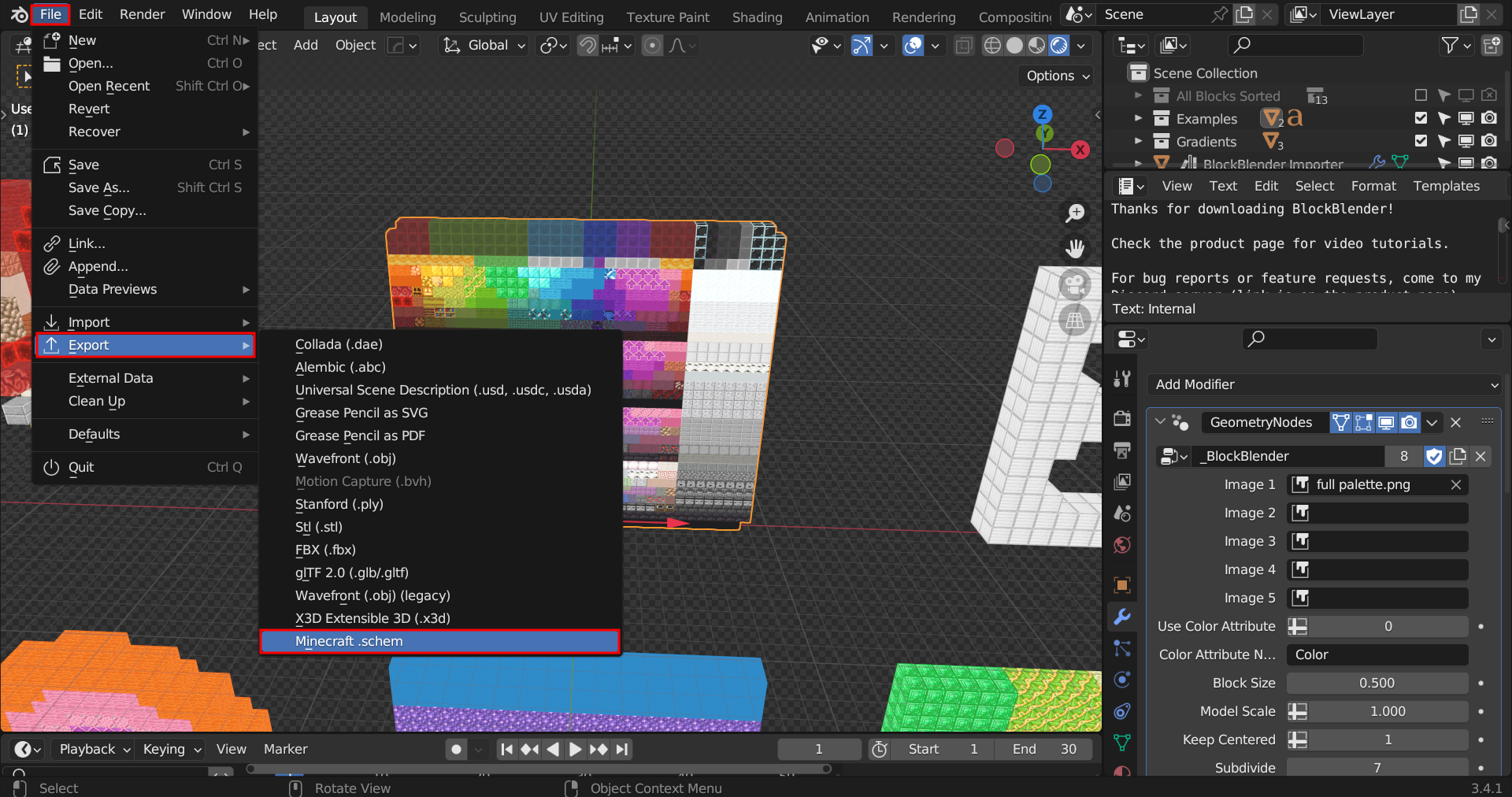
3.- Pick the location output and a cool name for your .schem file.
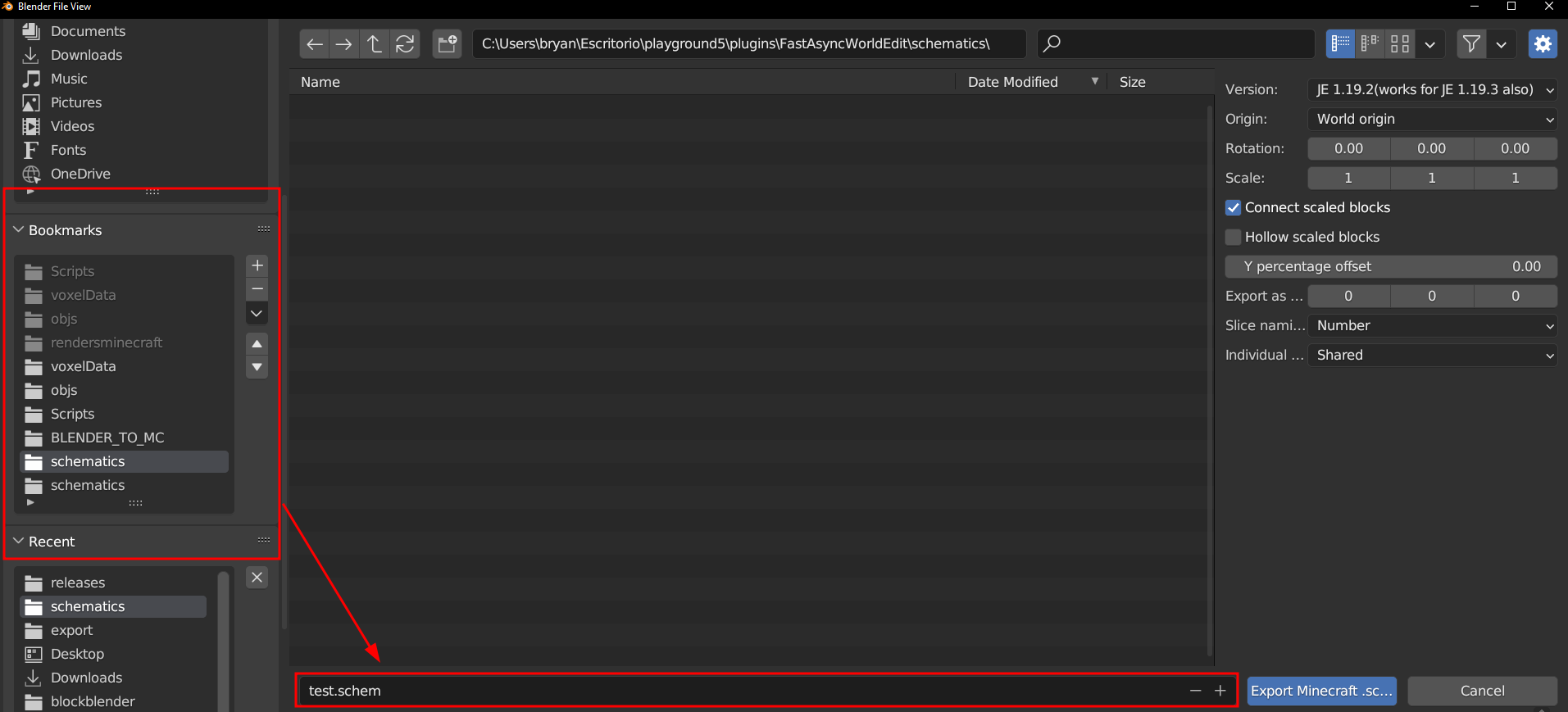
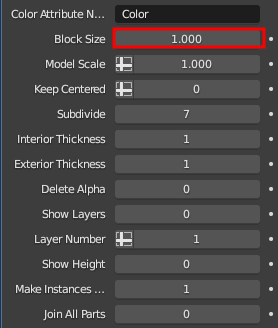
Apply all the transforms before export.
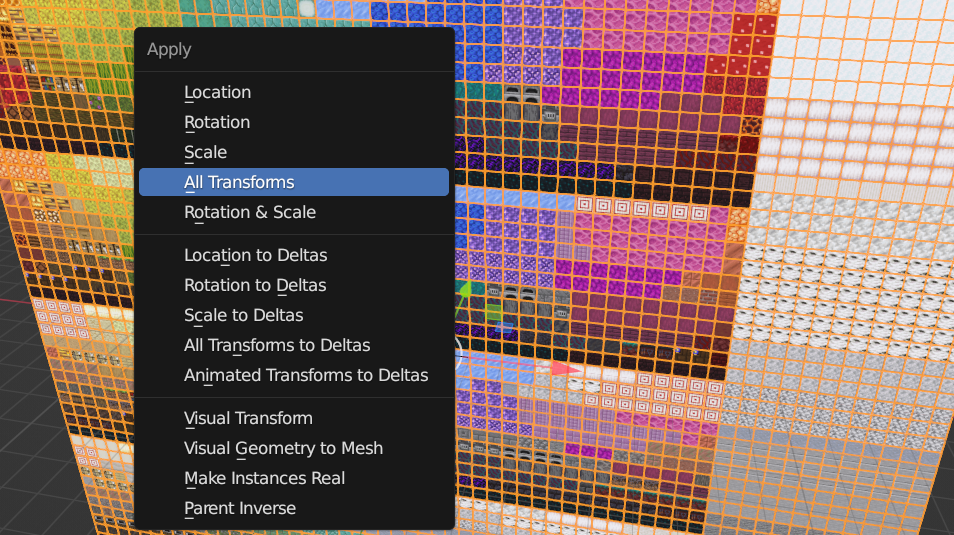
Write 1 in make instances real when working so you can have a smooth preview, then, when you export, switch to 0 and everything will be fine (a fix on this is already being worked on).
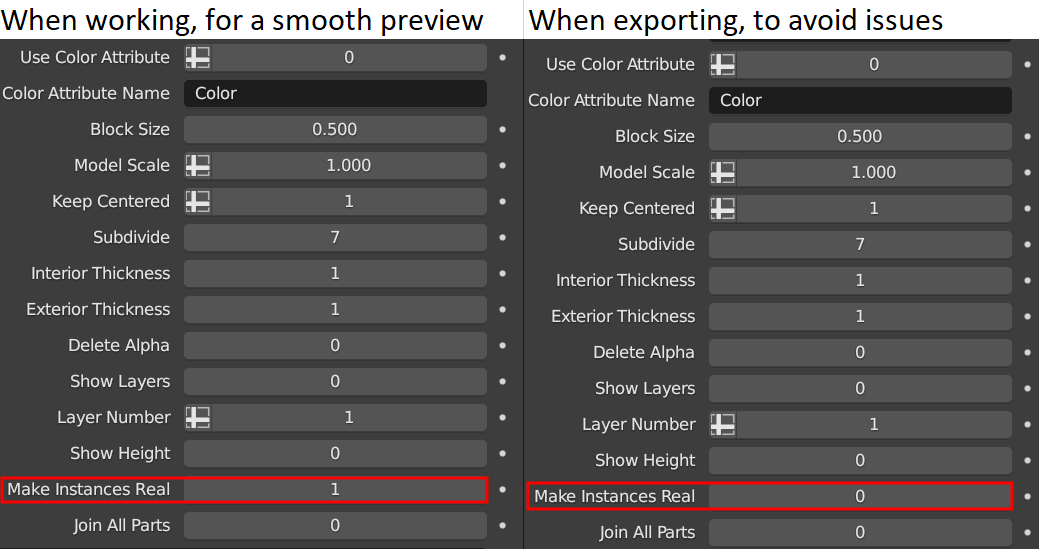
Evidence video
Advantages of this tool over other implementations:- You DON'T need to run any console based program, nor import a script every time you want to export something to Minecraft.
- Very easy and quick(takes 10 seconds), just select the BlockBlender you want to export, go to File>Export>Export Minecraft .schem, that's all.
- It's 100% precise, what you see in blender, is what you see in the final .schem.
- You can get a live, interactive preview.
- You can pick the Minecraft version you want, just make sure that you pick the right blocks(validations in both the geometry node and the add-on will be worked on so you don't have to worry about this).
- You can easily pick the blocks you want, NO NEED to add the blocks by hand in a script or search for the IDs of the blocks.
- When it comes to the final step of the export no math calculations are needed, just beware of the Minecraft height limit for your version.
- Direct .schem export, you don't have to install a custom mod, just use the popular worldedit (Bedrock support is currently in progress, meanwhile, you can use Amulet and it will work just fine).
- You DON'T need to apply a crazy amount of subdivisions to the mesh.
And a video showcase of the geometry node here: Video Showcase
How to use it:
If you're new with blender and you don't know how to import addons, you can check this guide.
If you don't know about the mentioned geometry node, go watch this video.
If you don't know how to use litematica/worldedit/fawe, you can check this guide.
1.- Click the object that's in the middle so it has an orange outline, I suggest this one because is the one that has the most amount of different blocks and you can tell if everything's ok when you try to export, we did hundreds of tests, but it's better to measure twice.
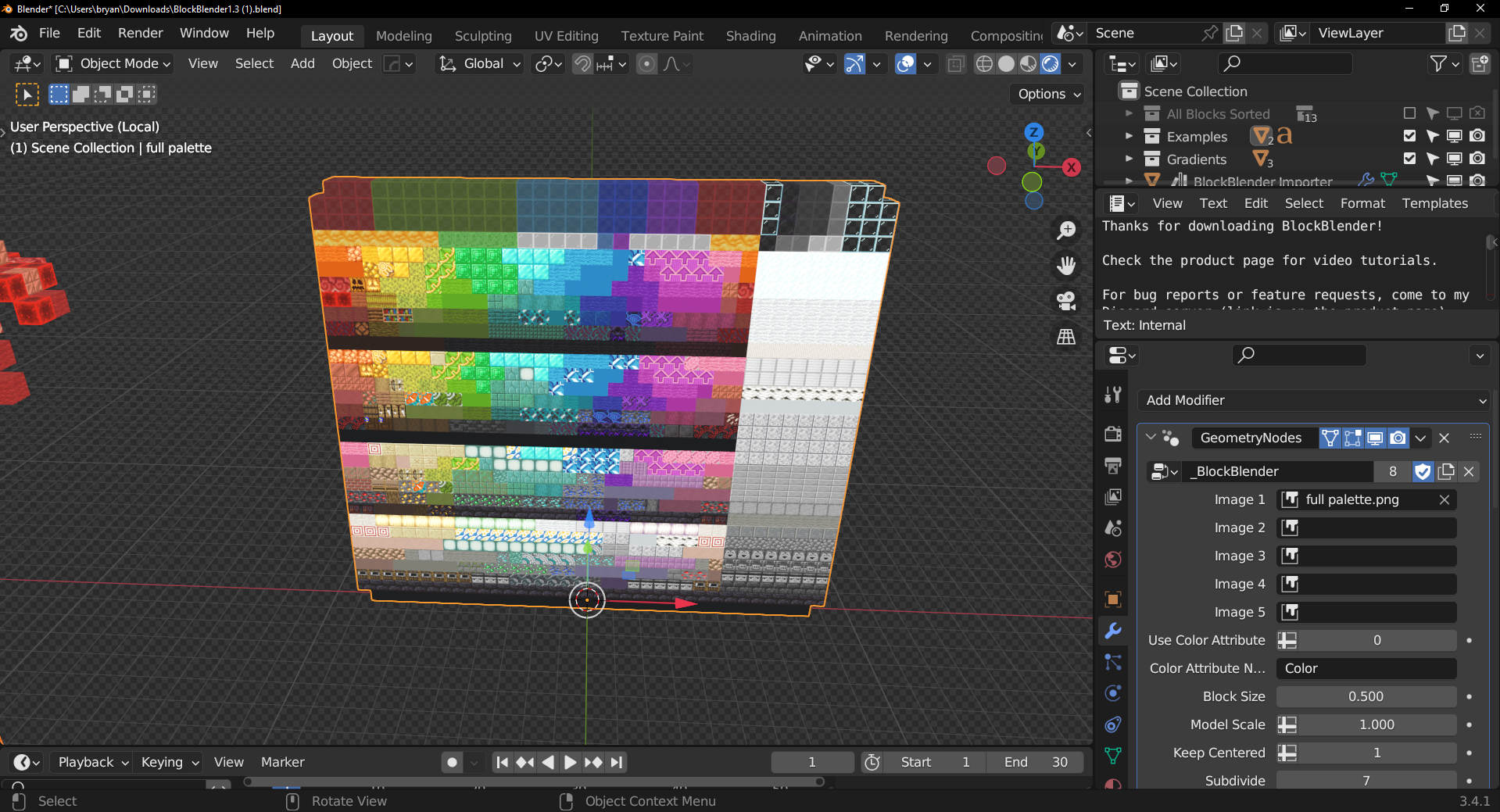
2.- Head to File > Export > Minecraft .schem
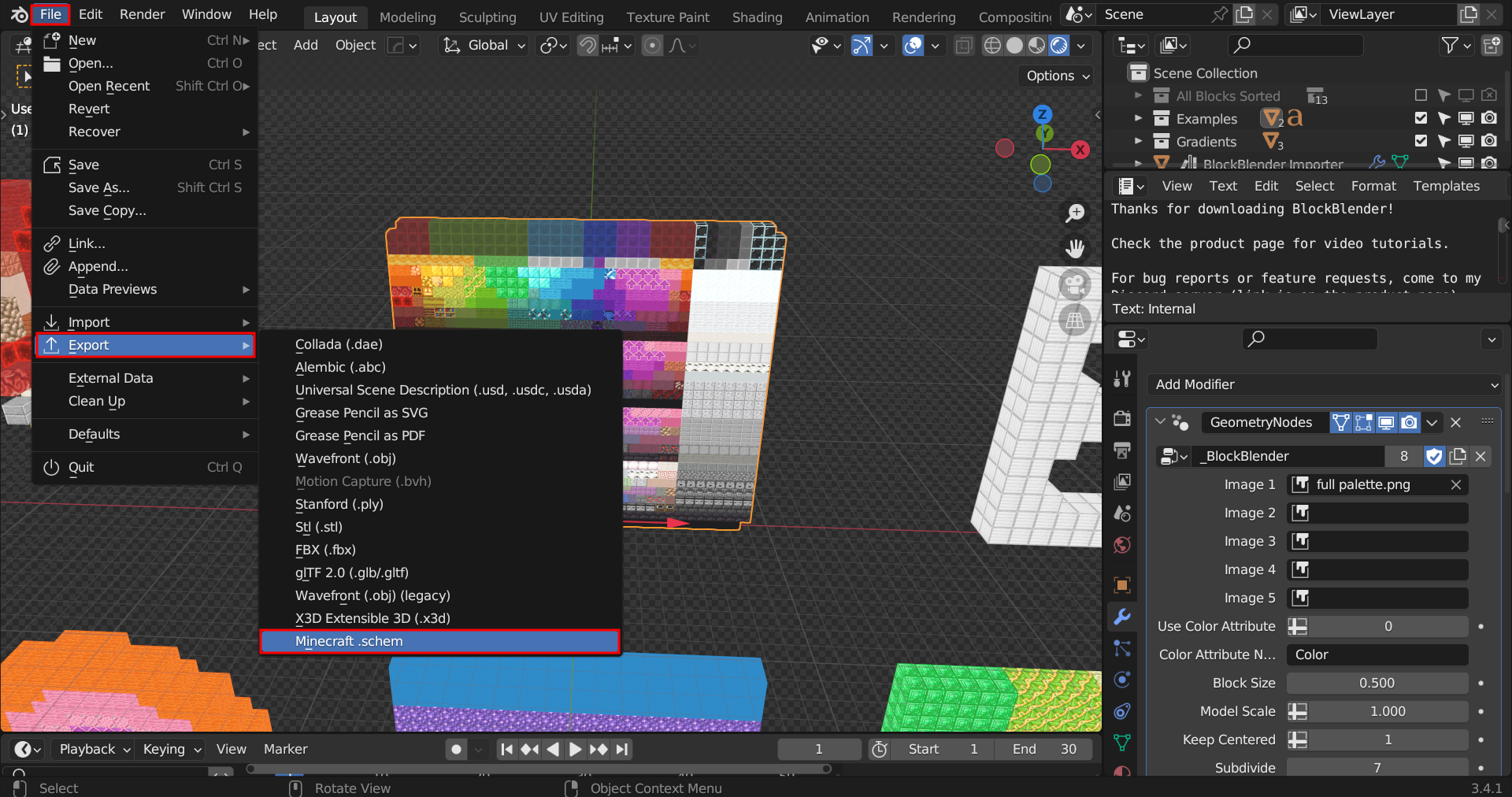
3.- Pick the location output and a cool name for your .schem file.
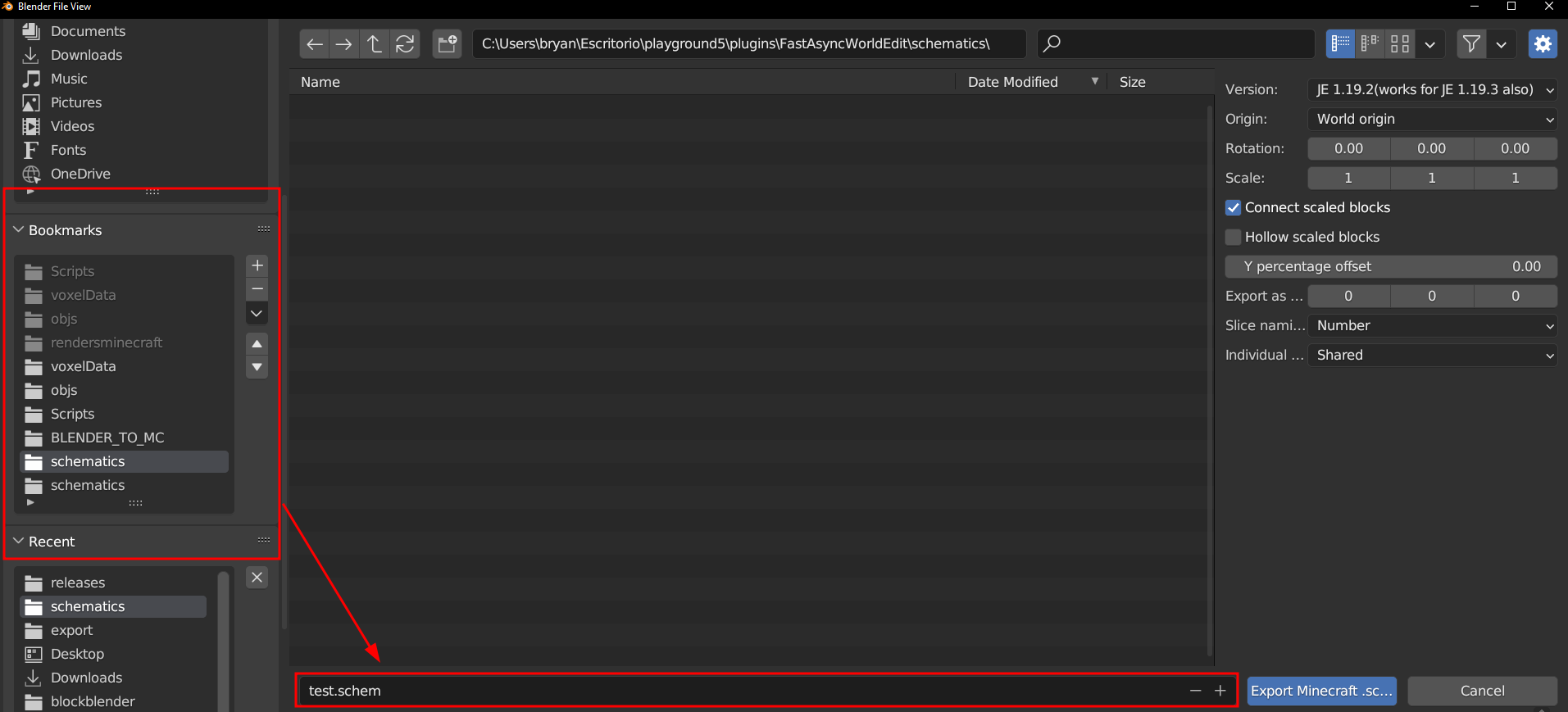
Usage recommendations and warnings
Set the Block Size to 1 in the geometry node, strange numbers like 1.11, 1.61 can screw things because of a technical issue, at a certain point some blocks can either merge or disappear.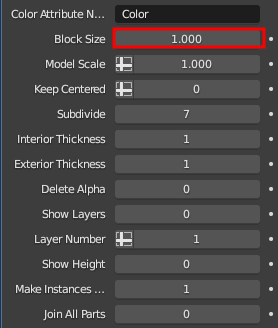
Apply all the transforms before export.
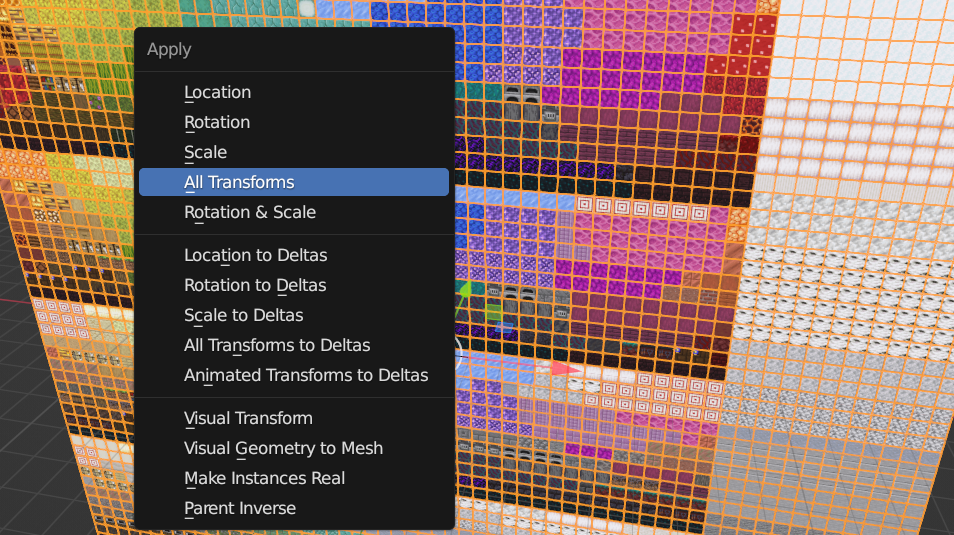
Write 1 in make instances real when working so you can have a smooth preview, then, when you export, switch to 0 and everything will be fine (a fix on this is already being worked on).