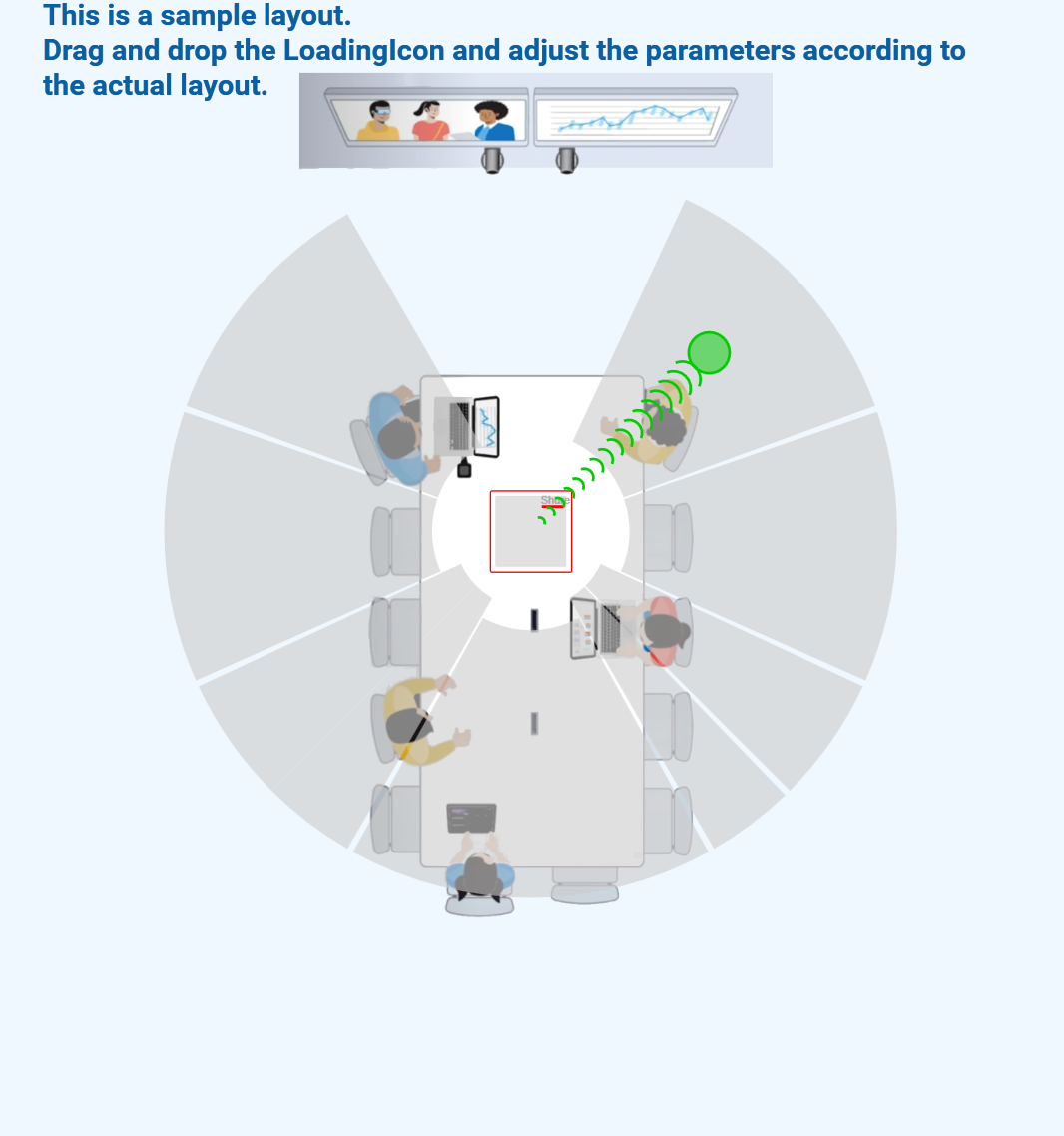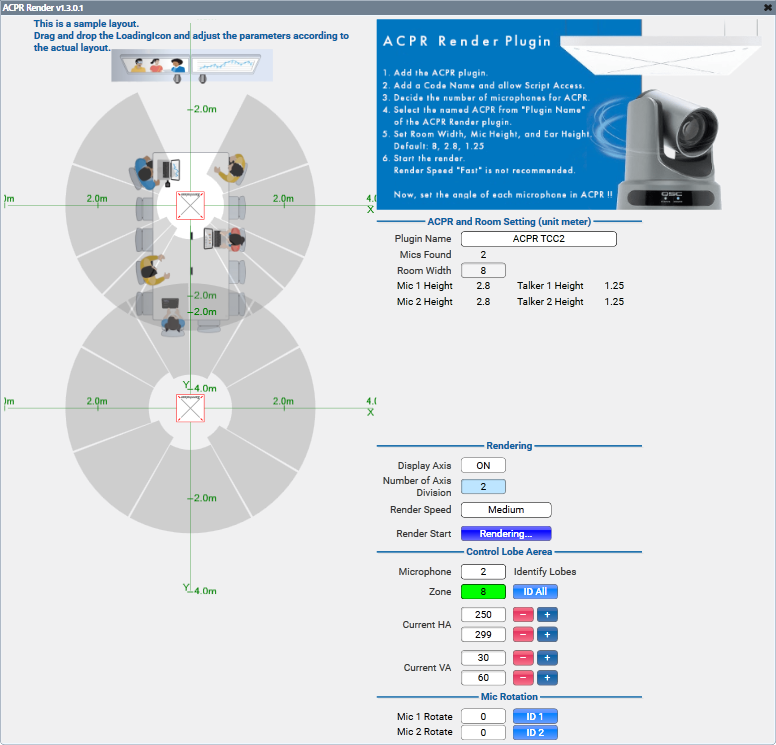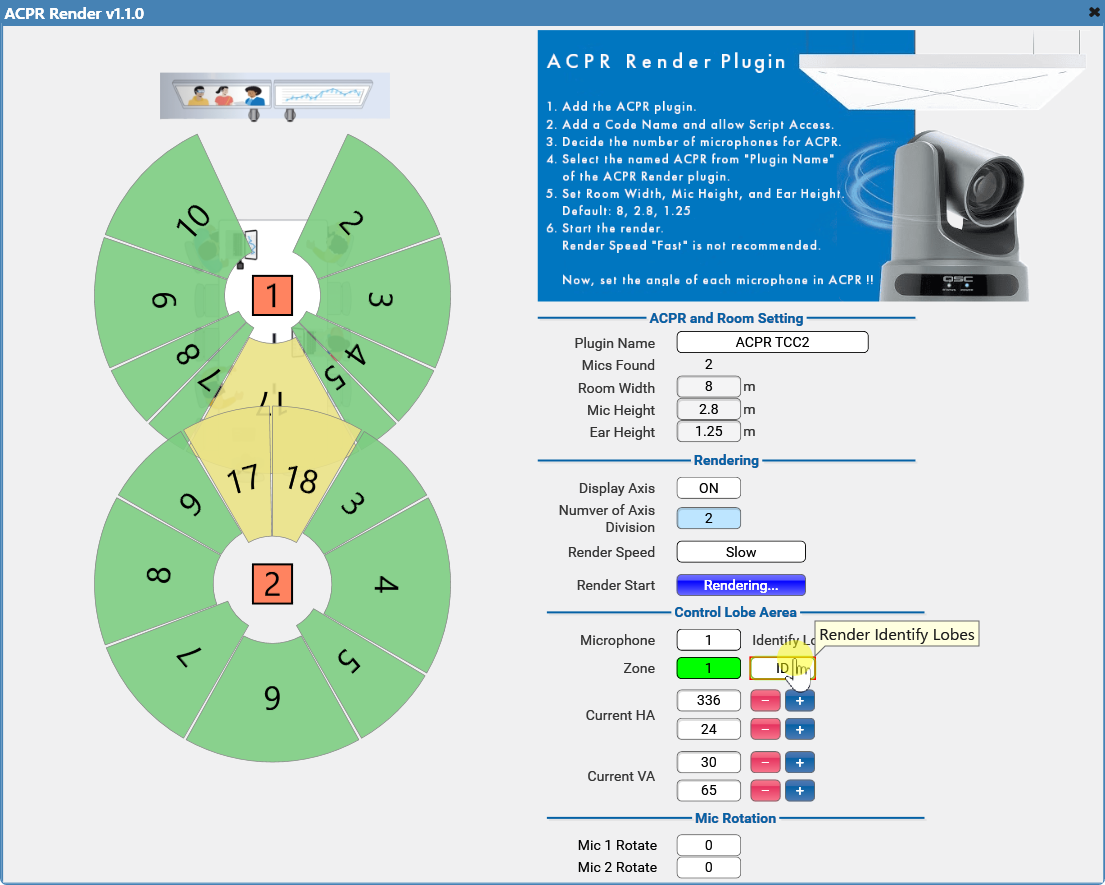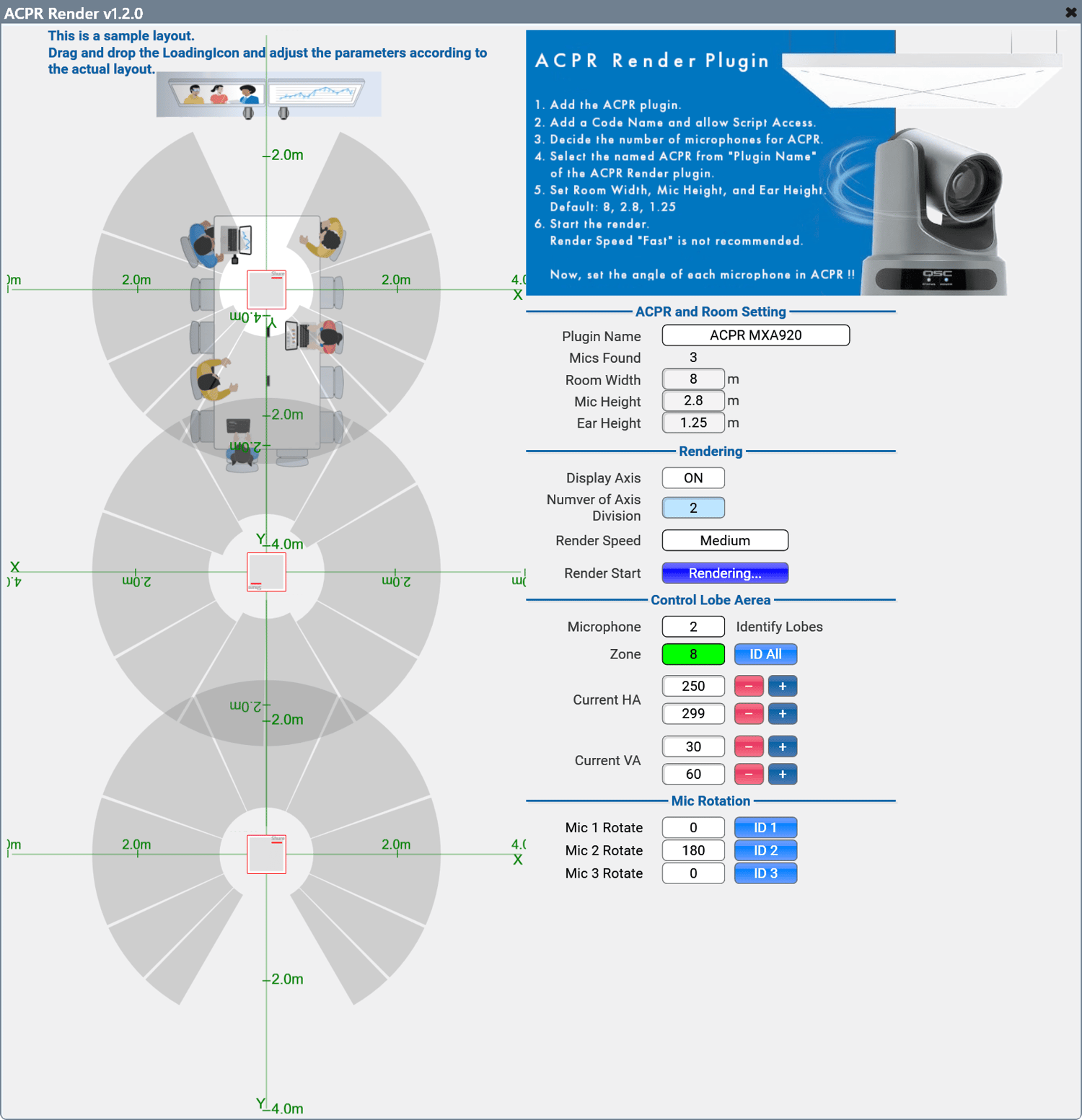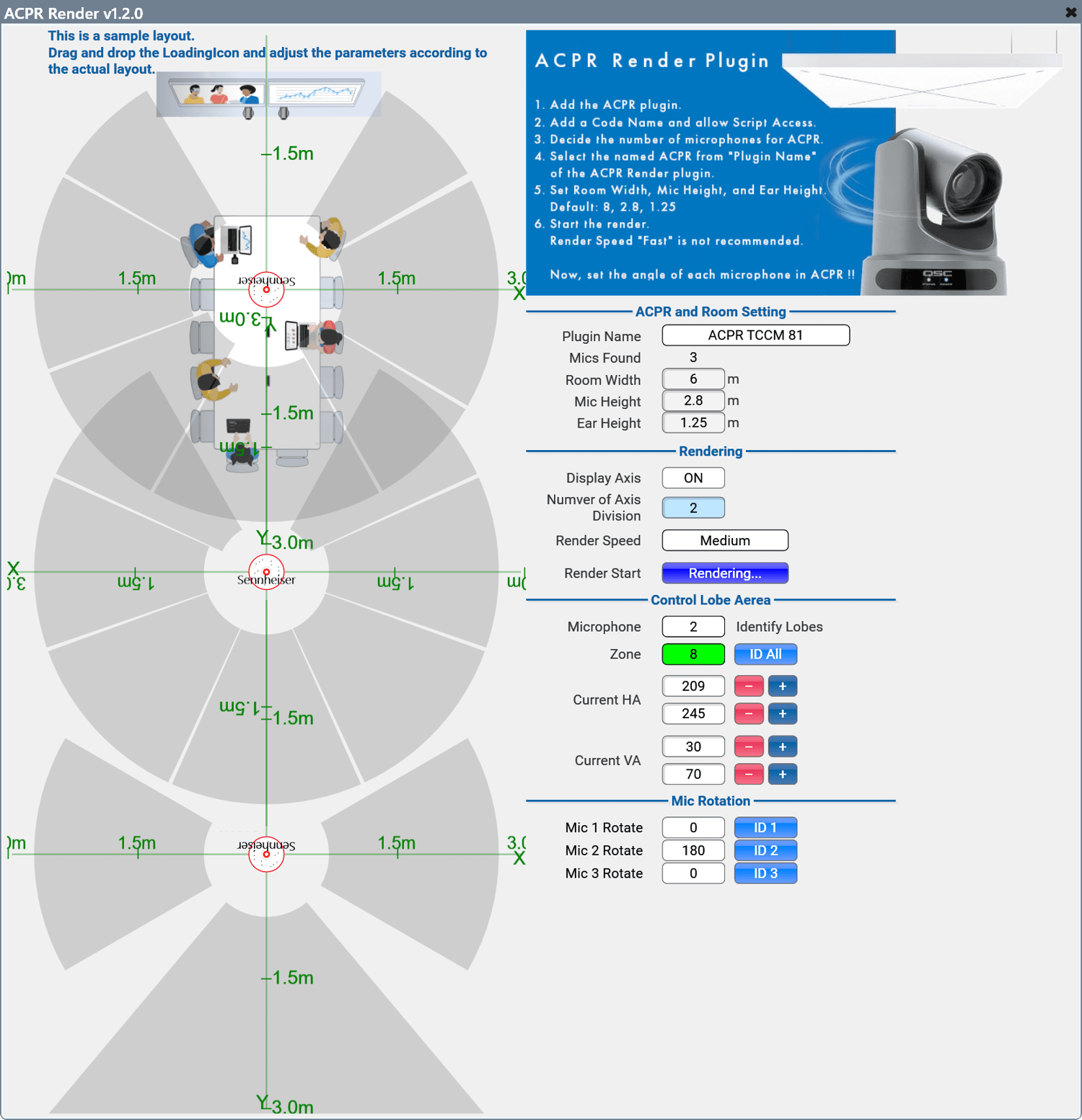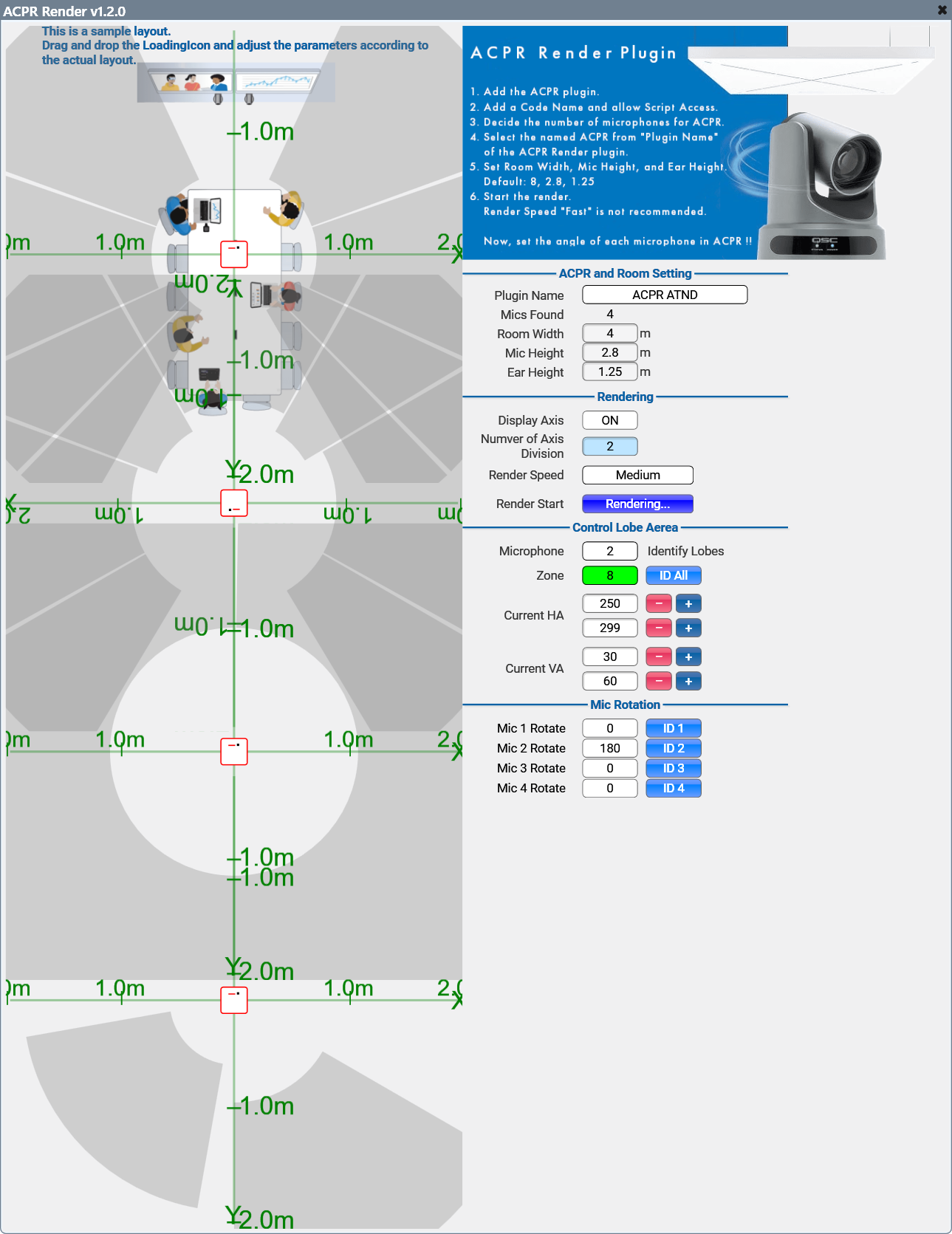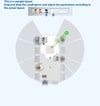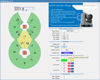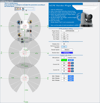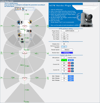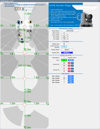ACPR Render with EzSVG v1.3.0.5
Q-SYS plugin ACPR Render with EzSVG
This plugin is very useful for visualizing the microphone cover area when setting it using ACPR.
Look carefully,
It's a pay what you want, set any value you like.
--v1.3.0.5-----------------------------20251110
Add when the talker position is active, a fan-shaped arrow now extends from the center of the microphone.
--v1.3.0.4-----------------------------20251102
Add Lobe Color settings and Inactive Lobe Color settings.
--v1.3.0.3-----------------------------20250110
Bug Fixes
number of lobes exceeds 10, the issue of being unable to draw has been addressed, reducing the risk of 'Max execution limits exceeded' and improving performance.
--v1.3.0.2-----------------------------20241204
Fixed it can also draw when VA is "".
When selecting the microphone zone,
it now also supports formats other than xx-xx (such as xx xx, xx, xx).
--v1.3.0.1-----------------------------20240926
Fixed wrong Y position for Display Axis button.
It was under Render Speed.
--v1.3.0--------------------------------20240924
Added support for individual Mic Height and Talker Height.
--v1.2.0.2-----------------------------20240725
Bug Fixes
Fixed an issue where ACPR microphone zones were being displayed even when their enable setting was false
--v1.2.0.1-------------------------------20240709
Bug Fixes
Fixed a bug that the table would not show a crossover mic value if there was no crossover mic value when there was only one mic in ACPR
--------------------------------------------
Usage:
- Add the ACPR plugin.
- Add a Code Name and allow Script Access.
- Decide the number of microphones for ACPR.
- Select the named ACPR from "Plugin Name" of the ACPR Render plugin.
- Set Room Width, Mic Height, and Ear Height. Default: 8, 2.8, 1.25
- Start the render. Render Speed "Fast" is not recommended.
Now, set the angle of each microphone in ACPR !!
*Note and Caution-----------------------------------------------------
As you know, use this plugin at your own risk.
*Test Equipment
QDS ver 10.0.2
ACPR ver 3.0 or higher
*Known isses-------------------------------------------------------------
When in TCCM mode
When the number of microphones and zones are large, pressing the individual ID of a microphone in a large number of zones may result in the message "Max execution limits exceede".
The TCCM description is overloaded by the large number of microphone hole circles. Therefore, there is a condition that the XY division is less than 3.