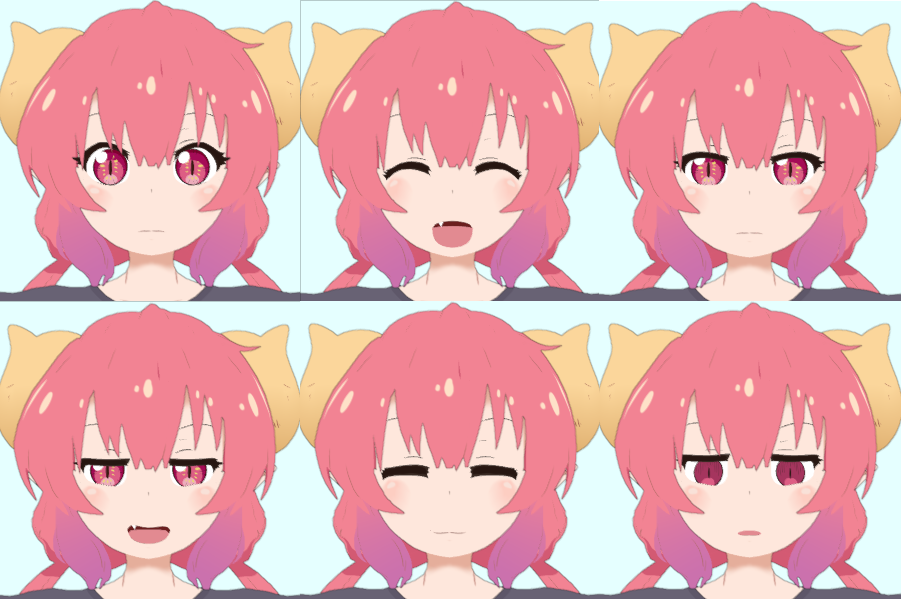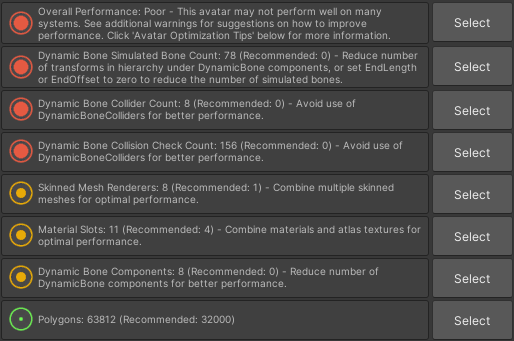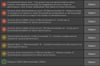Ilulu VRChat Full Body Tracking 3D Model
Ilulu (イルル, Iruru) 3D Model
Designed specifically for VRChat!
S.F.W model!
Model Specs & Features
- PC & Quest support
- Physbone Updated
- 69k polys
- 3 Outfits
- 3 Materials
- Full Body Tracking
- 6 Custom Facial Gestures
- Viseme Support
- Tail Sway Animation
- Breast Size Slider
- Toggle Dragon Claws
- Toggle Orb Particle Effect (PC)
- Toggle 3 Outfits
- Toggle Shoes
- SDK3 (+ Unity 2022)
- Gogo Loco (1.8.1) + Fly
- Poiyomi Toon Shader
- Independent Body mesh and Clothing
Changelog
- 3.0.0 - Added new Pajamas outfit, optimizations to mesh, texture and weight adjustments to body and outfits, adjustments to physbones, and fixes to toggle behavior
- 3.1.0 - Optimized mesh a ton, Added Outline mesh, Many changes to rig, weights, and physbones
- 3.2.0 - Updated Gogo Loco 1.8.1 w/Fly
- 3.3.0 - 2022.3.6f1 Repack, Fixed gesture expression locking issue for some VR controllers
- 3.3.1 - Added particle effect support for Quest 'Orb Toggle', Fixed upload glitch caused by FX controller having a null/invalid layer
- 3.4.0 - Updated GogoLoco to 1.8.6
INSTRUCTIONS FOR VRCHAT PC
1 Download Unity Hub
2 Make a new Avatar project with VRChat Creator Companion (VCC)
https://vrchat.com/home/download
3 (Optional) Import Poiyomi Toon Shader (8.1):
https://github.com/poiyomi/PoiyomiToonShader/releases
4 Import my provided .unitypackage file
5 Open Avatar_PC scene, login using the VRChat SDK, build & upload!
INSTRUCTIONS FOR VRCHAT QUEST (CONT.)
1 Copy the Avatar ID that generated after uploading to PC
(In the VRChat SDK, click on the Content Manager tab, you'll see "Copy ID")
2 Click on the Avatar_Quest scene and attach/paste the Avatar ID
(In the Inspector, on the Pipeline Manager component, you'll see "Blueprint ID", then click Attach)
3 Click on File > Build Settings... > Android > Switch Platform
(Delete _PoiyomiShaders folder if you imported to help speed up the process)
4 Open the VRChat SDK and build & upload again!
Please do not make public.
Please do not redistribute.
Contact
Twitter: https://twitter.com/Shadsterwolf