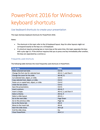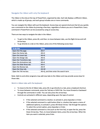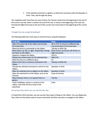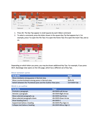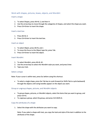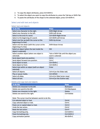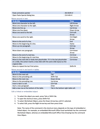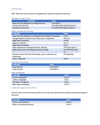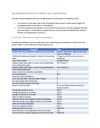PowerPoint 2016 for Windows Keyboard Shortcuts Guide: Master Presentation
Boost your productivity with PowerPoint 2016 for Windows Keyboard Shortcuts Guide, a comprehensive reference designed to help users speed up their workflow and navigate PowerPoint efficiently. This guide covers essential shortcuts for editing, formatting, presenting, and navigating slides, allowing users to create professional presentations faster and with greater ease.
Perfect for students, educators, business professionals, and PowerPoint users of all levels, this resource ensures seamless navigation and improved efficiency in PowerPoint 2016.
What’s Inside?
✔ Frequently Used Shortcuts – Bold text, change font size, copy/paste, save, and undo actions.
✔ Ribbon Navigation Shortcuts – Access tabs like Home, Insert, Design, Transitions, and more using the keyboard.
✔ Slide Management & Editing – Move, duplicate, delete, and format slides quickly.
✔ Presentation Mode Controls – Start, end, and navigate slideshows seamlessly.
✔ Shape & Object Formatting – Insert, edit, group, and modify shapes, images, and text boxes.
✔ Table & Text Editing – Align text, change font styles, and apply formatting efficiently.
✔ Media & Animation Shortcuts – Control video playback, animations, and transitions with ease.
This easy-to-follow guide enhances efficiency in PowerPoint 2016, allowing users to work smarter, not harder!
Educational Standards Alignment
While PowerPoint is primarily a productivity tool, this resource aligns with technology literacy and digital competency standards across Common Core, ISTE, and state frameworks to promote digital skills in education and business applications.
International Society for Technology in Education (ISTE) Standards
ISTE Standard 1: Empowered Learner
- 1a – Leverage technology to take an active role in achieving learning goals.
- 1d – Understand fundamental technology concepts, including shortcuts and productivity techniques.
ISTE Standard 3: Knowledge Constructor
- 3a – Use technology tools to research, analyze, and create digital artifacts.
- 3c – Curate digital resources and apply tools effectively for knowledge-building.
ISTE Standard 6: Creative Communicator
- 6a – Choose appropriate digital tools to communicate effectively.
- 6b – Create digital presentations using productivity software.
Common Core State Standards (CCSS) – Digital Literacy & Technology Use
CCSS.ELA-LITERACY.W.6.6 – Use technology to produce and publish writing and collaborate.
CCSS.ELA-LITERACY.W.8.6 – Apply technology to enhance communication and productivity.
CCSS.ELA-LITERACY.W.9-10.6 – Demonstrate proficiency in using digital tools for presentation creation.
Texas Essential Knowledge and Skills (TEKS) – Technology Applications
Technology Productivity Tools (1st-12th Grade)
- 126.2.b.4 – Use software applications such as word processing and presentation tools.
- 126.12.b.2 – Employ keyboard shortcuts and digital tools to improve efficiency.
Technology Communication (High School Standards)
- 126.47.c.1 – Demonstrate knowledge of presentation software functions and productivity strategies.
- 126.47.c.3 – Use presentation software effectively to convey information.
Virginia Standards of Learning (VA SOL) – Computer Technology & Digital Literacy
Basic Digital Literacy & Productivity
- CT.1.1 – Demonstrate knowledge of input and output devices (including keyboard shortcuts).
- CT.2.2 – Create, edit, and format presentations using digital tools.
Computer Skills for Workplace Readiness
- CS.4.3 – Apply keyboarding techniques for document and presentation creation.
Who Is This For?
✔️ Students & Educators – Improve productivity in PowerPoint while aligning with digital literacy standards.
✔️ Business Professionals – Enhance workflow efficiency for presentations, reports, and pitches.
✔️ Content Creators – Save time editing, designing, and formatting slides with shortcut mastery.
✔️ Anyone Using PowerPoint – Master essential shortcuts to navigate, edit, and present more effectively.
Why Choose This PowerPoint Shortcuts Guide?
✅ Boost Productivity – Save time and enhance efficiency while working in PowerPoint.
✅ Comprehensive & Easy-to-Use – Covers all essential shortcuts for formatting, editing, and presenting.
✅ Great for All Users – Whether you’re a beginner or an advanced user, this guide enhances PowerPoint skills.
✅ Printable & Digital Format – Keep it handy as a quick reference while working on presentations.
Download now and start mastering PowerPoint 2016 like a pro!