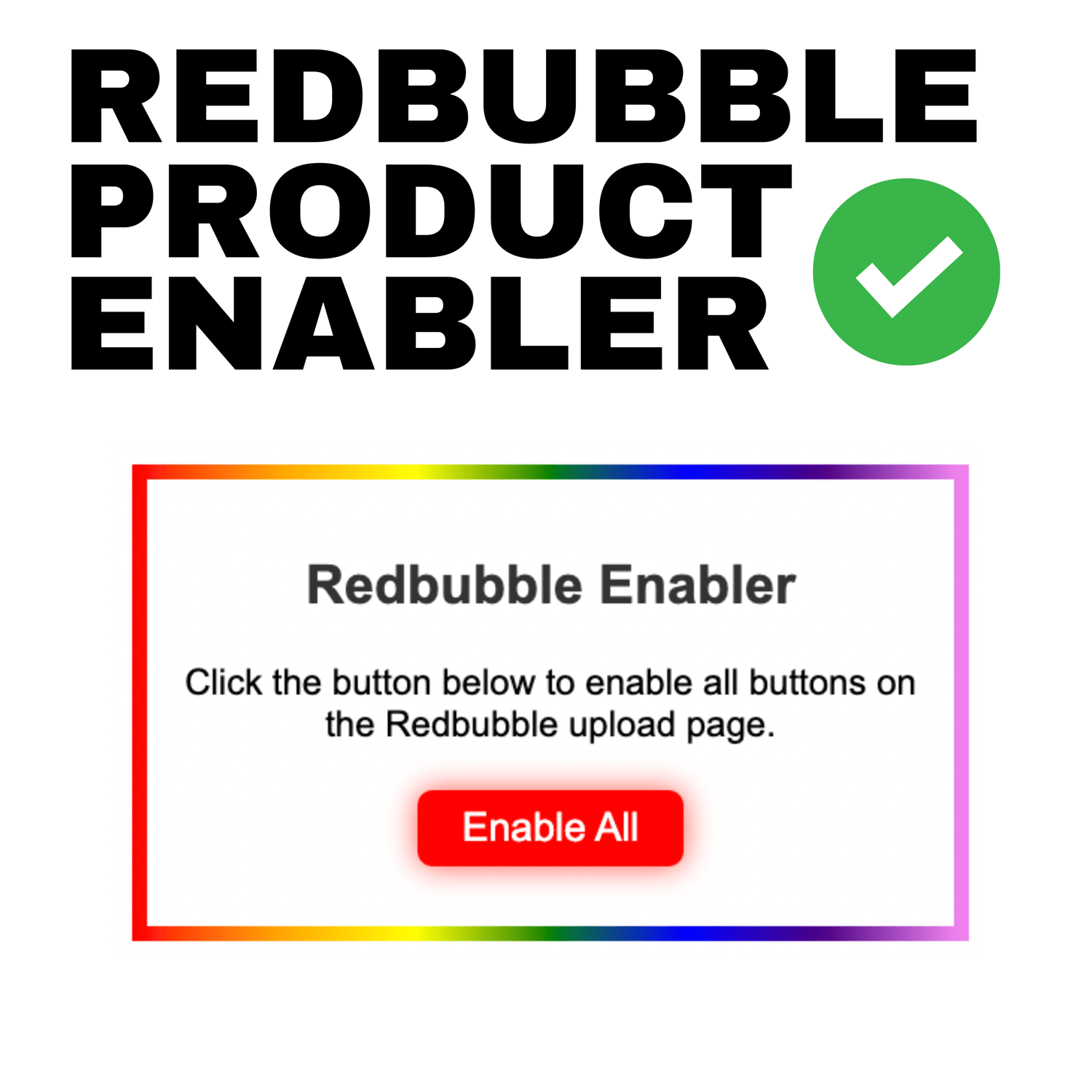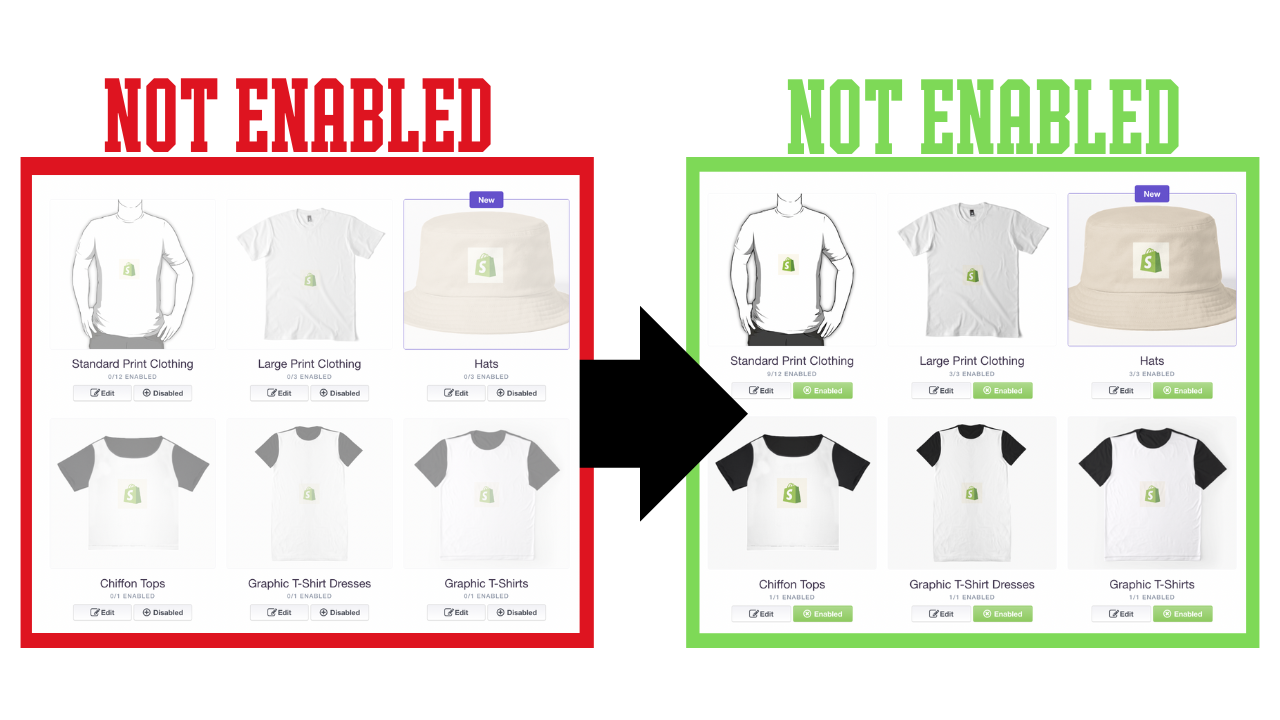Redbubble Enable All Products

Benefits of Using Our Redbubble Enabler Chrome Extension:
- Instant Activation: No more manual enabling of each product. Activate all with a single click!
- Efficiency Boost: Reduce the time you spend on the Redbubble uploader by automating repetitive tasks.
- Streamlined Workflow: Focus on your designs and artwork, not the tedious process of enabling products.
- Consistent Experience: Ensure all your products are available for your audience without missing any due to oversight.
- Time Savings: On average, users save several hours a month – time that can be better spent on creating new designs or promoting your store.
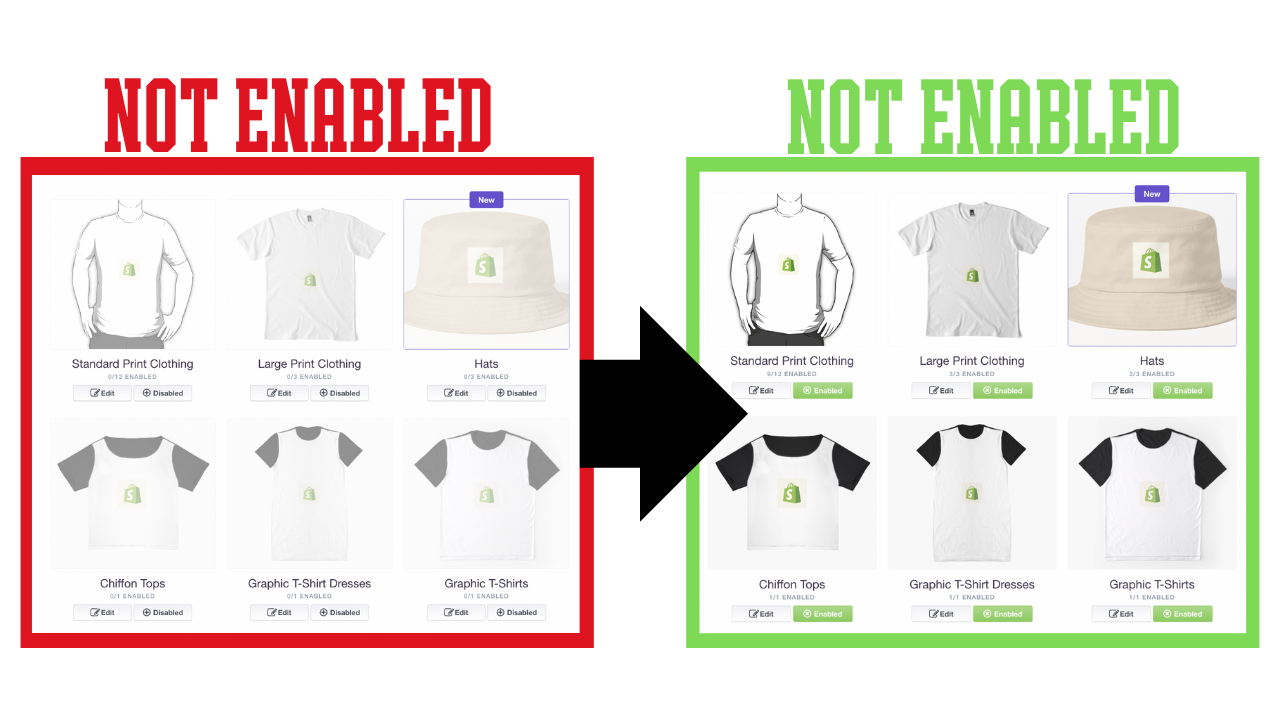
Instantly Enable All Products in the Redbubble Uploader!
While Redbubble doesn't automatically enable all products due to variations in sizing, now you can bypass this with our easy-to-use Chrome extension.
With just a single click, our extension allows you to automatically enable all products on Redbubble, regardless of their size. Experience a smoother, faster uploading process today!
Install Instructions
1. **Download the Extension:**
- First, download the Chrome extension package, which will typically be a `.zip` file.
2. **Unzip the File:**
- Locate the downloaded `.zip` file on your computer (usually in the `Downloads` folder).
- Right-click on the file and select 'Extract All' or use any zip extraction software you have. This will extract the contents into a new folder.
3. **Open Chrome:**
- Launch the Google Chrome browser on your computer.
4. **Access Extensions:**
- Click on the three vertical dots (⋮) located in the top right corner of the browser to open the Chrome menu.
- Hover over 'More Tools' and then click on 'Extensions' from the dropdown menu.
5. **Enable Developer Mode:**
- On the Extensions page, you'll see a toggle switch in the top right corner labeled 'Developer mode'. Turn this switch on.
6. **Load Unpacked Extension:**
- With Developer Mode enabled, you'll see new options appear on the top left of the Extensions page: 'Load unpacked', 'Pack extension', and 'Update'.
- Click on the 'Load unpacked' button.
7. **Select the Extension Folder:**
- A file dialog will open. Navigate to the location where you extracted the Chrome extension files.
- Select the folder containing the extracted files and click 'Open' or 'Select Folder'.
8. **Installation Complete:**
- The extension will now appear in your list of installed extensions. You'll also see its icon in the Chrome toolbar, indicating that it's ready to use!
**Note:** Since this extension is installed via Developer Mode, Chrome may occasionally remind you that you have extensions running in Developer Mode. This is a standard security feature of Chrome.