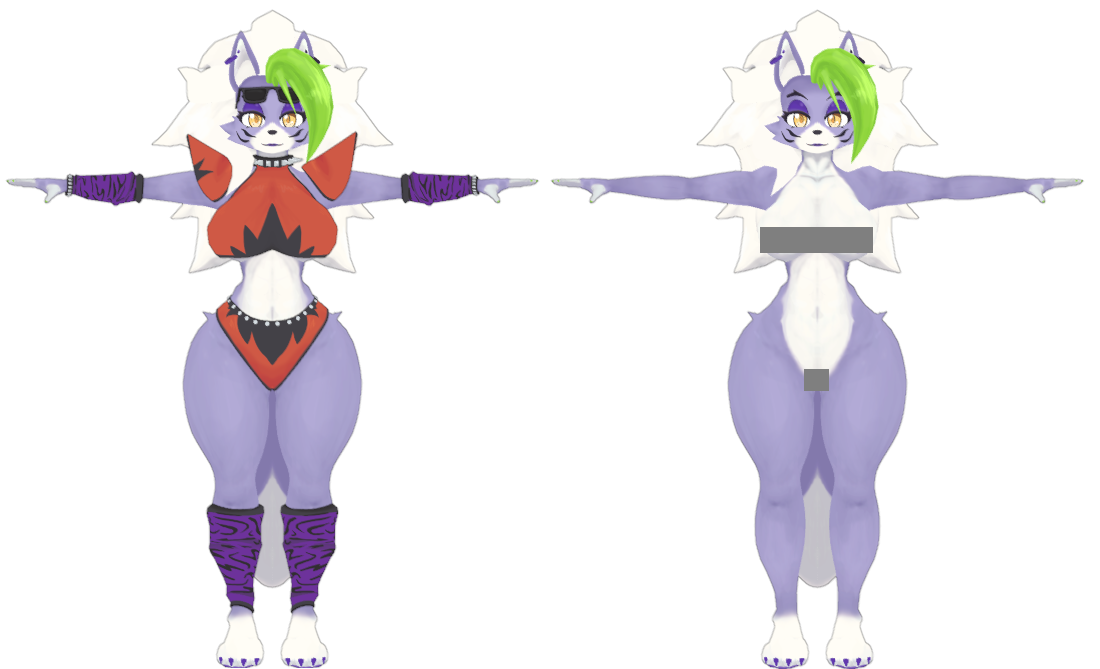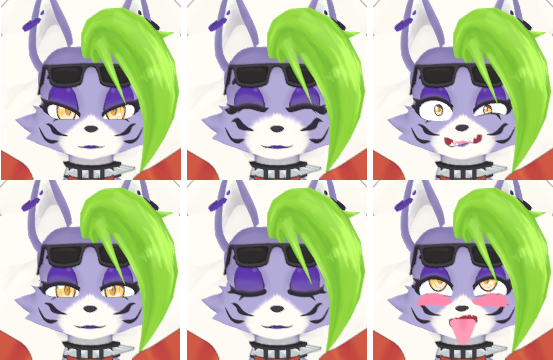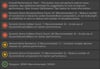Roxanne Wolf (Roxy) VRChat Full Body Tracking 3D Model
Roxy Model designed for VRChat!
N.S.F.W. Model!
Model Specs & Features
- 35k polys
- 3 Materials
- Full Body Tracking
- Physbones
- 6 Custom Facial Gestures
- Viseme Support
- Toggleable clothing
- Tail Sway Animation
- Breast Size Slider
- Thicc Size Slider
- Keyboard toggle
- SDK3 (+ Unity 2022)
- Poiyomi Toon Shader
- SPS support
Changelog
- 1.1.0 - Added Hue Sliders for Body and Outfit, adjustments to material shader, adjustments to most dynamic bones, separated toggles/sliders to sub menus, fixed blink vrc blendshape
- 1.2.0 - Added Gogo Locomotion
- 1.3.0 - Added Quest Support, updated for Physbones!
- 1.3.1 - Fixed Quest Physbone Component count limitation
- 1.4.0 - Updated Poiyomi 8.1 shader, Updated Gogo Loco 1.7.6 (Scale slider), Re-organized file structure
- 1.5.0 - 2022.3.6f1 Repack, Fixed gesture expression locking issue for some VR controllers
- 2.0.0 - Reworked Hair and Tail, Added new Racing Outfit, Improvements to original mesh and rig, Added SPS support
- 2.0.1 - Fixed issue with tail sway animation, updated new banner icon, fixed minor clipping with racing outfit
- 2.1.0 - Updated GogoLoco to 1.8.6, fixed issue missing SFX prefab
- 2.2.0 - Updated Quest Shader to Toon Standard, Fixed shoelace mesh on Racing outfit
- 2.3.0 - Added Pirate Outfit, slight change to body mesh legs and abs
INSTRUCTIONS FOR VRCHAT PC
1 Download Unity Hub
2 Make a new Avatar project with VRChat Creator Companion (VCC)
https://vrchat.com/home/download
3 (Optional) Import Poiyomi Toon Shader (8.1):
https://github.com/poiyomi/PoiyomiToonShader/releases
4 Import my provided .unitypackage file
5 Open Avatar_PC scene, login using the VRChat SDK, build & upload!
INSTRUCTIONS FOR VRCHAT QUEST (CONT.)
1 Copy the Avatar ID that generated after uploading to PC
(In the VRChat SDK, click on the Content Manager tab, you'll see "Copy ID")
2 Click on the Avatar_Quest scene and attach/paste the Avatar ID
(In the Inspector, on the Pipeline Manager component, you'll see "Blueprint ID", then click Attach)
3 Click on File > Build Settings... > Android > Switch Platform
(Delete _PoiyomiShaders folder if you imported to help speed up the process)
4 Open the VRChat SDK and build & upload again!
Please do not make public.
Please do not redistribute.
Contact
Twitter: https://twitter.com/Shadsterwolf