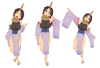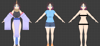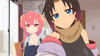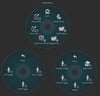Elma VRChat Full Body Tracking 3D Model
Elma (エルマ, Eruma) 3D Model
Designed specifically for VRChat!
N.S.F.W. model!
Model Specs & Features
- PC & Quest support
- Physbones
- 58k tris
- 2 Materials
- Full Body Tracking
- 6 Custom Facial Gestures
- 2 Outfits
- Viseme Support
- Breast Size Slider
- Toggle Tail
- Toggle Horn
- Toggle Staff
- Toggle Shoes/Sandals
- SDK3 (+ Unity 2022)
- Gogo Loco (1.8.1) w/Fly
- Poiyomi Toon Shader 8
- Independent Body mesh and Clothing
Changelog
- 1.0.1 - Minor fixes before release
- 1.0.2 - Fixed Tail Sway not working, Fixed idle blinking, updated Prefabs
- 1.1.0 - Added Taiyaki and mouth PhysContact, Added new expression, Updated Gogo Loco 1.7.6 for scale slider, Adjusted Happy emote, fixed outfit interior
- 1.2.0 - Updated Gogo Loco 1.8.1 with Fly
- 1.3.0 - 2022.3.6f1 Repack, Fixed gesture expression locking issue for some VR controllers
- 1.3.1 - Fixed upload glitch caused by FX controller having a null/invalid layer
- 1.4.0 - Updated GogoLoco to 1.8.6, added VRCfury scene with Wholesome config
INSTRUCTIONS FOR VRCHAT PC
1 Download Unity Hub
2 Make a new Avatar project with VRChat Creator Companion (VCC)
https://vrchat.com/home/download
3 (Optional) Import Poiyomi Toon Shader (8.1):
https://github.com/poiyomi/PoiyomiToonShader/releases
4 Import my provided .unitypackage file
5 Open Avatar_PC scene, login using the VRChat SDK, build & upload!
INSTRUCTIONS FOR VRCHAT QUEST (CONT.)
1 Copy the Avatar ID that generated after uploading to PC
(In the VRChat SDK, click on the Content Manager tab, you'll see "Copy ID")
2 Click on the Avatar_Quest scene and attach/paste the Avatar ID
(In the Inspector, on the Pipeline Manager component, you'll see "Blueprint ID", then click Attach)
3 Click on File > Build Settings... > Android > Switch Platform
(Delete _PoiyomiShaders folder if you imported to help speed up the process)
4 Open the VRChat SDK and build & upload again!
Please do not make public.
Please do not redistribute.