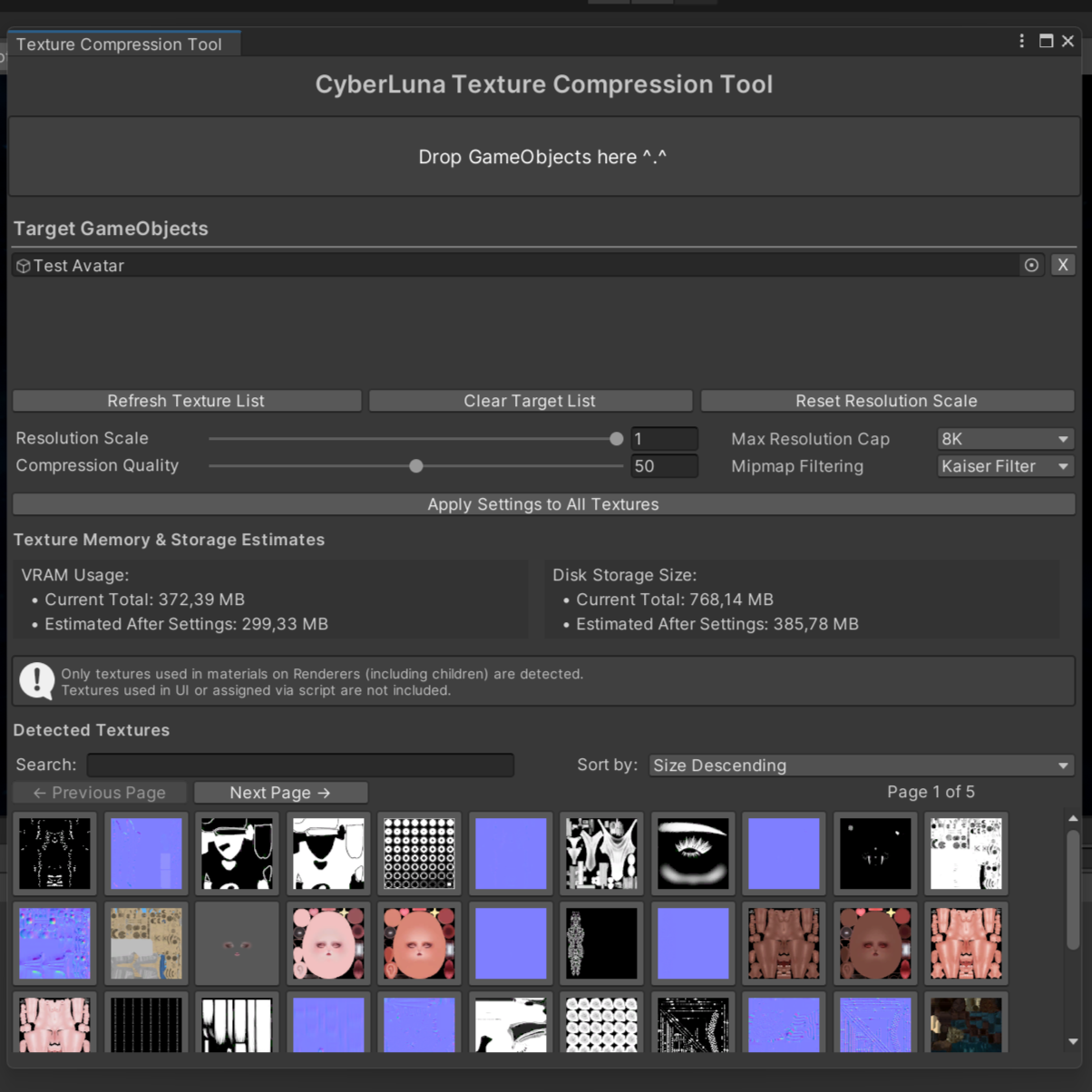
Texture Compression Tool
Easily optimize your avatar’s textures with just a few clicks — improve performance, reduce VRAM usage, and speed up upload times, all without touching Unity’s Import Settings manually.
Perfect for VRChat creators who want more control and clarity over their textures.
✅ Auto-detect all textures used in your avatar
✅ Batch adjust compression, scaling, and mipmap settings
✅ Estimate VRAM + disk usage before applying
✅ Built-in preview browser with search and sorting
🛠️ How to Use
- Open the tool
- Unity menu: CyberLuna → Texture Compression Tool
- Add your avatar or objects
- Drag one or more GameObjects into the drop zone (e.g. your VRChat avatar).
- The tool scans all Renderer components (including children) for used textures.
- Adjust settings
- Resolution Scale: 0.0 to 1.0 (e.g. 0.5 = 50% size)
- Max Resolution Cap: Force a max resolution (e.g. 2048 = 2K)
- Compression Quality: 0 (low) to 100 (high)
- Mipmap Filter: Choose filtering method (Box, Kaiser, etc.)
- Apply changes
- Click "Apply Settings to All Textures" to update importers and reimport the selected textures.
🟢 YOU CAN:
- Use the asset for personal use and projects.
- Modify and edit it as you see fit.
- Stream or make video content with the asset.
- Use it in your public or private avatars.
- Take or offer commissions to apply the asset, provided both parties own a license.
🔴 YOU CANNOT:
- Share, redistribute, or leak the files to anyone who has not purchased a license.
- Include the files in an avatar, world, or package that you sell or release for free.
- Hold me responsible if the asset causes project issues (always back up your project before importing).
