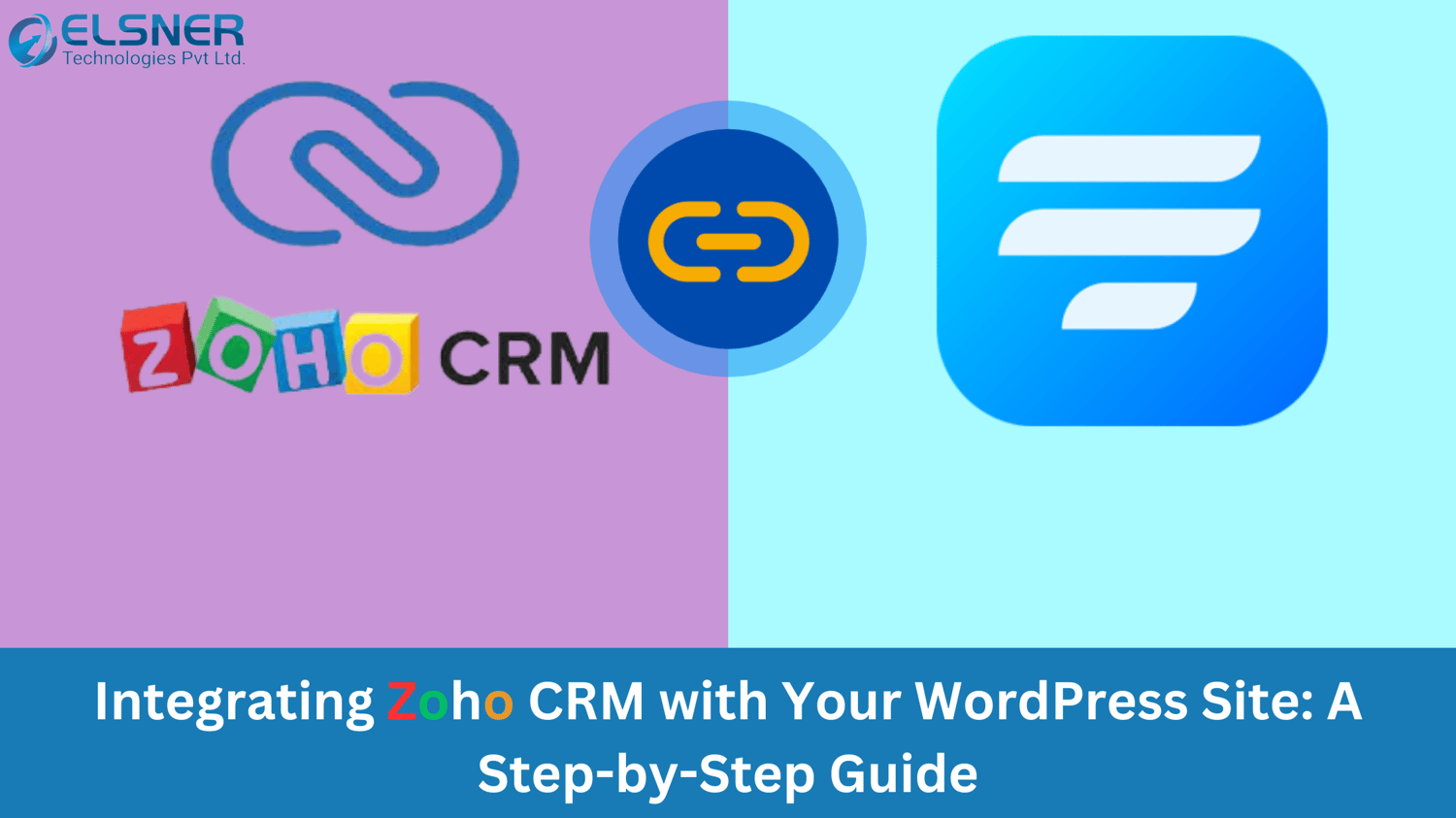Being aware of clients and their requirements is an essential component of the business. By combining Zoho CRM with your WordPress website, this task can be simplified.
Zoho CRM is the tool to keep track of clients, deals, and other stuff, while WordPress takes care of the website and its contents. This guide will teach you to connect and integrate Zoho CRM with your WordPress site simply and practically.
Whether you are a newbie in business or you are a pro of tech, this guide will walk you through Woocommerce Zoho CRM effectively to help you improve the way you manage your customers.
What is Zoho CRM?
Zoho CRM is a tool that enables agencies to control purchaser relationships. The system is a kind of digital assistant for organizing contacts, deals, and marketing activities. Using Zoho CRM, businesses can store customer information, track sales progress, and automate marketing activities such as emailing.
Additionally, it aids support services through its ability to organize and manage help requests. Zoho CRM from Magento 2 extensions offers reports and insights to allow companies to know their performance and make better decisions based on the data.
Not only this, but the Zoho Inventory extension also can go with the other tools that businesses use to make everything in the same place. In summary, Zoho CRM makes it easy for companies to keep things organized and build their relationships with clients.
How to integrate Zoho CRM with WordPress?
Step 1:
To start, go to your WordPress dashboard login panel. Go to the Fluent Forms Pro integration module and select the Integration Modules section. Here, select and click the Zoho CRM integration.
Step 2:
Now, it’s time to get your Zoho CRM account information. Make sure to prepare the Zoho CRM account URL, client ID, and client secret. In case you don't have a Zoho CRM account, sign up for one immediately. In the Zoho API console, select server-based applications as the client type. Then create a Zoho API console by providing data like client name and homepage URL. The client ID and client secret will be generated for you and displayed. Copy and paste those details into the Fluent Forms dashboard into the appropriate fields.
Step 3:
Subsequently, fill in the form you want to connect with Zoho CRM from the All Forms section. After the selection is made, proceed to Global Settings, and enter Marketing & CRM Settings. Here, Zoho CRM Integration is available at the top right corner.
When you click Zoho CRM Integration, you will be asked to set up the Zoho CRM API. Type your client ID and client secret, after that click on the 'Save' button. Now, you will be re-directed to Zoho CRM for verification. To complete the procedure, just click on the button that says Accept.
Lastly, choose a name for the feed and select the type of services like email, lead service, and status, for example. Once it is done, choose the Create Zoho CRM feed option to finish the integration process.
Parting Words
Zoho CRM, when coupled with your WordPress website, grants you multiple perks such as prompting efficient customer management and improving business operations.
Zoho CRM from Magento Extension Store allows you to unify customer data, monitor sales leads, carry out marketing operations, and provide the highest quality support to your customers while using the same interface that is not hard to operate.
By utilizing the functionalities of Zoho CRM together with your WordPress site, you can speed up processes, upgrade your effectiveness rates, and as a result grow your business.
Through this integration, your business can utilize it to edge over competitors and provide remarkable benefits to your customers.