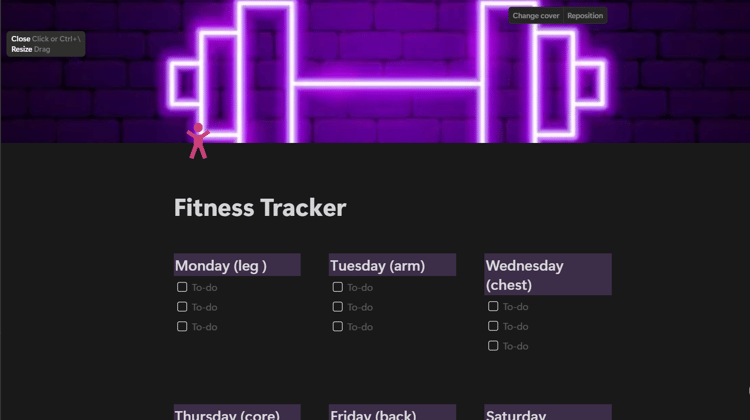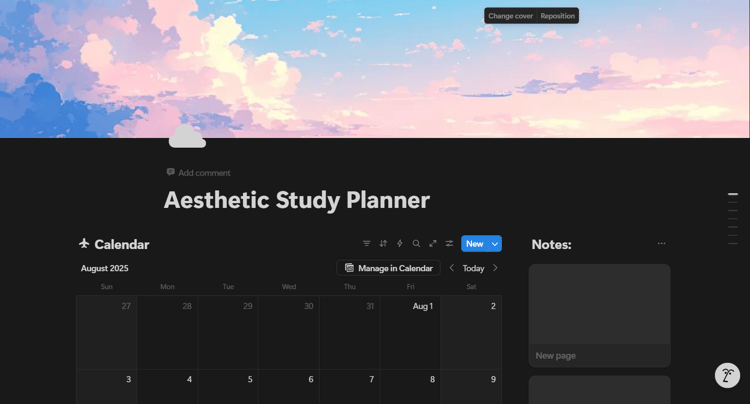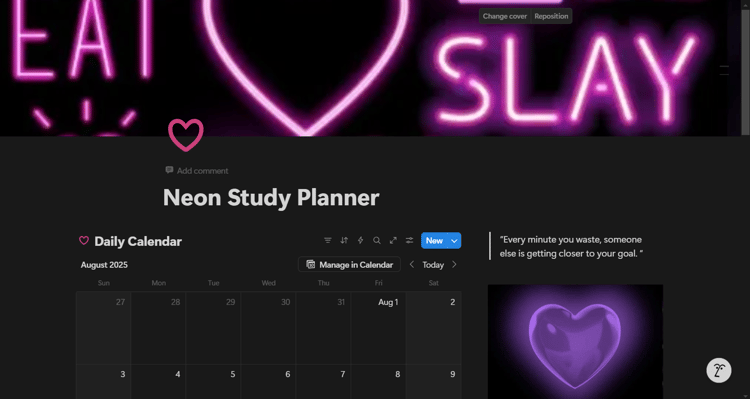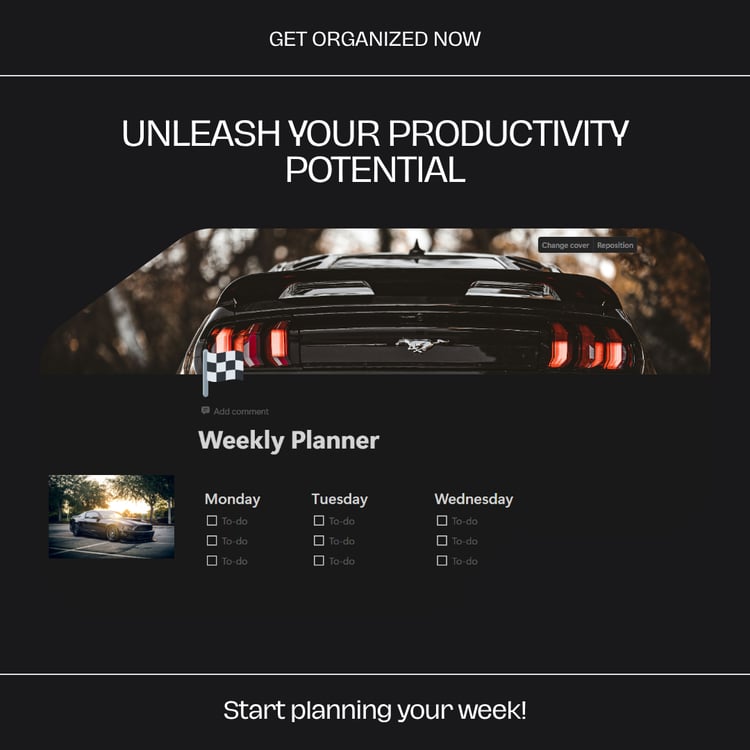Welcome to Notion Crafts!
Hi there! I would like to introduce myself.... My name is Nianca Chetty, I am a newly, part-time notion template designer, trying to start my business Notion Crafts as a side hustle.
I am more then willing to listen to feedback and tips on what types of templates you are looking for and create and design them so that you don't have to.
FAQs
-
Notion is a versatile productivity tool that combines note-taking, task management, databases, and collaboration features into a single platform. Designed for individuals and teams, Notion allows users to create custom workflows with its intuitive drag-and-drop interface. Organize notes, plan projects, manage tasks, and collaborate seamlessly in a flexible workspace that adapts to your needs. With templates, integrations, and a rich ecosystem, Notion empowers you to enhance productivity and streamline your processes.
-
How to Access a Notion Template
- Visit the Template Page: Go to the website or platform where the Notion template is hosted.
- Select the Template: Browse through the available templates and click on the one you want to use.
- Duplicate to Your Workspace: Click the "Duplicate" button (usually located at the top right corner) to add the template to your Notion workspace.
- Log in to Notion: If prompted, log in to your Notion account. If you don’t have an account, you’ll need to create one.
- Customize Your Template: Once duplicated, you can customize the template to fit your needs by adding or removing sections, changing layouts, and more.
- Start Using It: Begin using your new template to organize your tasks, notes, or projects!
-
- How to Make Changes to a Notion Template
- Open Your Template: Navigate to the Notion page containing the template you want to modify.
- Edit Text: Click on any text block to edit the content. You can type directly or format text using the toolbar options.
- Add or Remove Blocks: Use the “+” button to add new blocks (like text, headings, images, or databases) or hover over existing blocks and click the trash icon to delete them.
- Customize Properties: For databases, click on the properties to add, rename, or change the types of fields (like text, select, or date).
- Change Layouts: Drag and drop blocks to rearrange them or use columns for a more organized layout.
- Save Changes: Your changes are automatically saved in Notion, so you can exit anytime without losing your work.