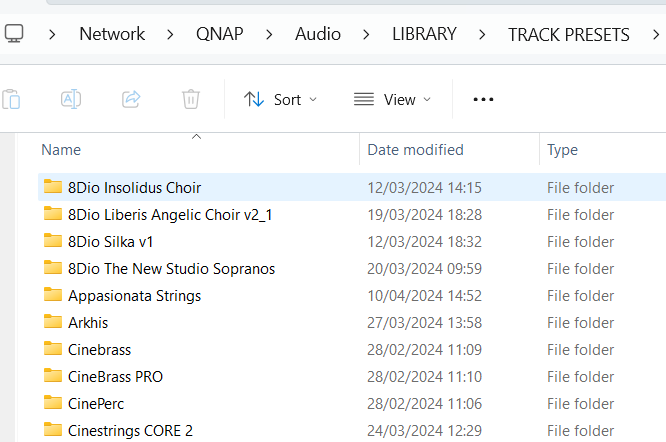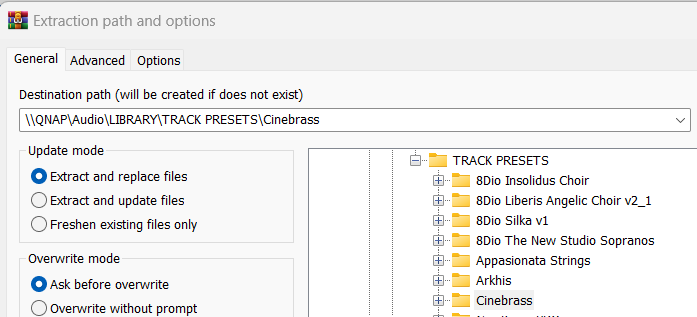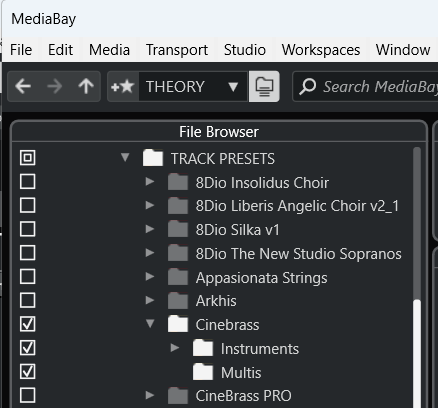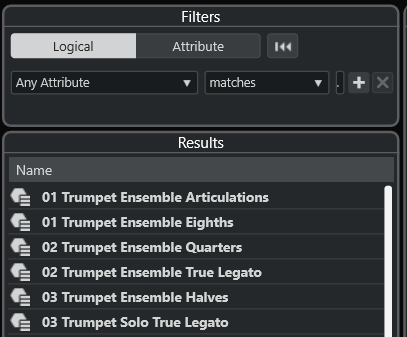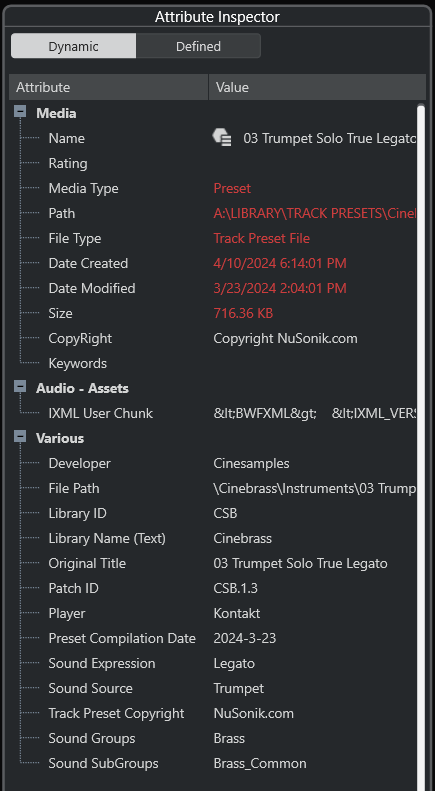Track Preset Installation Instructions
This article will help you install your Track Preset Packs and use them with the Cubase Mediabay. (This demonstrates use in Windows so your experience may be different when using a Mac.)

This article will help you install your Track Preset Packs and use them with the Cubase Mediabay. (This demonstrates use in Windows so your experience may be different when using a Mac.)
The great thing about using Track Presets is that you do not require SSD space to use them. The files contain no samples so they load very quickly from standard hard drives. You can even locate them on a server or NAS on your network.
Kontakt Libraries
For Kontakt libraries licensed via Native Access please make sure that libraries are correctly located in Native Access. This will ensure that Track Presets will load without any error messages.
For Kontakt libraries not licensed via Native Access you may resolve any sample location issues by using the 'Subst' command-line function to substitute any drive paths hard coded into the Track Presets, eg :
Subst h: c:\
See this article.
After downloading your Preset Pack from our website, extract the contents to a suitable location. We recommend using the free WinRAR Zip utility to extract the preset files.
After extracting the Preset Pack open Cubase and active the Cubase MediaBay. [F5]
In the File Browser section of the MediaBay browse to the location of the extraction folder and click the checkbox next to the folder name.
Cubase will now scan the folder and update the Media database with all the presets in the folder and subfolders. This may take a minute or two if the folder contains a large number of presets.
You can also right-click the folder name and select 'Rescan Disk' if not all the files have been loaded.
You should now be able to browse the individual files in the 'Results' section of the MediaBay.
To load one or more Track Presets into Cubase, simply double-click the preset or make a selection of presets and use the 'Create Track' function on the 'right-click' context menu.
Each preset file is populated with useful metadata fields which can be viewed in the Attribute Inspector pane of the MediaBay. Make sure that you activate the 'Dynamic' button at the top of the pane.
Review the Cubase documentation for learning how to do simple and advanced searches for Track Presets with these fields.