Digital stickers is the new thing!
I’m super exited to show you how I use digital stickers to amp up my digital planning in Goodnotes.
If you’re new to the digital planning world, I can ensure you that you’re going to have so much fun if you start with digital stickers.
Being an artist I love to create stuff, and as a planner person I love to have the stuff I created in order. What better way is there than to create a system of planner stickers that are both useful & practical as well as decorative and beautiful.
If you’re the artsy kind of person you’re going to love creating and using stickers in your digital planner!
The Goodnotes app
Goodnotes is the all time preferred app for me in my digital planning. I’m not an affiliate of any kind, but I’m going to have to recommend it anyway. It’s been life transforming for me, and there’s a whole planning community working with this app.
2 different ways to use stickers within Goodnotes
I use 2 different methods to work with stickers: the elements tool and the sticker book.
The elements tool
A while ago Goodnotes released the feature “elements tool” which is a way for you to import images in a “sticker library” and have easy access at all times. You can easily upload your own images from your camera roll or files. The important thing is to save the image png format, so that the background stays transparent and only the design of the image is uploaded.
Use the elements tool for stickers that you use often. This way you can insert planner stickers daily or weekly without having to search through an entire sticker book. I’ve created a tutorial on how to use the elements tool down below.
The sticker book
Another way to use stickers in Goodnotes is to create a sticker book. Create a new notebook and insert the stickers in there. You can easily create new pages and organize your stickers as you want in a sticker book, and it’s also a way to get a feeling of a tangible sticker book. So why not just use the elements tool, you might ask. Well, if you have a lot of stickers that you want to store somewhere but don’t necessarily use them that frequently, the sticker book is the right solution.
This is how you do it:
- Go to your documents page in Goodnotes and create a new notebook. You can choose from different templates for both the cover and the pages within the book.
- Choose the template for the “paper” you want to use.
- Insert stickers. Crop them if necessary.
- To use them in your planner, use the lasso tool, click within the lasso area and copy / paste into your planner.
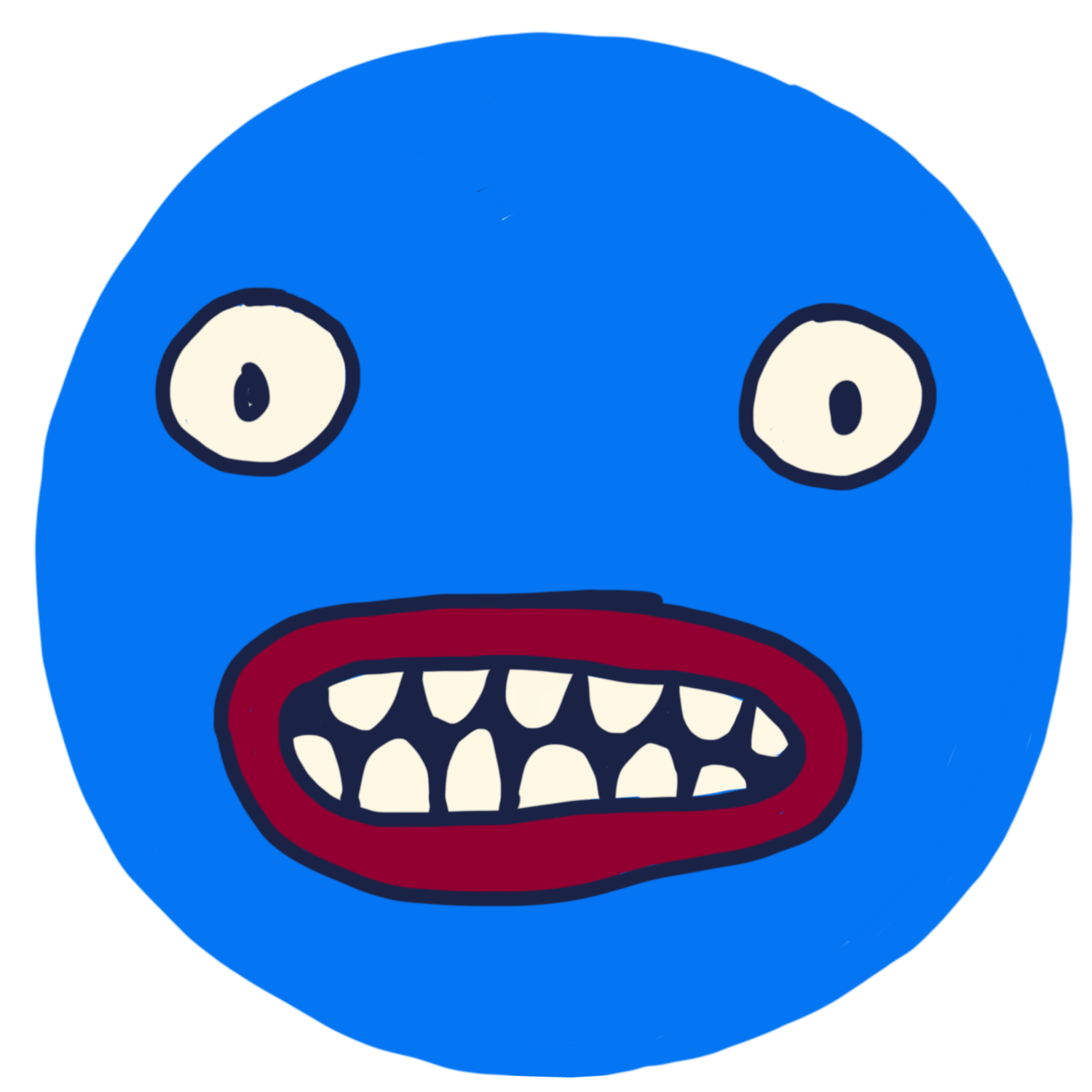

Comments ()