Digital sticky notes are a game changer!
Are you using Goodnotes 5 for your digital planning? Then this blog post is for you, because today I'm going to reveal 5 digital sticky notes hacks that you might not have heard of and that you can use in your digital planning.
Sticky notes are a game changer
I'm using sticky notes all the time in my digital planning. I’ll just grab the sticky note and I can write on it to plan out my to do lists, organize my tasks or just add an extra spice to my planner.
If you're a Goodnotes 5 planner, I'm sure you're familiar with the elements library which allows you to organize your stickers, images and other elements into "sticker books" or "collections" within the elements tool.
This is one of my favorite features as it allows me to be super creative with my planning. I love these since they’re so easy to customize and they're that I like. Create a collection with only sticky notes and you will have easy access to a sticky notes library at all times.
1: Apple notes
Create stickers in Apple notes and copy/ paste them into the elements tool. This way you get super personal and fun stickers to work with.
Just draw the sticker in your Apple notes, select and copy. Then head over to your Goodnotes app and add to a collection in the elements tool, and you're good to go!
2: Write a micro journal
Use sticky notes to write micro journal entries in your daily or weekly planner. This way you can easily go back and track what you did during the week, your health, habits & more.
3: Habit tracker
Speaking of habits: If you don't have a habit tracker in your planner, you can add a sticky note to your weekly planner to help you gain healthy habits and get rid of bad habits that you want to let go of.
4: Kanban board
I'm sure you've heard of the Kanban board method. It consists of a board with 3 columns: "TO DO", "WORK-IN-PROGRESS" and "DONE".
If this is a workflow that you think would work for you, you can start a Kanban board in your digital planner. Just add a new page and add your sticky notes of choice to help you organize your tasks and move them when they're done.
5: Resize!
When you purchase digital planner stickers, they don't always come in the size you want. In the worst cases you can purchase stickers that aren't pre-cropped. This means that you have to crop the sticker every time you need to use it. Or the stickers you have bought are beautiful but don't fit your planner exactly.
Well, now you don't have to worry about that, because in Goodnotes you can actually save a new version of your image after you've stretched it out, changed the size etc. So you can resize it exactly the way you want it to be for your planner, and then save the new version in elements. This way you won't have to waste time ever again when you're adding an element like a sticky note that you might use often.

>> You can purchase my minimalist digital sticky notes bundle here >>
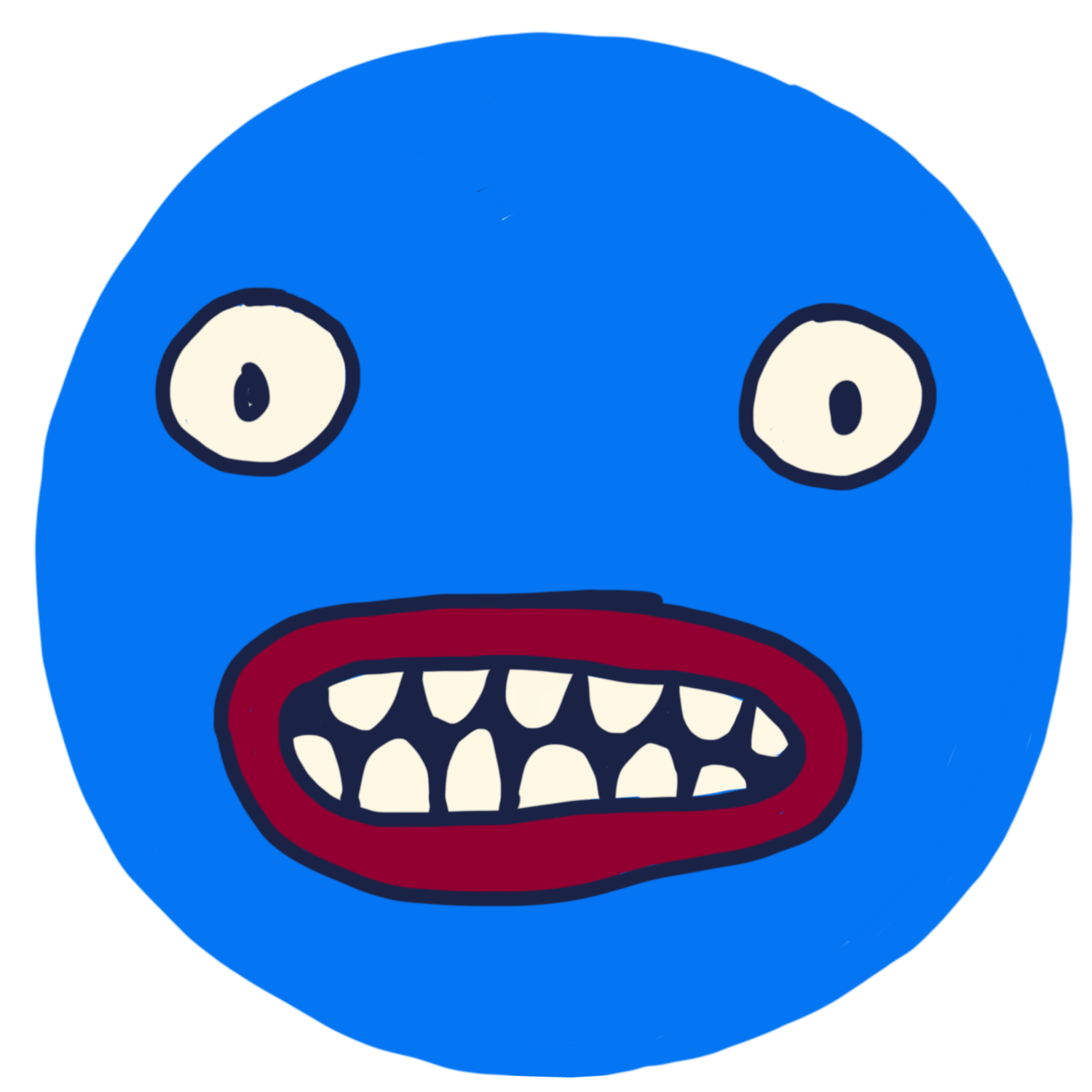

Comments ()