Tell me if this is you:
- Are you overwhelmed every time you open your laptop and see all the files on the desktop?
- Is your phone cluttered with apps you don’t ever use?
- Do you have 10 or more tabs open when you browse the Internet?
- Have you downloaded too many productivity tools but only use a few of them?
- Is your camera roll cluttered with old pictures of vacations, breakfasts and 53 pictures of your cat sleeping in the exact same position?
- Is your email inbox cluttered with email that you’ve already dealt with?
- Do you have notes apps with old notes that you don’t longer need?
- Is your calendar cluttered?
Well fear no more, because today we are going to deal with all those issues.
PHYSICAL VS. DIGITAL CLUTTER
Physical clutter is one thing. You can actually see it, and that way you can see what you want to let go of. The pile of old clothes or stacks of paper is actually something you can see and touch. But what about the digital “items”, the ones that can go on forever and you don’t really see them? The problem with digital clutter is that it doesn’t take up any physical space, and it can easily be dismissed as if it doesn’t exist. But just knowing that you have your digital device neat and tidy is a fantastic feeling, and when you have a weekly or monthly digital decluttering routine you can really feel that you have everything under control.
When you delete a bunch of photos or files that you don’t really need you can get a sense of relief. The clutter we surround us with is inevitably a perfect symbol of what’s going on inside our mind. But we tend to think that it’s only the physical surroundings that matter. Nothing could be further from the truth.
THE DIGITAL DECLUTTERING CHECKLIST
Set aside 1-2 hours every Sunday for example, to do a digital declutter. Here’s the checklist of how I do my digital decluttering routine, but you might want to add or remove something. It’s up to you:
1. EMAIL INBOX
- Delete all emails that you don’t need.
- Flag and set a date for email that you need to deal with another time.
- Create folders and “migrate” emails into them. My advice here is to not be too meticulous about the folders. If you don’t have one already, create a folder titled: “archive”. Then create a Kanban style folder system, so that you can easily move an email to the right step in the workflow. Suggested folders can be:
- “Backlog” (i.e. mail that you have to deal with later, flagged with a due date)
- “In progress”,
- “Waiting on” and
- “Old email”. (The Old email folder is not quite the same as the archive. It’s nice to have an email for easy access a while after the task is completed, in case you need it for later. But when you know for sure that you’re not going to need it anymore, delete it or send it to the archive.)
2. CAMERA ROLL
Images that you don’t need to have immediate access to can be saved to an external drive or a cloud service. That way you free up space on your device. Many of my images are Canva downloads, and after I’ve uploaded them to instagram for example, there is no need for them to take up space on my camera roll. Speaking of Canva: If you use Canva (which I highly recommend you do if you’re a creative person) it’s a good idea to look over it once in a while and see if you can delete some stuff from there as well.
3. DOWNLOADS
I use Unsplash a lot for downloading images. I also download pdf:s that I’ve created in Canva and so on. The downloads folder can easily get cluttered, and a digital decluttering of the downloads section once in a while is recommended. If you work on a presentation for example, and download some images for that presentation, it’s not likely that you will use those images any time soon. Delete or save them on a hard drive. That way you can have your downloads folder nice and tidy, and the next time you download something you will find it immediately.
4. NOTES, REMINDERS & TO-DO LISTS
It’s very convenient to take notes with your notes app if you have an ipad pro for example. But the apps tend to get cluttered with notes that you don’t need after a short while. The same goes with reminders and to-do:s. Make sure to declutter those before the new work week starts.
To do lists are almost a chapter by itself. Many of us tend to procrastinate on the things that are a bit more boring. But the tasks don’t get done by themselves, right? One way is to use the bullet journal migration techniquewhere you move a task from one day to the next, or even move it to the monthly or weekly tasks section or master to do list if you have one of those. To move a task around like this makes you aware of it, and sooner or later you have to decide if you are going to do something about it or not. If not, delete it once and for all.
5. GOOGLE DRIVE
Do a monthly digital decluttering on your Google drive as well. We often use Google drive to collaborate, and it can be a good idea to actually file any projects that you don’t work on any longer and take them out of your precious space. Especially video files that takes up a lot of space can be stored on a hard drive instead.
6. MENTAL DECLUTTERING AND TABS
If you’re the kind of person that keeps 10 or more tabs open every time you browse the Internet, I highly suggest you do a “Mental declutter” as well. Of course you can keep as many tabs as you want open, but I have seen a correlation between people who have many tabs open and a cluttered desk and may I say a cluttered mind as well. It’s just an observation I’ve made, and make of it what you want. Sometimes you even need to have several tabs open, if you do research for example. But nevertheless, try to focus on one thing at a time, and I assure you that you will get some peace of mind.
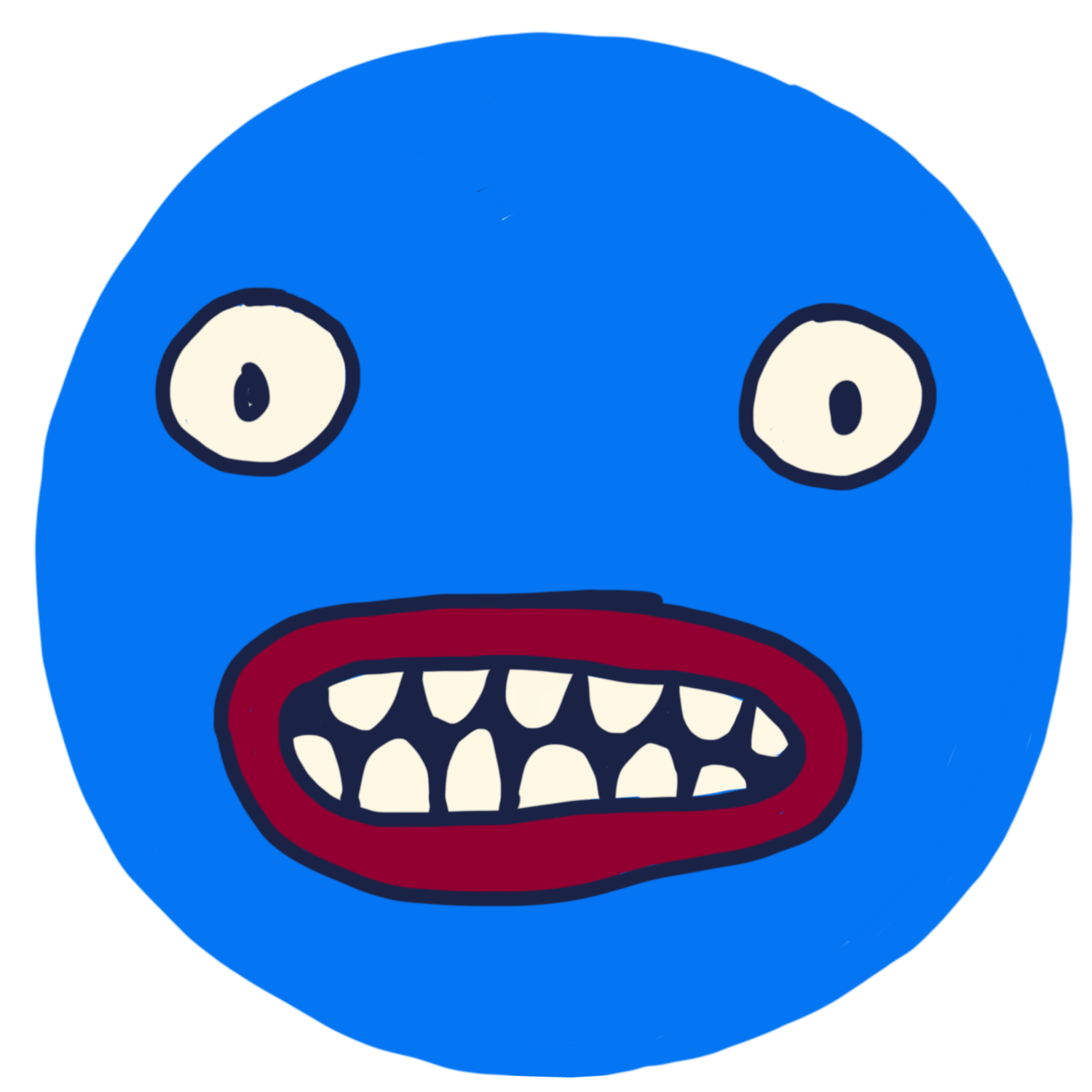

Comments ()