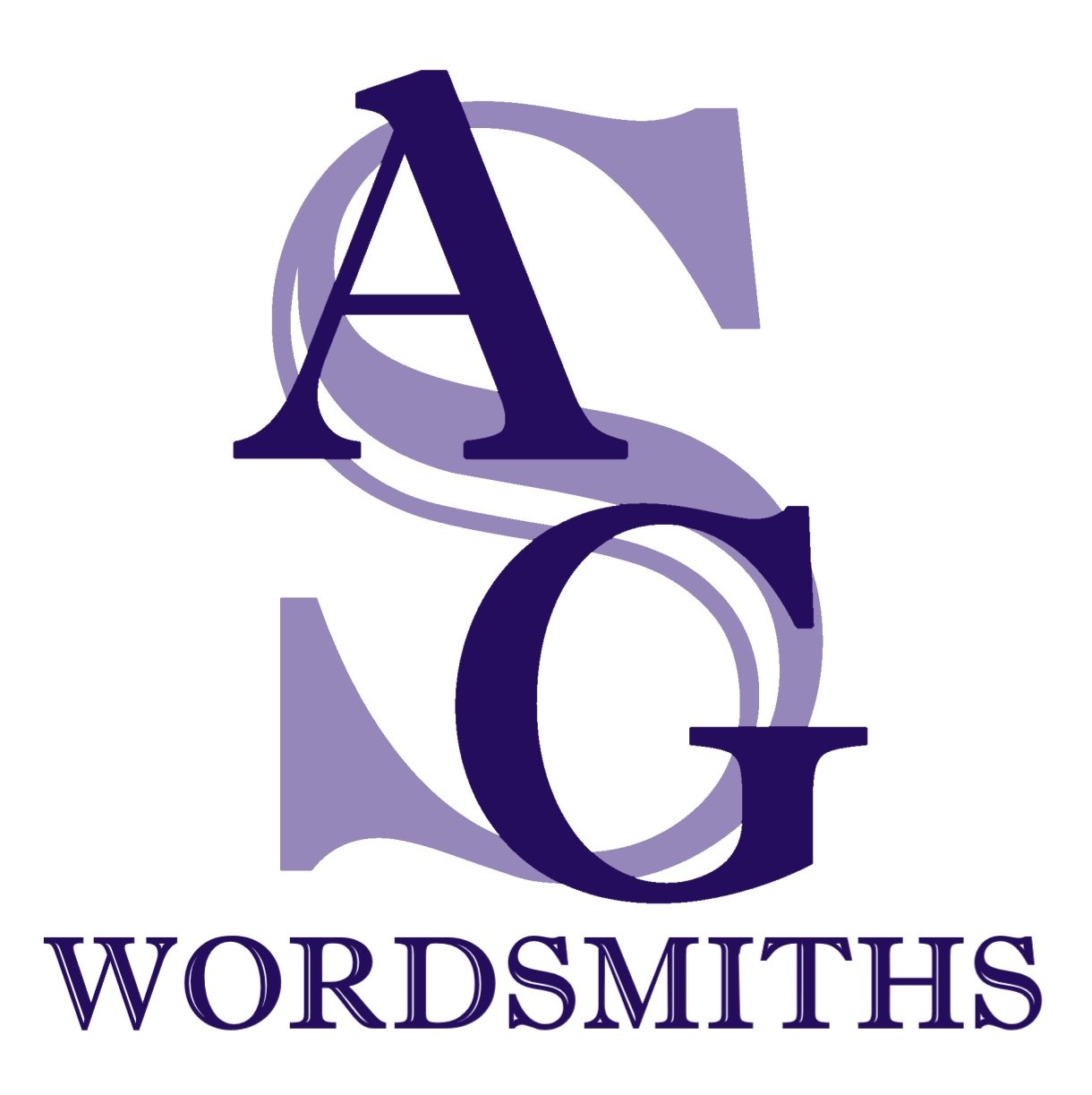Send any .epub to your Kindle using your Kindle email address.
- Follow this link to locate your Kindle email address: https://www.amazon.com/hz/mycd/digital-console/alldevices
- Find the Kindle device: Locate the Kindle device in the list that you want to send the EPUB file to.
- Get the Kindle email address: Click on the device to load an infromation page that shows the email address for your Kindle device. It will end in @kindle.com.
- Compose an email: Open your email program and start composing a new email.
- Attach the EPUB file: Attach the EPUB file you want to send to your Kindle. You don't need a subject or body text.
- Send the email to the Kindle address: Enter the Kindle’s email address (ending in @kindle.com) in the recipient field and send the email.
- Check your kindle in a few minutes for your new ebook!
Or navigate manually through your Amazon account:
- Log into Amazon account: Open a web browser and log into your Amazon account.
- Hover over "Accounts and Lists": Top left near the shopping cart. Do NOT click.
- Scroll down the list in the hover menu to "Devices": Click on "Devices" to see a list of your devices.
- Find the Kindle device: Locate the Kindle device in the list that you want to send the EPUB file to.
- Get the Kindle email address: Click on the device to load an infromation page that shows the email address for your Kindle device. It will end in @kindle.com.
- Compose an email: Open your email program and start composing a new email.
- Attach the EPUB file: Attach the EPUB file you want to send to your Kindle. You don't need a subject or body text.
- Send the email to the Kindle address: Enter the Kindle’s email address (ending in @kindle.com) in the recipient field and send the email.
- Check your kindle in a few minutes for your new ebook!