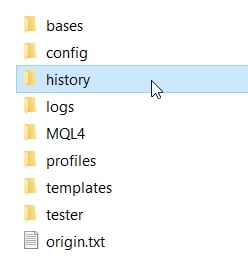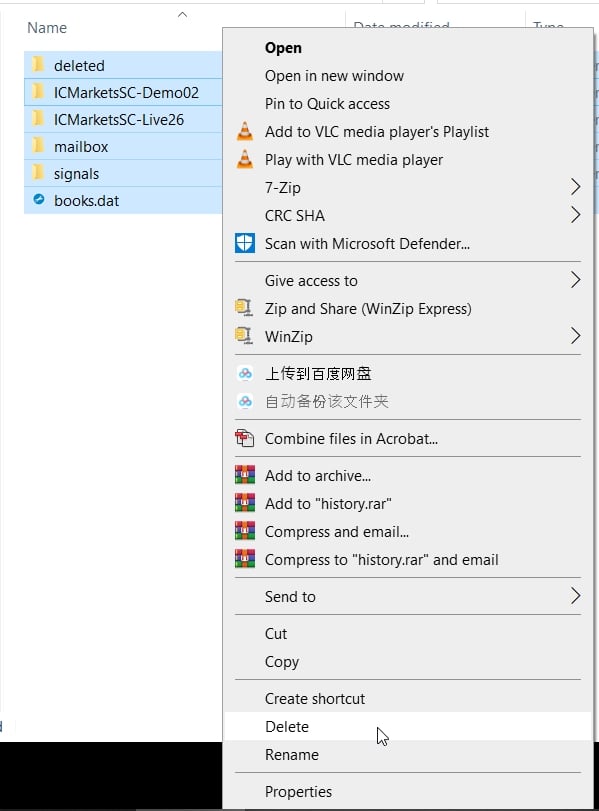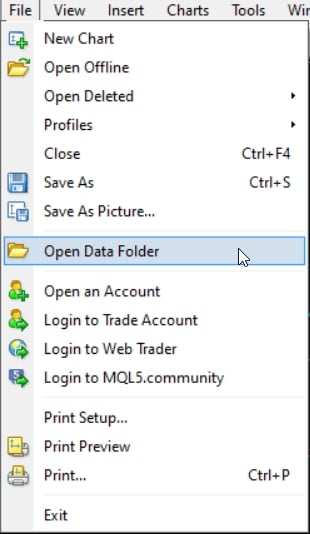VECTOR CANDLE ZONE RECOVER
TROUBLESHOOTING

TROUBLESHOOTING
If your MT4 gets frozen and you can't have access to it, the problem might be that the last indicator you put on a chart is making MT4 overloading so you need to delete that chart from MT4 which is trying to load it automatically at startup.
Follow this steps:
1 - Open a brand new chart on MT4 and load one of the provided empty template (Black or White).
2 - Add the indicator to the chart with a double-click or drag & drop it
3 - Once the indicator shows up, before clicking the "OK" button, go into "Inputs" section and change the "History Vectors_Bars_Settings":
BEFORE
AFTER
Follow this steps:
1 - Go to MT4 directory ----> C:\Users\YOUR_NAME\AppData\Roaming\MetaQuotes\Terminal\YOUR_MT4_FOLDER_NAME (something like - 1DAFD9AXX67DC84FE37EAA1FXXX5CF75)
2 - Double click on that weird folder name and then open the "profile" folder
3 - Open "Default" folder
4 - Try to remember what was the chart you apply the indicator in MT4 and delete it.
All charts opened in MT4 are sorted based on the date/time they were created.
So, if you put the indicator on the last chart, delete the last chart.
5 - If you are struggling to remember what was the chart, you can simply delete all the files in the folder, also the "order.wnd" file, because when you will launch MT4 again, it will automatically create default files.
6 - Go back to ----> C:\Users\YOUR_NAME\AppData\Roaming\MetaQuotes\Terminal\YOUR_MT4_FOLDER_NAME (something like - 1DAFD9AXX67DC84FE37EAA1FXXX5CF75)
7 - Double click on "History" folder
8 - Select all the item in the "History" folder and delete them.
Don't worry, MT4 will create automatically the files it needs once you restart it.
9 - RESTART MT4
About the directory ----> C:\Users\YOUR_NAME\AppData\Roaming\MetaQuotes\Terminal\YOUR_MT4_FOLDER_NAME (something like - 1DAFD9AXX67DC84FE37EAA1FXXX5CF75)
If you have access to MT4 you can simply open it directly from the terminal.
On the Top-Left of the Terminal Window, click on "File" and then click on "Open Data Folder"