In today’s fast-paced world, staying connected on the go is essential, and nothing can be more frustrating than a laptop battery running out when you need it most. Fortunately, several easy and effective ways exist to extend your PC's battery life. Whether working from a coffee shop or catching up on your favorite shows during travel, these 7 simple tricks can help you boost your PC's battery life.
1. Optimize Power Settings
Adjusting your power settings is one of the easiest ways to increase your PC’s battery life. Most operating systems, such as Windows, offer built-in power-saving modes. Here’s how to access it:
- For Windows Users: Go to Settings > System > Power & Sleep. Select "Power Saver" or "Battery Saver" mode.
- For macOS Users: Head to System Preferences > Battery, and choose "Energy Saver."
These modes reduce your device’s performance slightly to save power by dimming the display, limiting background activities, and cutting off non-essential tasks.
2. Dim Your Screen
The display is one of the biggest power drains on any device. Dimming your screen can significantly extend battery life without affecting your productivity. Most laptops come with shortcut keys for screen brightness. Lower the brightness to the minimum comfortable level, especially when indoors or in a dimly lit environment.
- Tip: Enable automatic brightness adjustment in your system settings, allowing your device to dim the screen based on ambient light.
3. Close Unnecessary Background Apps and Processes
Many apps continue to run in the background, consuming battery power even when they’re not in use. To extend battery life, close any unnecessary apps, tabs, and processes. For Windows users, use the Task Manager (Ctrl + Shift + Esc) to check for background apps and close them. On macOS, use Activity Monitor (Finder > Applications > Utilities).
By minimizing background activities, you can drastically reduce the load on your system, allowing your battery to last longer.
4. Turn Off Wi-Fi and Bluetooth When Not in Use
Wireless connections like Wi-Fi and Bluetooth can drain your laptop’s battery even when you're not actively using them. If you're working offline or don't need wireless connectivity, disable both to save power. This is especially useful during flights or when you're in areas with no internet connection.
- Quick Tip: Most laptops have function keys that allow you to quickly toggle Wi-Fi and Bluetooth on and off.
5. Disable Visual Effects and Animations
Many operating systems come with flashy animations and visual effects that can slow down your system and drain battery life. While these features make your interface look sleek, they are not necessary for functionality.
- Windows Users: Go to Settings > System > Advanced System Settings > Performance Options. Select "Adjust for best performance" to disable unnecessary animations.
- macOS Users: Open System Preferences > Accessibility > Display, and check "Reduce Motion."
By cutting down on these animations, your PC will consume less power, thereby increasing your battery life.
6. Unplug External Devices
Any peripherals connected to your PC, such as USB drives, external hard drives, and wireless mice, draw power from your laptop’s battery. If you’re trying to conserve energy, unplug any devices you’re not actively using.
- Pro Tip: Use your laptop's built-in trackpad instead of a mouse to save power.
7. Keep Your System and Drivers Up-to-Date
Updating your operating system and drivers can optimize your device’s power management. Manufacturers often release updates that include bug fixes and improvements for battery performance. Ensuring that your system is running on the latest version can help you get the most out of your battery.
- Windows Users: Go to Settings > Update & Security > Windows Update to check for updates.
- macOS Users: Go to System Preferences > Software Update.
Bonus Tips for Prolonging Battery Health
While the above tips can help boost your PC's battery life during each session, maintaining your battery’s overall health is equally important. Here are a few extra tips for long-term battery care:
- Avoid complete discharge: Try to avoid letting your battery drop to 0%. Keeping it between 20% and 80% can prolong its lifespan.
- Use hibernation instead of sleep mode: When you're not using your laptop for extended periods, opt for hibernation mode instead of sleep mode to save even more power.
- Monitor battery health: On Windows, you can check your battery report by running powercfg /batteryreport in Command Prompt. Mac users can view battery health under System Preferences > Battery.
Conclusion
By following these 7 easy tricks, you can maximize your PC's battery life, ensuring that it lasts through your workday or travel without constantly searching for a power outlet. Simple adjustments like optimizing power settings, closing unnecessary apps, and keeping your system updated can make a big difference in your laptop's overall performance. Try incorporating these habits into your routine, and you’ll be amazed at how much more time you can squeeze out of your battery.


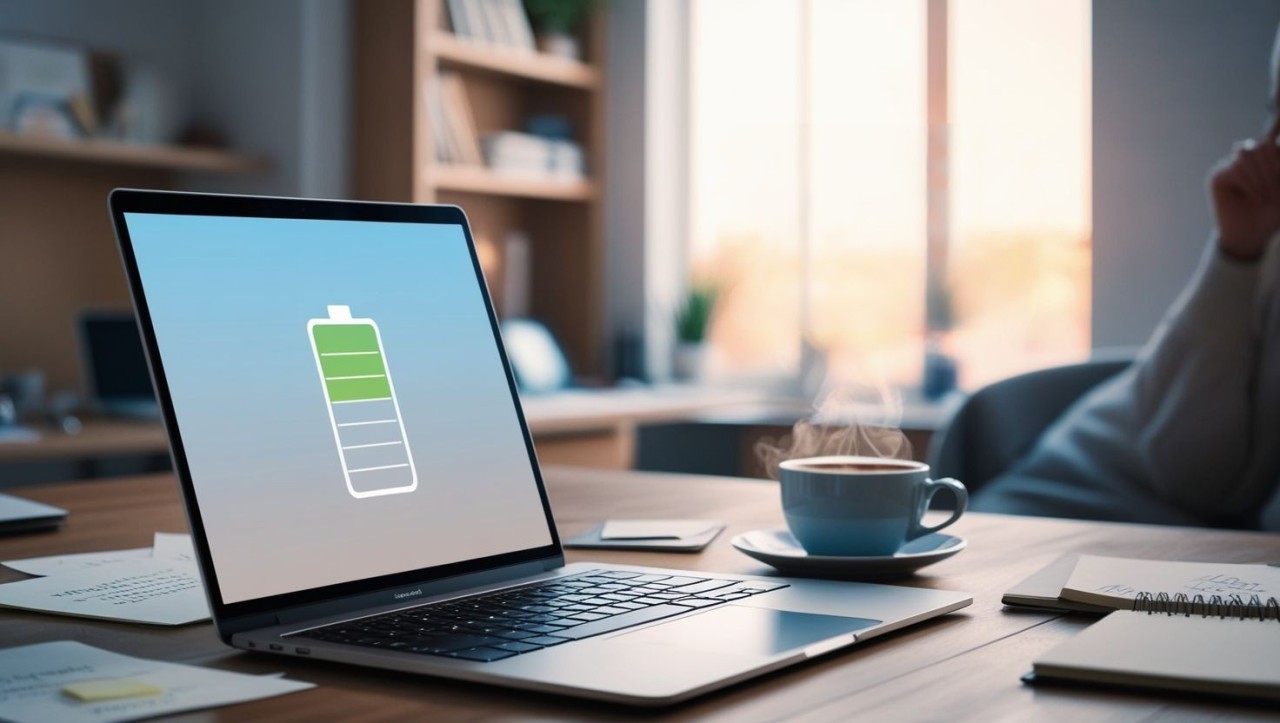
Comments ()